Ethernet, Ethernet -16, Advanced configuration – HP ProCurve 520wl Wireless Access Point User Manual
Page 58
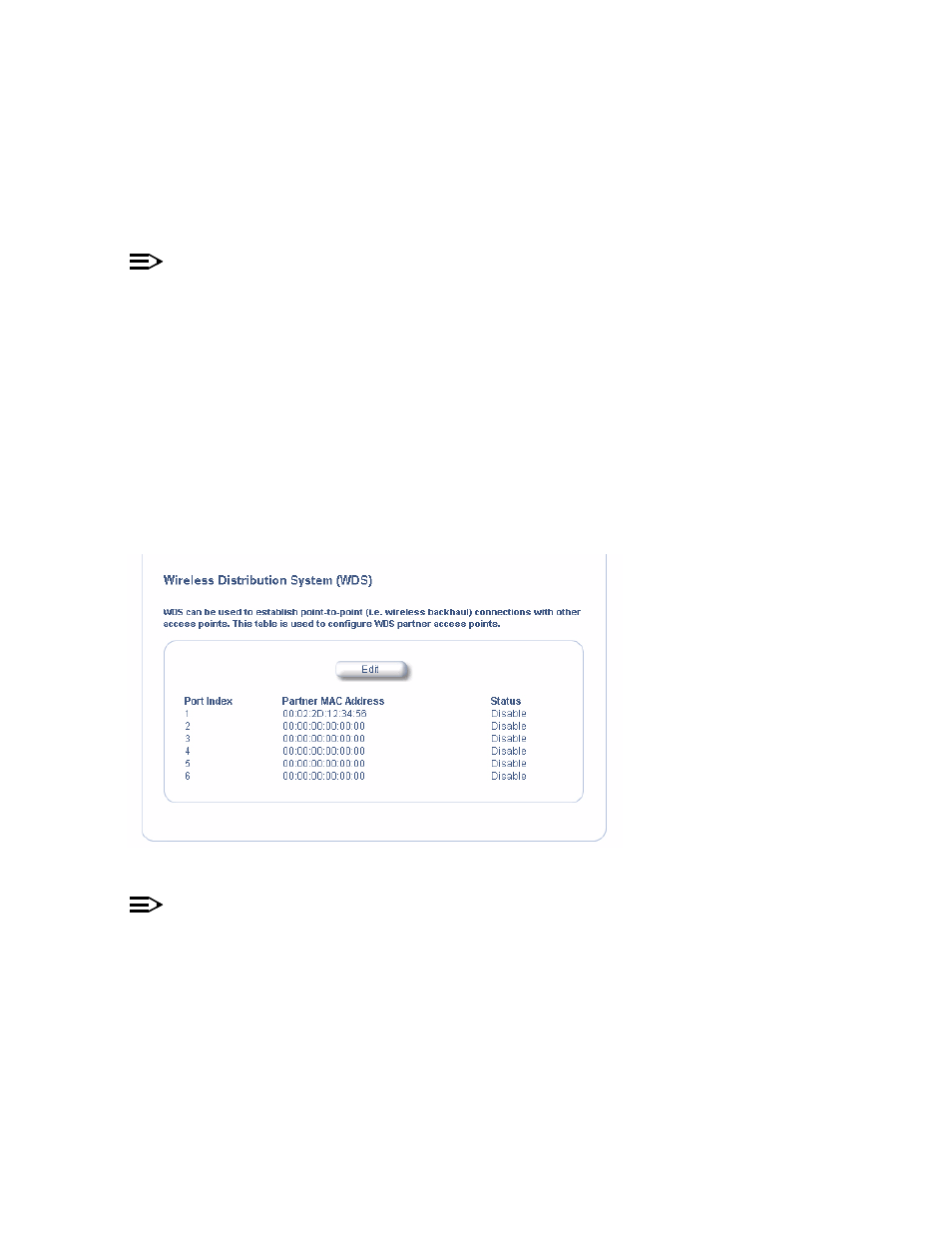
Advanced Configuration
• If your network does not support spanning tree, be careful to avoid creating network loops between APs. For
example, creating a WDS link between two Access Points connected to the same Ethernet network will create a
network loop (if spanning tree is disabled). For more information, refer to the
section.
WDS Setup Procedure
NOTE
You must disable Auto Channel Select to create a WDS. Each Access Point that is a member of the WDS
must have the same Channel setting to communicate with each other.
To setup a wireless backbone follow the steps below for each AP that you wish to include in the Wireless Distribution
System.
1. Confirm that Auto Channel Select is disabled.
2. Write down the MAC Address of the radio that you wish to include in the Wireless Distribution System.
3. Open the Wireless Interface Configuration screen.
4. Scroll down to the Wireless Distribution System heading.
5. Click the Edit button to update the Wireless Distribution System (WDS) Table.
6. Enter the MAC Address that you wrote down in Step 2 in one of the Partner MAC Address field of the Wireless
Distribution Setup window.
7. Set the Status of the device to Enable.
8. Click OK
.
9. Reboot the AP.
Figure 4-8
WDS Configuration
NOTE
To set up a Wireless Distribution System (WDS) with 802.1x, set each Access Point’s 802.1x Security Mode to
Mixed and assign each unit in the WDS the same Encryption Key 1. See
.
Ethernet
Select the desired speed and transmission mode from the drop-down menu. Half-duplex means that only one side can
transmit at a time and full-duplex allows both sides to transmit. When set to auto-duplex, the AP negotiates with its
switch or hub to automatically select the highest throughput option supported by both sides.
For best results, HP recommends that you configure the Ethernet setting to match the speed and transmission mode
of the device the Access Point is connected to (such as a hub or switch). If in doubt, leave this setting at its default,
auto-speed-auto-duplex. Choose between:
• 10 Mbit/s - half duplex, full duplex, or auto duplex
• 100 Mbit/s - half duplex or full duplex
• auto speed - half duplex or auto duplex
4-16
