Setting ip address using serial port, Setting ip address using serial port -9, Setting ip address using – HP ProCurve 520wl Wireless Access Point User Manual
Page 124: Serial port, Initializing the ip, Address using cli, Proc, Troubleshooting, Hardware and software requirements, Attaching the serial port cable
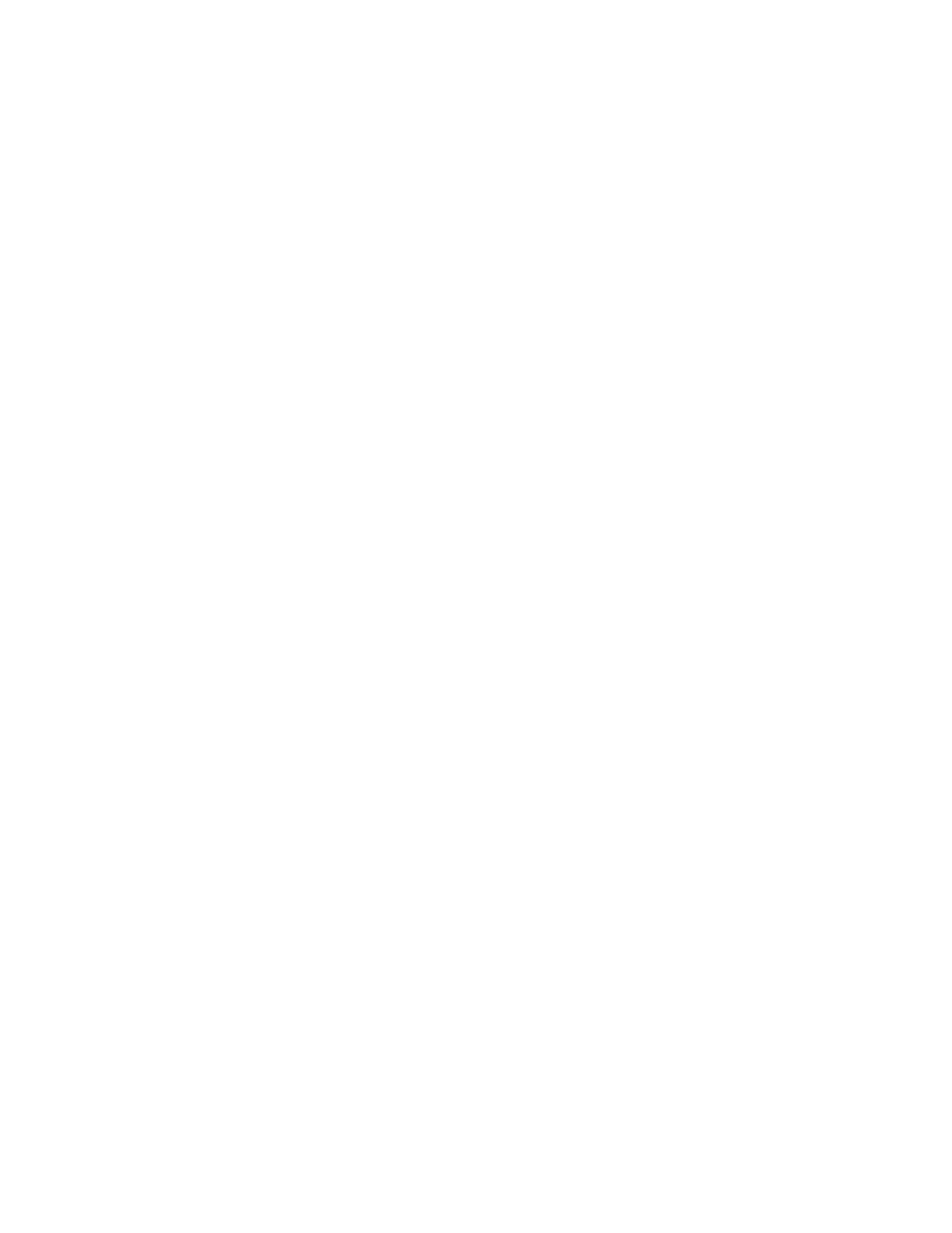
Troubleshooting
7. Enter only the following statements:
[Device name]>
set ipaddrtype static
[Device name]>
set ipaddr
[Device name]>
set ipsubmask
[Device name]>
set tftpipaddr
[Device name]>
set tftpfilename
[Device name]>
set ipgw
[Device name]>
show ip (to confirm your new settings)
[Device name]>
show tftp (to confirm your new settings)
[Device name]>
reboot 0
Example:
[Device name]>
set ipaddrtype static
[Device name]>
set ipaddr 10.0.0.12
[Device name]>
set ipsubmask 255.255.255.0
[Device name]>
set tftpipaddr 10.0.0.20
[Device name]>
set tftpfilename MyImage.bin
[Device name]>
set ipgw 10.0.0.30
[Device name]>
show ip
[Device name]>
show tftp
[Device name]>
reboot 0
Result: The AP will reboot and then download the image file. You should see downloading activity begin after a few
seconds within the TFTP server’s status screen.
8. When the download process is complete, configure the AP as described in
Setting IP Address using Serial Port
Use the following procedure to set an IP address over the serial port using the CLI. The network administrator typically
provides the AP IP address.
Hardware and Software Requirements
• Standard straight-through serial data (RS-232) cable with a one male DB-9 connector and one female DB-9
connector. The AP comes with a female 9-pin serial port.
• ASCII Terminal software, such as HyperTerminal.
Attaching the Serial Port Cable
1. Unlock and remove the cable cover from the AP.
2. Remove the front cover from the AP to reveal the serial port.
3. Connect one end of the serial cable to the AP and the other end to a serial port on your computer.
4. Power on the computer and AP, if necessary.
Initializing the IP Address using CLI
After installing the serial port cable, you may use the CLI to communicate with the AP. CLI supports most generic
terminal emulation programs, such as HyperTerminal (which is included with the Windows operating systems). In
addition, many web sites offer shareware or commercial terminal programs you can download. Once the IP address
has been assigned, you can use the HTTP interface or the CLI over Telnet to complete configuration.
7-9
