Station statistics, Enabling and viewing station statistics, Refreshing station statistics – HP ProCurve 520wl Wireless Access Point User Manual
Page 102: Station statistics -9, Enabling and viewing station statistics -9, Refreshing station statistics -9, Monitor information
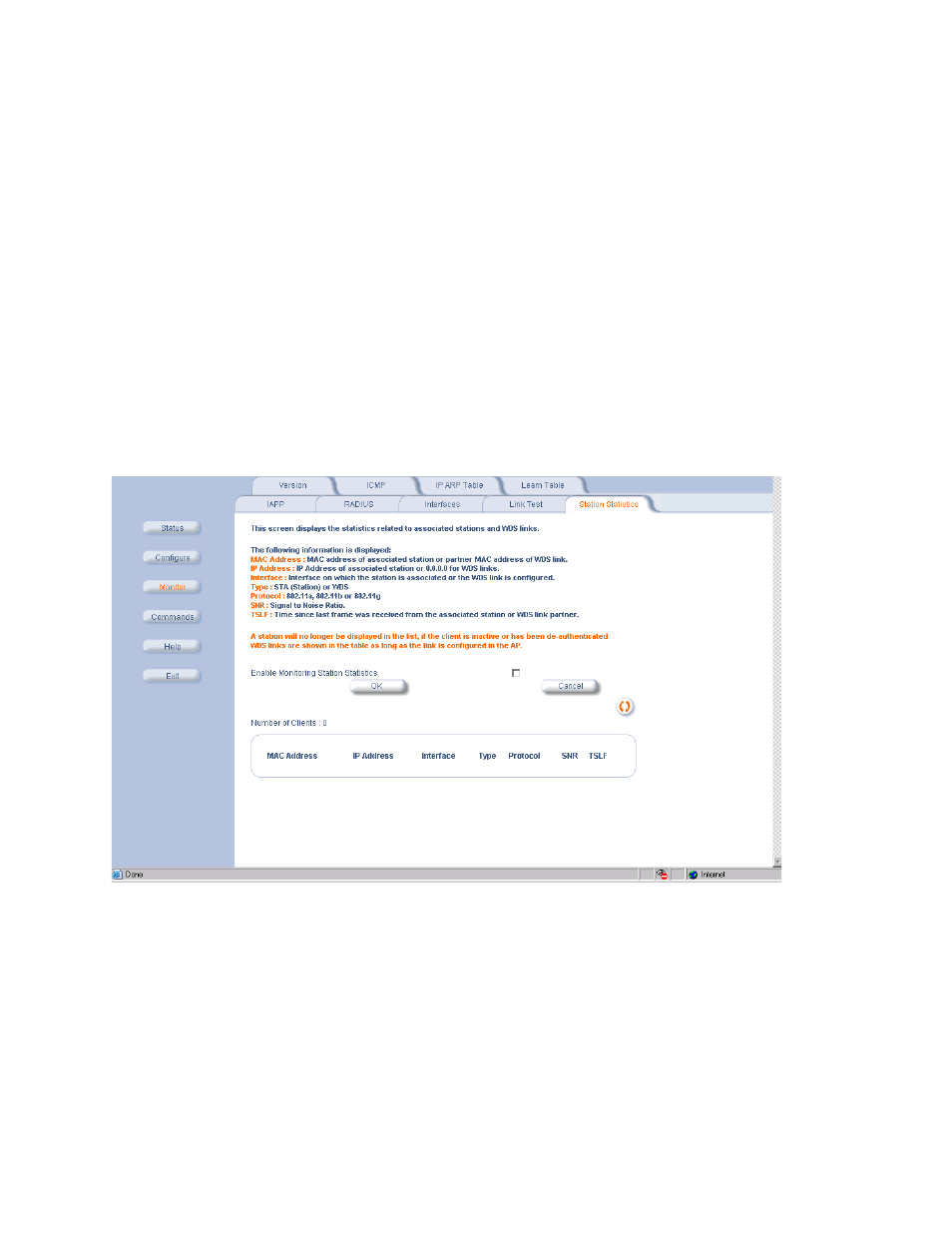
Monitor Information
Station Statistics
This tab displays information on wireless clients attached to the AP and on Wireless Distribution System links.
Enabling and Viewing Station Statistics
To enable the monitoring of Stations Statistics, perform the following procedure:
1. Click on the Monitor tab on the left on the web page.
2. Click on the Station Statistics tab on the Monitor screen.
3. Enable the Monitoring Station Statistics feature (Station Statistics are disabled by default) by checking Enable
Monitoring Station Statistics and click OK.
You do not need to reboot the AP for the changes to take effect. If clients are connected to the device or WDS links are
configured for the device, the statistics will now be shown on the screen.
Refreshing Station Statistics
Click on the Refresh button in the browser window to view the latest statistics. If any new clients associate to the AP,
you can see the statistics of the new clients after you click the refresh button.
Figure 5-11 Station Statistics Screen
Description of Station Statistics
The following stations statistics are displayed:
• MAC Address: The MAC address of the wireless client for which the statistics are gathered. For WDS links, this is
the partner MAC address of the link.
• IP Address: The IP address of the associated wireless station for which the Statistics are gathered. (0.0.0.0 for
WDS links)
• Interface to which the Station is connected: The interface number on which the client is connected with the AP.
For WDS links this is the interface on which the link is configured.
• Station Type: The type of wireless client (STA or WDS).
5-9
