Update ap via tftp, Update ap via tftp -4, Commands – HP ProCurve 520wl Wireless Access Point User Manual
Page 107
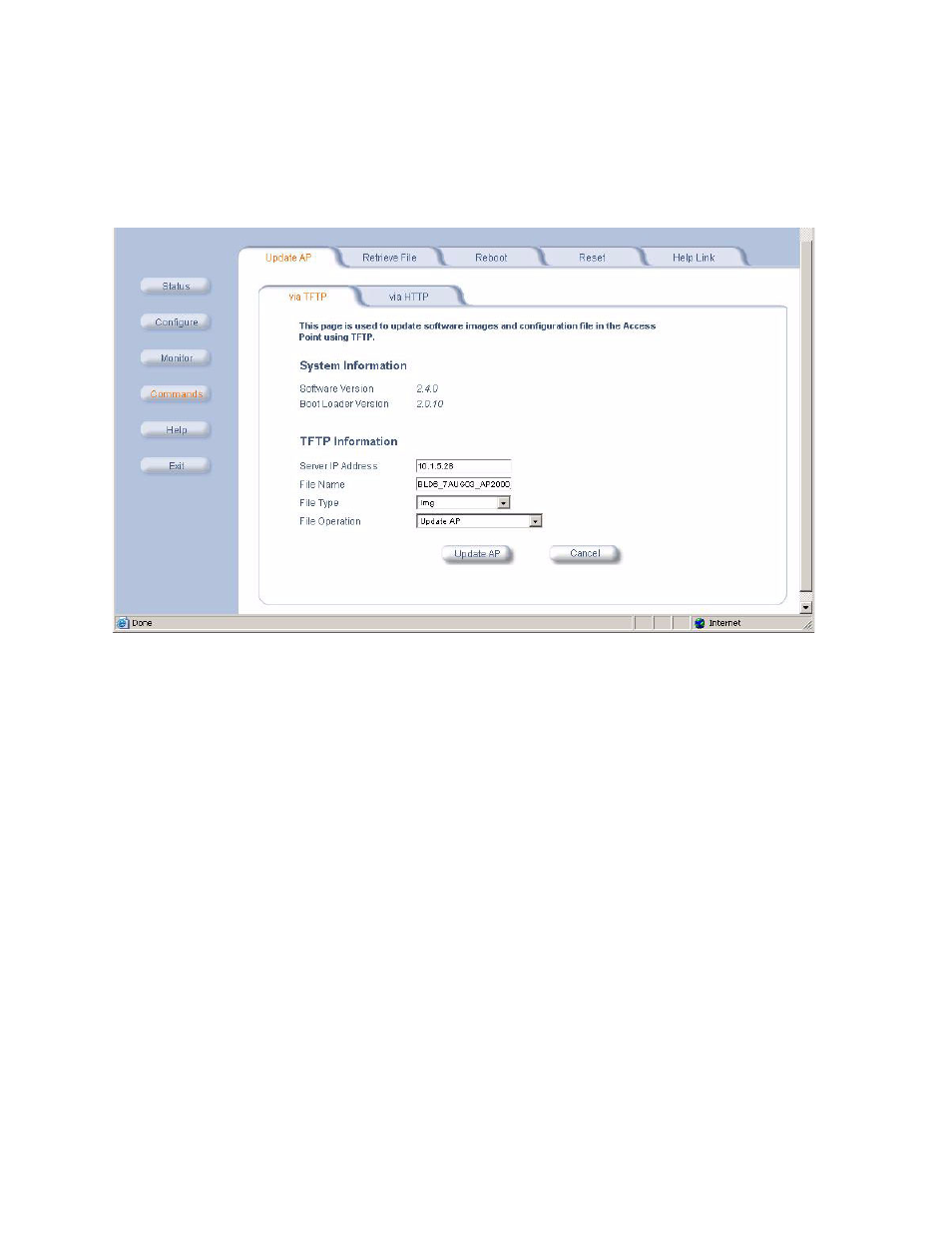
Commands
Update AP via TFTP
Use the Update AP via TFTP tab to download Configuration, AP Image, Bootloader files, and Certificate and Private
Key files to the AP. A TFTP server must be running and configured to point to the directory containing the file.
Figure 6-3
Update AP via TFTP Command Screen
If you do not have a TFTP server installed on your system, install the TFTP server from the CD.
The Update AP via TFTP tab shows version information and allows you to enter TFTP information as described
below.
• Server IP Address: Enter the TFTP server IP Address.
–
Double-click the TFTP server icon on your desktop and locate the IP address assigned to the TFTP server.
Note: This is the IP address that will be used to point the Access Point to the AP Image file.
• File Name: Enter the name of the file to be downloaded (including the file extension).
–
Copy the updated AP Image file to the TFTP server’s root folder. The default AP Image is located at
c:/Program Files/HP/AP_520wl/.
• File Type: Select the proper file type. Choices include:
–
Config for configuration information, such as System Name, Contact Name, and so on.
–
Image for the AP Image (executable program).
–
BspBl for the Bootloader software.
–
Certificate: the digital certificate for authentication in SSL communications.
–
Private Key: the private key for encryption in SSL communications.
• File Operation: Select either Update AP or Update AP & Reboot. You should reboot the AP after
downloading files.
6-4
