Advanced configuration – HP ProCurve 520wl Wireless Access Point User Manual
Page 44
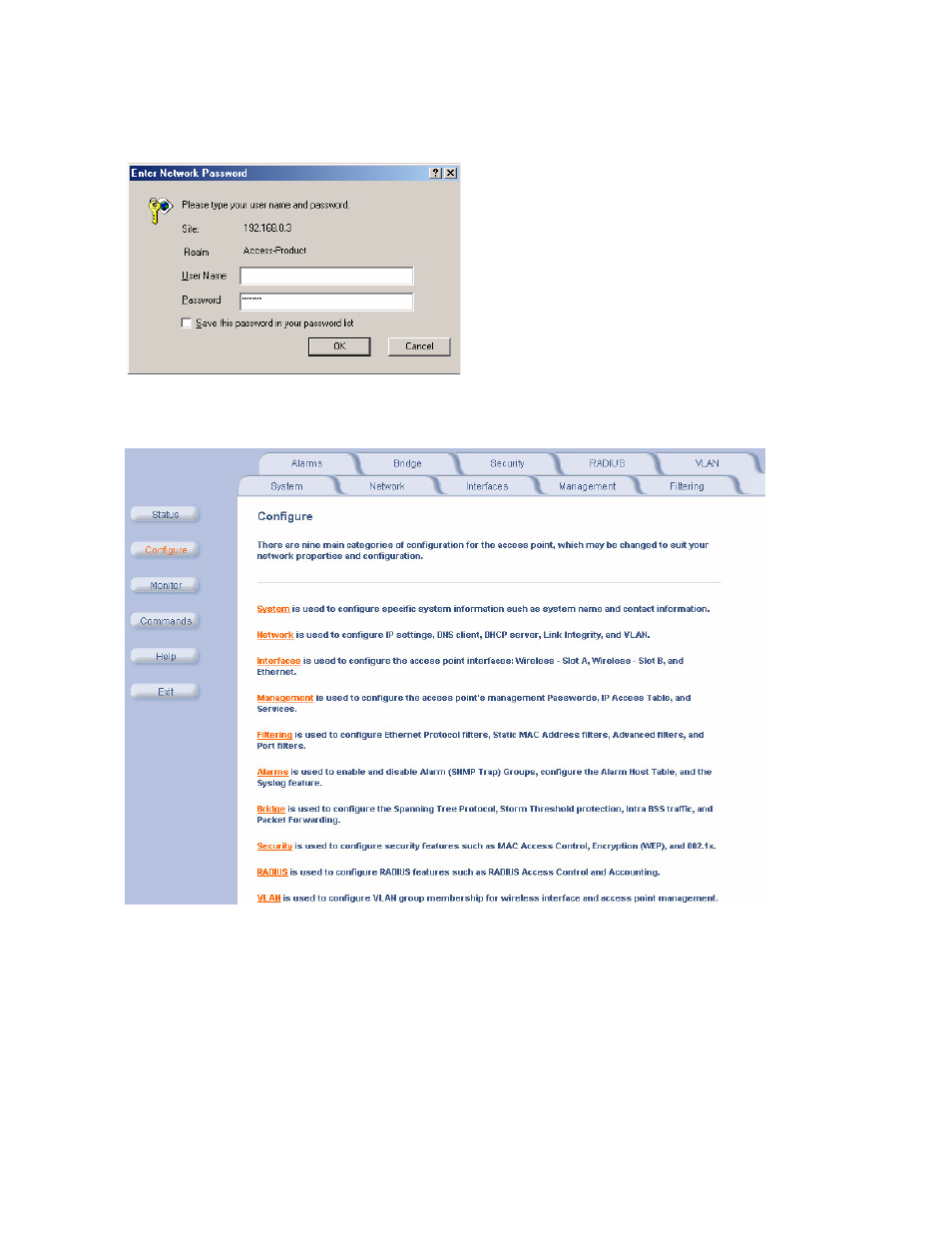
Advanced Configuration
Figure 4-1
Enter Network Password Screen
5. Click the Configure button located on the left-hand side of the screen.
Figure 4-2
Configure Main Screen
6. Click the tab that corresponds to the parameter you want to configure. For example, click Network to configure the
Access Point’s TCP/IP settings. The parameters contained in each of the configuration categories are described
later in this chapter.
7. Configure the Access Point’s parameters as necessary. After changing a configuration value, click OK to save the
change.
8. Reboot the Access Point for all of the changes to take effect.
4-2
