Getting started – HP ProCurve 520wl Wireless Access Point User Manual
Page 36
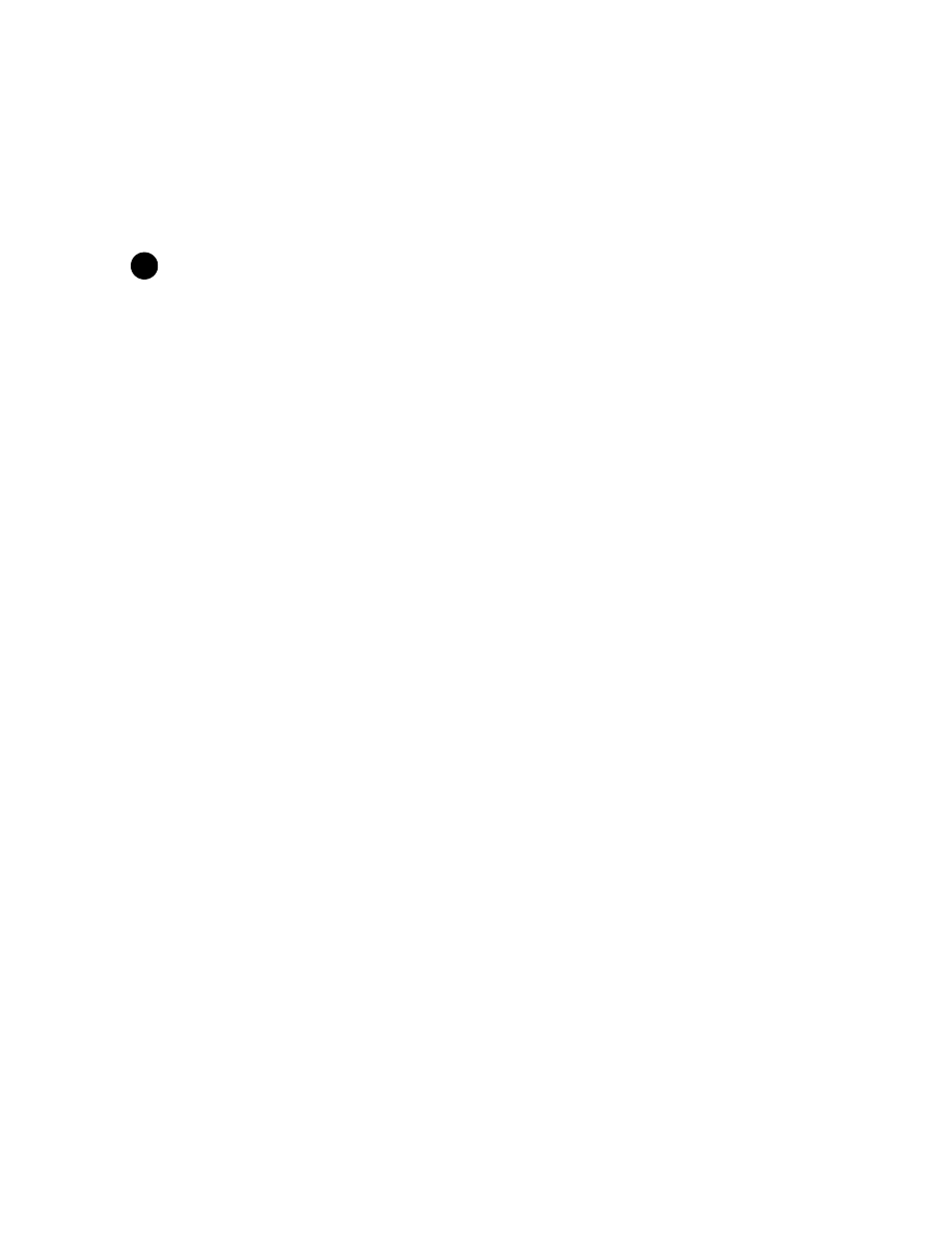
Getting Started
•
Navigation Panel: The Setup Wizard provides a navigation panel on the left-hand side of the screen. Click
the link that corresponds to the parameters you want to configure to be taken to that particular configuration
screen. Note that clicking a link in the navigation panel will not submit any changes you made to the unit’s
configuration on the current page.
•
Exit: The navigation panel also includes an Exit option. Click this link to close the Setup Wizard at any time.
CAUTION
!
If you exit from the Setup Wizard, any changes you submitted (by clicking the Save & Next button) up to that
point will be saved to the unit but will not take effect until it is rebooted.
6. Configure the System Configuration settings and click Save & Next. See
for more information.
7. Configure the Access Point’s Basic IP address settings, if necessary, and click Save & Next. See
for more information.
8. Assign the AP new passwords to prevent unauthorized access and click Save & Next. Each management
interface has its own password:
— SNMP Read Password
— SNMP Read-Write Password
— SNMPv3 Authentication Password
— SNMPv3 Privacy Password
— CLI Password
— HTTP (Web) Password
By default, each of these passwords is set to “public”. See
for more information.
9. Configure the basic wireless interface settings and click Save & Next.
•
The following options are available for an 802.11a AP:
— Network Name (SSID): Enter a Network Name (between 2 and 31 characters long) for the wireless
network. You must configure each wireless client to use this name as well.
— Auto Channel Select: By default, the AP scans the area for other Access Points and selects the best
available communication channel, either a free channel (if available) or the channel with the least amount
of interference. Remove the check mark to disable this option. Note that you cannot disable Auto Channel
Select for 802.11a products in Europe (see
Dynamic Frequency Selection (DFS)
for details).
— Frequency Channel: When Auto Channel Select is enabled, this field is read-only and displays the
Access Point’s current operating channel. When Auto Channel Select is disabled, you can specify the
Access Point’s channel. If you decide to manually set the unit’s channel, ensure that nearby devices do
not use the same frequency. Available Channels vary based on regulatory domain. See
. Note that you cannot manually set the channel for 802.11a products in Europe (see
Dynamic Frequency Selection (DFS)
for details).
— Transmit Rate: Use the drop-down menu to select a specific transmit rate for the AP. Choose between 6,
9, 12, 18, 24, 36, 48, 54 Mbits/s, and Auto Fallback. The Auto Fallback feature allows the AP to select the
best transmit rate based on the cell size.
— WEP Encryption: Place a check mark in the box provided to enable WEP encryption. See
for more information.
— Set Encryption Key 1: If you enabled Encryption, configure an Encryption Key. This key is used to
encrypt and decrypt data between the AP and its wireless clients. Enter the number of characters that
correspond to the desired key size, as described below:
— Enter 10 hexadecimal characters (0-9 and A-F) or 5 ASCII characters (see
) to
use 64-bit encryption.
— Enter 26 hexadecimal characters or 13 ASCII characters to use 128-bit encryption.
— Enter 32 hexadecimal characters or 16 ASCII characters to use 152-bit encryption.
•
The following options are available for an 802.11b AP:
— Network Name (SSID): Enter a Network Name (between 2 and 31 characters long) for the wireless
network. You must configure each wireless client to use this name as well.
— Auto Channel Select: By default, the AP scans the area for other Access Points and selects the best
available communication channel, either a free channel (if available) or the channel with the least amount
of interference. Remove the check mark to disable this option. If you are setting up a Wireless Distribution
System (WDS), it must be disabled. See
Wireless Distribution System (WDS)
for more information.
2-10
