Active ethernet (ae), Recovery procedures, Active ethernet (ae) -5 – HP ProCurve 520wl Wireless Access Point User Manual
Page 120: Recovery procedures -5, Troubleshooting
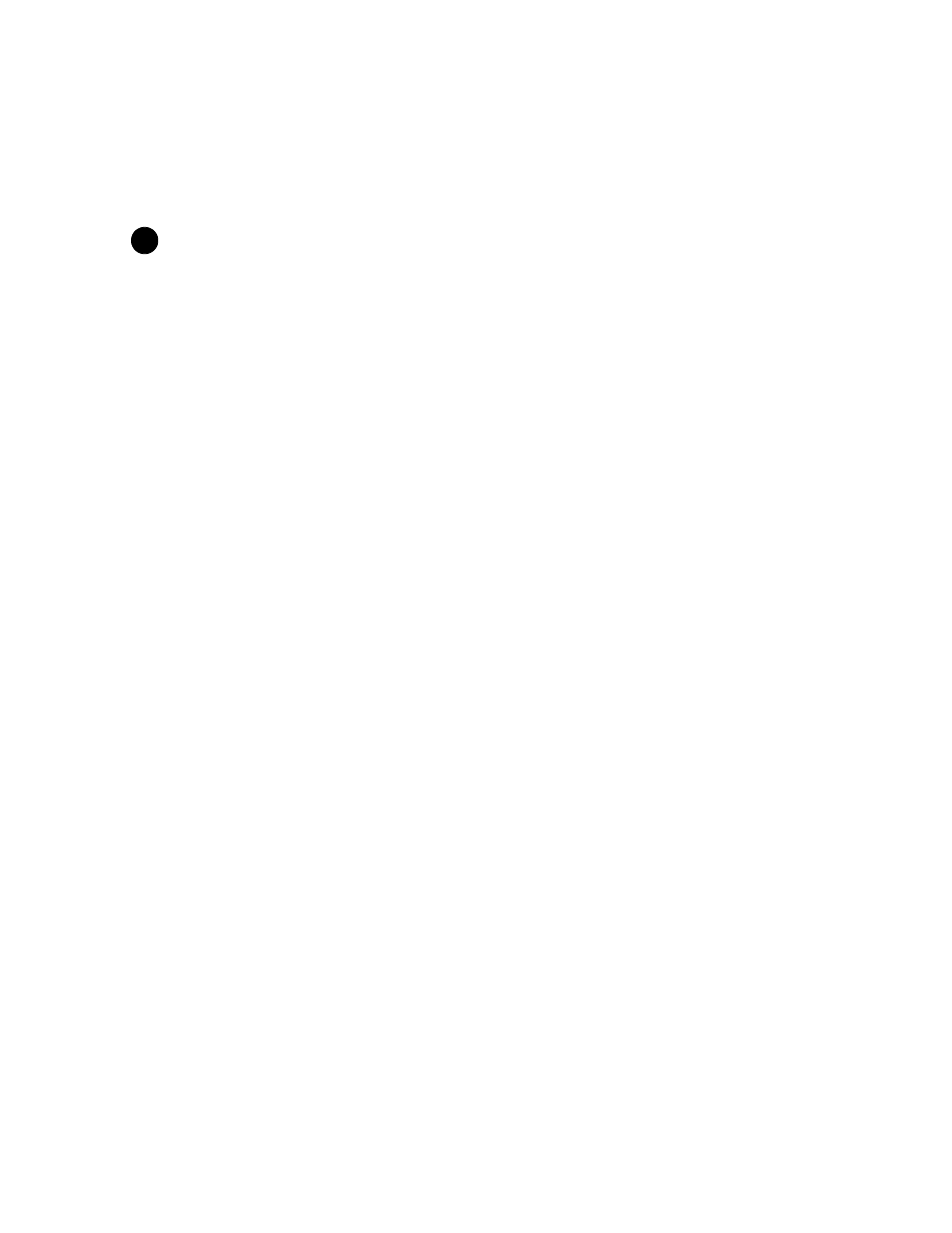
Troubleshooting
I have just configured the Management ID and now I can't manage the AP?
– Check to ensure your password is correct. If your password is incorrect or all inbound packets do NOT have the
correct tag, then a manual override is necessary.
!
CAUTION
The manual override process disconnects all users and resets all values to factory defaults.
Active Ethernet (AE)
The AP Does Not Work
1. Verify that you are using a standard UTP Category 5 cable.
2. Try a different port on the same AE hub (remember to move the input port accordingly) – if it works, there is
probably a faulty port or bad RJ-45 port connection.
3. If possible, try to connect the AP to a different AE hub.
4. Try using a different Ethernet cable – if it works, there is probably a faulty connection over the long cable, or a bad
RJ-45 connection.
5. Check power plug and hub.
6. If the Ethernet link goes down, check the cable, cable type, switch, and hub.
There Is No Data Link
1. Verify that the indicator for the port is “on.”
2. Verify that the AE hub is connected to the Ethernet network with a good connection.
3. Verify that the Ethernet cable is Category 5 or better and is less than 100 meters (approximately 325 feet) in length
from the Ethernet source to the AP.
4. Try to connect a different device to the same port on the AE hub – if it works and a link is established, there is
probably a faulty data link in the AP.
5. Try to re-connect the AP to a different output port (remember to move the input port accordingly) – if it works, there
is probably a faulty output or input port in the AE hub or a bad RJ-45 connection.
“Overload” Indications
1. Verify that you are not using a cross-over cable between the AE output port and the AP.
2. Verify that there is no short over any of the twisted pair cables.
3. Move the device into a different output port – if it works, there is probably a faulty port or bad RJ-45 connection.
Recovery Procedures
The most common installation problems relate to IP addressing. For example, without the TFTP server IP Address,
you will not be able to download a new AP Image to the AP. IP Address management is fundamental. We suggest you
create a chart to document and validate the IP addresses for your system.
If the password is lost or forgotten, you will need to reset the AP to default values. The
resets configuration settings, but does not change the current AP Image.
If the AP has a corrupted software image, follow the
to erase the current AP Image and
download a new image.
7-5
