Using strings, Configuring the ap using cli commands, Log into the ap using hyperterminal – HP ProCurve 520wl Wireless Access Point User Manual
Page 148: Log into the ap using telnet, Command line interface (cli) using strings
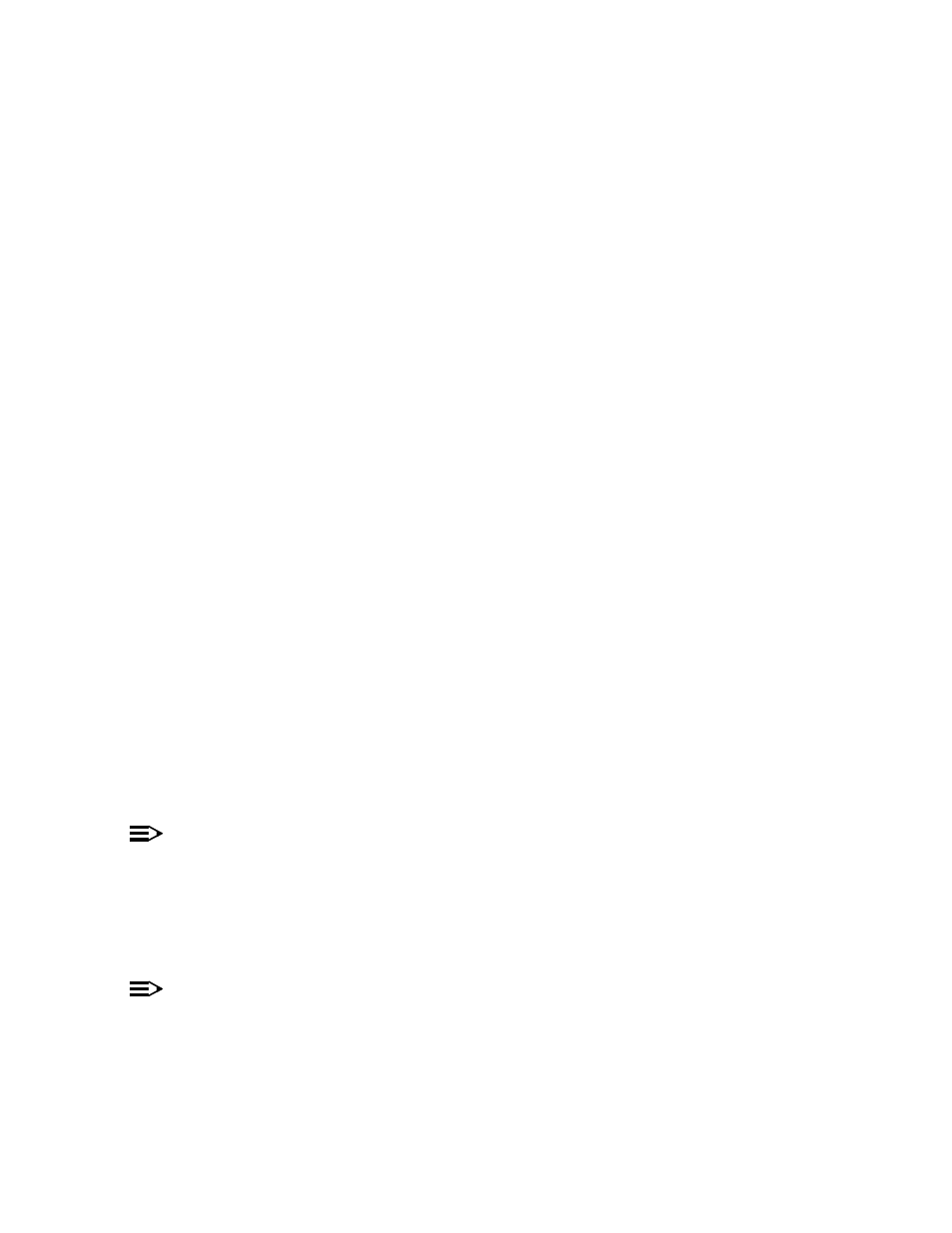
Command Line Interface (CLI)
Using Strings
Since there are several string objects supported by the AP, a string delimiter is required for the strings to be interpreted
correctly by the command line parser. For this CLI implementation, the single quote or double quote character can be
used at the beginning and at the end of the string.
For example:
[Device-Name]>
set sysname Lobby - Does not need quote marks
[Device-Name]>
set sysname “Front Lobby” - Requires quote marks.
The scenarios supported by this CLI are:
“My Desk in the office”
Double Quotes
‘My Desk in the office’
Single Quotes
“My ‘Desk’ in the office”
Single Quotes within Double Quotes
‘My “Desk” in the office’
Double Quotes within Single Quotes
“Daniel’s Desk in the office”
One Single Quote within Double Quotes
‘Daniel”s Desk in the office’
One Double Quote within Single Quotes
The string delimiter does not have to be used for every string object. The single quote or double quote only has to be
used for string objects that contain blank space characters. If the string object being used does not contain blank
spaces, then the string delimiters, single or double quotes, mentioned in this section are not required.
Configuring the AP using CLI commands
Log into the AP using HyperTerminal
1. Open your terminal emulation program (like HyperTerminal) and set the following connection properties:
•
Com Port:
•
Baud rate: 9600
•
Data Bits: 8
•
Stop bits: 1
•
Flow Control: None
•
Parity: None
2. Under File -> Properties -> Settings -> ASCII Setup, enable the Send line ends with line feeds option.
Result: HyperTerminal sends a line return at the end of each line of code.
3. Enter the CLI password (default is public).
NOTE
We recommend changing your default passwords immediately. To perform this operation using CLI
commands, refer to
Log into the AP using Telnet
The CLI commands can be used to access, configure, and manage the AP using Telnet. Follow these steps:
1. Confirm that your computer’s IP address is in the same IP subnet as the AP.
NOTE
If you have not previously configured the Access Point’s IP address and do not have a DHCP server on the
network, the Access Point will default to an IP address of 10.0.0.1.
2. Go to the DOS command prompt on your computer.
3. Type telnet
4. Enter the CLI password (default is public).
C-12
