Changing operation authority of user acc, Deleting user account, Changing operation authority of user account – HP StorageWorks XP10000 Disk Array User Manual
Page 93: 59 change password box, Figure 59
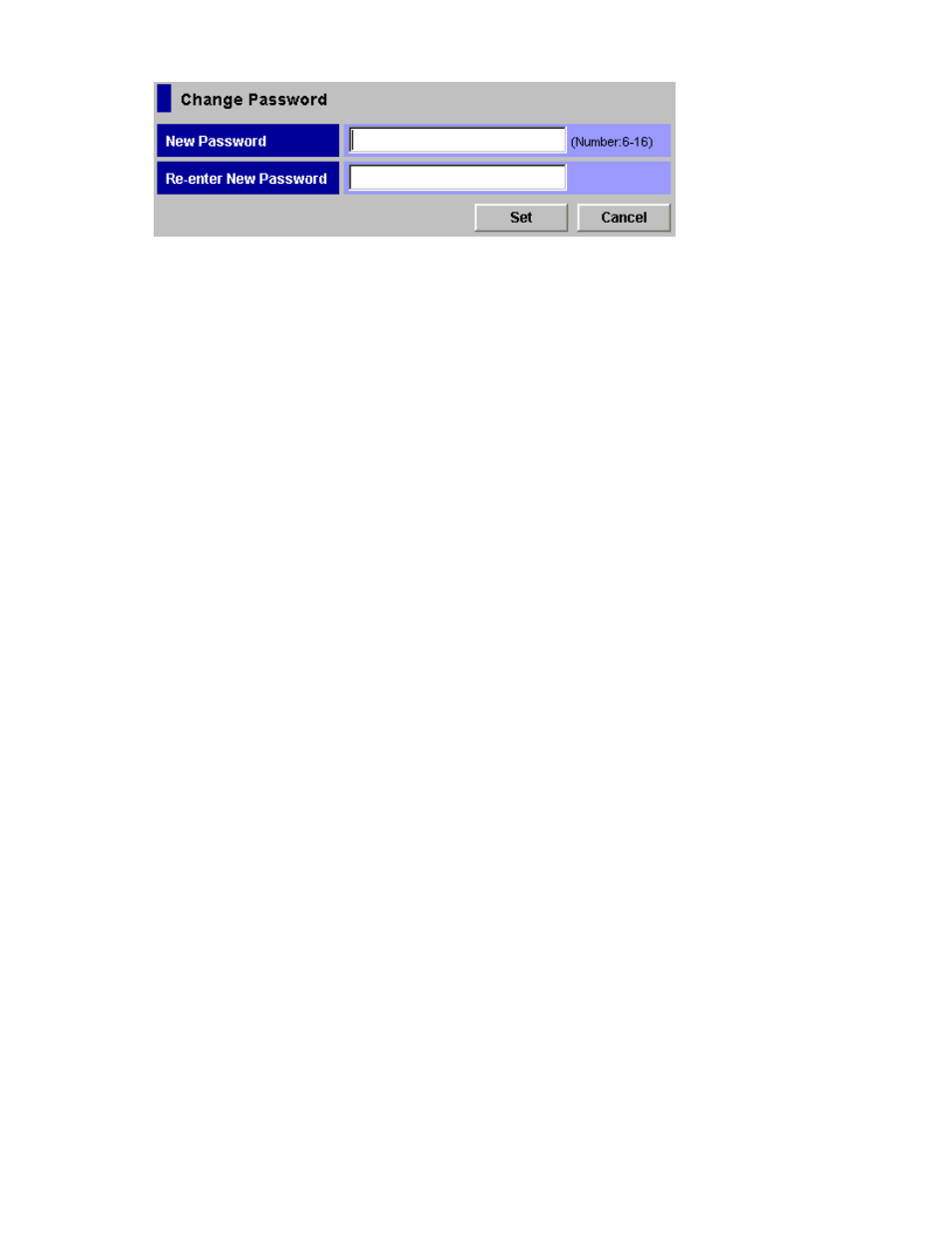
Figure 59 Change Password Box
Changing Operation Authority of User Account
To change the operation authority of user accounts, log on with a user account for which Enable is
set for the Account Administrator Role.
To change the operation authority of user accounts:
1.
Log on to XP Remote Web Console.
2.
Change to Modify mode (see “
Changing Between View Mode and Modify Mode
3.
Click the Account tab to display the Account pane.
4.
In the Account Information tree, open the folder of the user account for which you want to
change the operation authority.
5.
In the Account Information tree, select the user ID of the user account for which you want
to change the operation authority. The operation authority for the selected user account is
displayed in the User Information and Permission Information lists.
6.
Set the operation authority of the Account Administrator Role, Audit Log Administrator Role, and
Storage Administrator Role by selecting from their respective drop-down lists.
7.
Set the operation authority of each function in the Permission Information list if Enable is set for the
operation authority of Storage Administrator Role. To set the operation authority of each function:
a.
Select the row that you want to set the operation authority for. You can also select multiple
rows by using the Shift or Ctrl keys.
b.
Right-click and select the operation authority (either View or Modify). The selected authority
appears in the Permission column.
8.
To change the operation authority for multiple user accounts at onetime, repeat steps 4 through 7.
9.
Click Apply. A confirmation message appears.
10.
Click OK . Click Cancel to cancel.
Deleting User Account
To delete a user account, log on with a user account that has Enable set for the Account Administrator
Role. You cannot delete the user account which has the user ID of “administrator.”
To delete a user account:
1.
Log on to XP Remote Web Console.
2.
Change to Modify mode (see “
Changing Between View Mode and Modify Mode
3.
Click the Account tab to display the Account pane.
4.
In the Account Information tree, open the folder for which user account that you want to delete is
registered.
5.
In the Account Information tree, select the user ID of the user account you want to delete.
6.
Right-click to select the Delete User command. The confirmation message appears to confirm
whether or not to delete the selected user.
7.
Click OK in the Message pane to confirm. The message pane closes, and you are returned to
the Account pane. In the Account Information tree, the icon of the user ID that is set to delete will
HP StorageWorks
93
