65 sample login audit log file, 66 sample setting audit log file – HP StorageWorks XP10000 Disk Array User Manual
Page 102
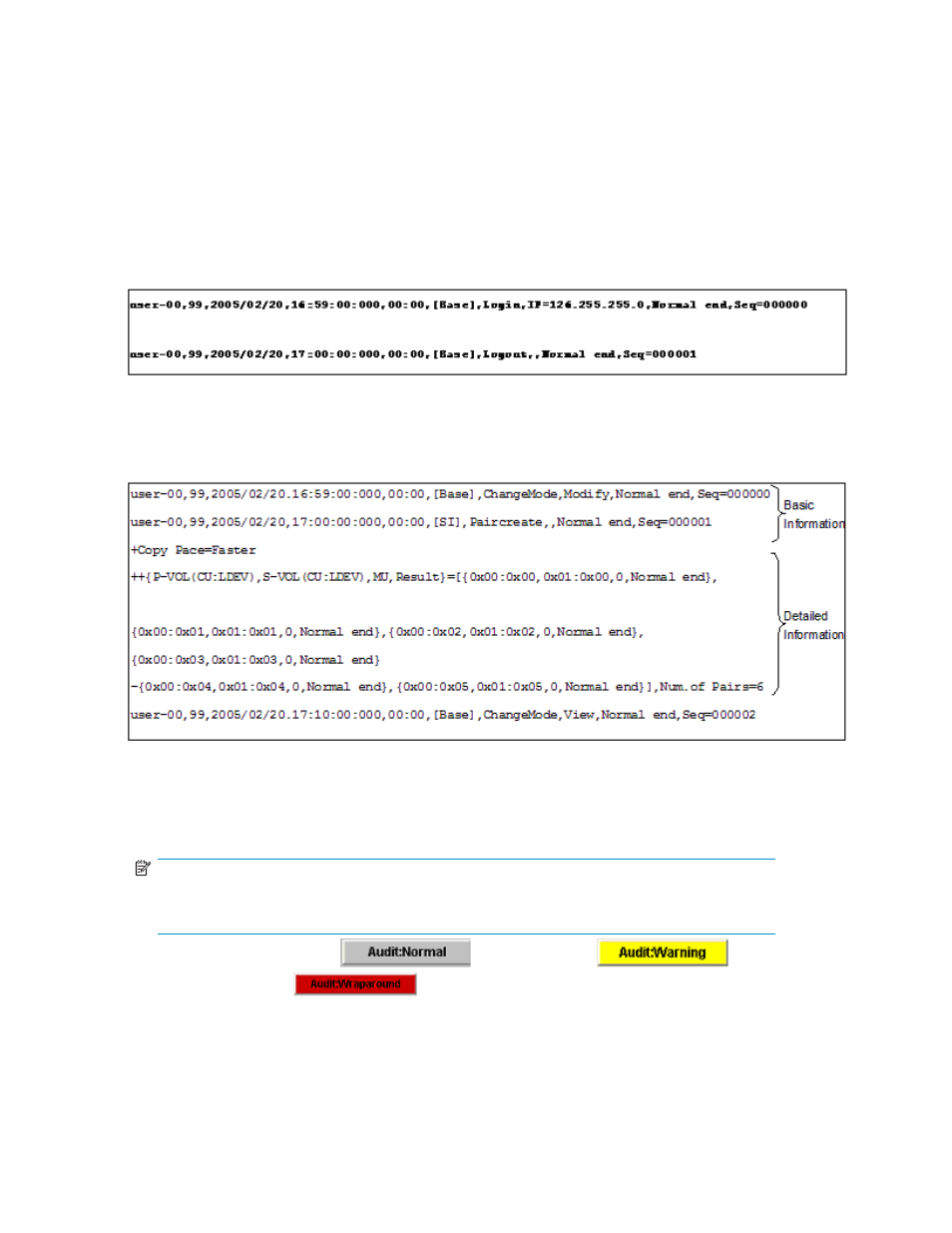
•
Threshold: Once the audit log reaches its maximum capacity, the starting line of the oldest data
begins to be overwritten with the starting line of the newest data (wrap around). When you reach
70% of this threshold, the Audit:Warning button is displayed on the XP Remote Web Console
Main pane. You should download the audit file at or before this threshold to prevent the old data
from being overwritten. When you exceed the maximum and data is being overwritten, the
Audit:Wraparound button is displayed. The counter is reset when you download the audit file.
•
Control information: The first line of the audit log file is the control information, including the file
name and the last time the file was written.
shows an example of a Login Audit Log file and
shows an example of a Setting
Audit Log file.
Figure 65 Sample Login Audit Log file
Figure 66 Sample Setting Audit Log file
To download the audit log file:
1.
Log on as a storage administrator and open the XP Remote Web Console main pane (
).
NOTE:
The Audit Log Administrator Role needs to be set to Modify or View for the storage
administrator's user account.
2.
Click either Audit:Normal (
), Audit:Warning (
), or
Audit:Wraparound (
) on the upper right corner of the XP Remote Web Console
main pane (see
3.
Specify the destination the file name, and click Save.
102
Performing XP Remote Web Console Operations
