Enhanced security configuration warning message, Establishing secure connection warning pane, Figure 17 – HP StorageWorks XP10000 Disk Array User Manual
Page 45: Figure 18
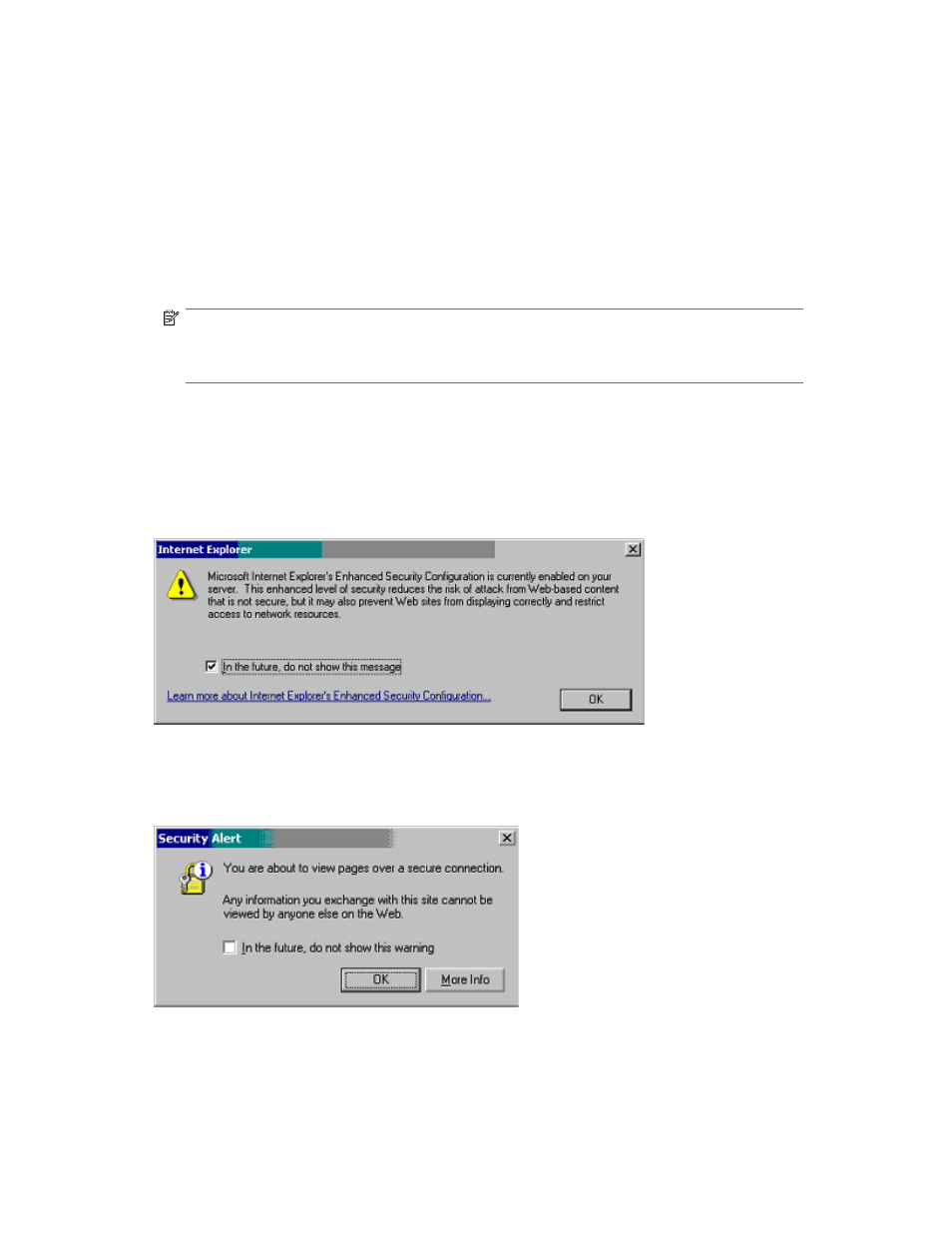
If the View Certificate pane (see
) appears, click View Certificate to verify that the certificate
is correct, and then click Yes.
5.
The Logon pane appears (see
). If you are using a Windows Server® 2003 computer,
the Website Content Blocked message pane (see
) may appear. If this message appears,
take the following steps:
a. Click Add in the message pane. The Trusted Sites pane appears (see
).
b. In Add this website to the zone, enter the URL of the SVP that you want to log on to.
c. Click Add. The URL of the SVP is added to the list of trusted sites.
d. Click Close.
6.
Enter the user ID and password.
NOTE:
If the password is typed incorrectly three times with the same user ID, XP Remote Web
Console stops replying for one minute. This is not a system failure.
7.
Click OK to log on to XP Remote Web Console.
If the SVP is set to support SSL-encrypted communication, the Security Information pane (see
) may display, depending on which web browser you are using. If it appears, click Yes.
The XP Remote Web Console main pane (
) opens.
Figure 17 Enhanced Security Configuration Warning Message
Figure 18 Establishing Secure Connection Warning Pane
HP StorageWorks
45
