3 performing xp remote web console opera, 3 performing xp remote web console operations, Xp remote web console main pane – HP StorageWorks XP10000 Disk Array User Manual
Page 71
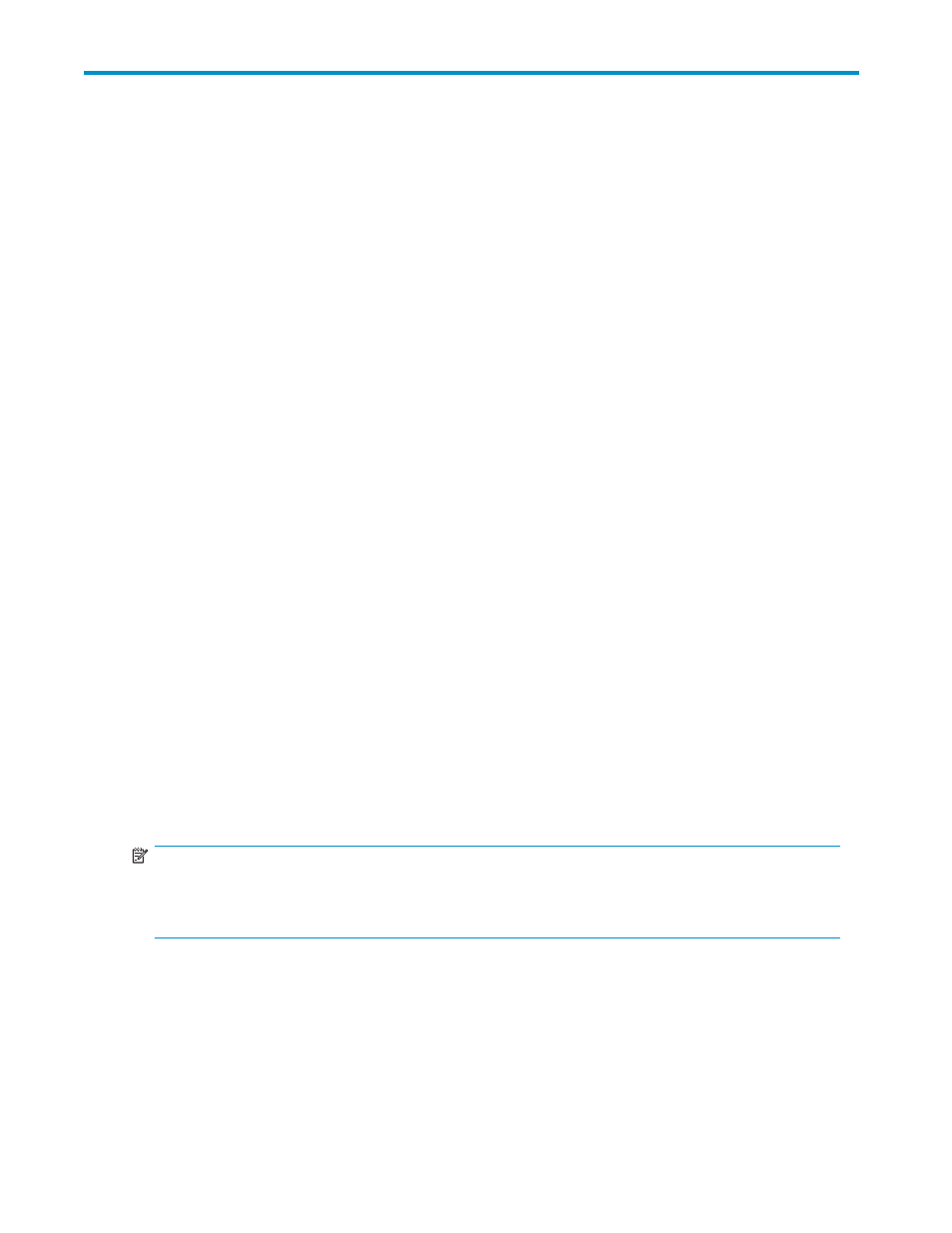
3 Performing XP Remote Web
Console Operations
You can perform the following operations using XP Remote Web Console:
•
Viewing the basic information of the array (see “
Basic Information Display Pane
•
Viewing the equipment information of the array (see
System Tab on the XP Remote Web Console Main Pane
•
Viewing the status history of the array (see
XP Remote Web Console Main Pane, Status Tab
•
Setting the user accounts for XP Remote Web Console (see
Setting User Accounts (Account Pane)
•
Transferring audit log to the syslog server
•
Transferring audit log to the FTP server
•
Launching the desired option (see “
•
Downloading the audit log information file (see “
Downloading the Audit Log File
•
Checking the audit log using the Syslog pane; see
Checking the Audit Log by Using the Syslog Server (Syslog Pane)
•
Setting XP Remote Web Console environment parameters (see
Setting the XP Remote Web Console Environment Parameters
•
Downloading the configuration files (see
Downloading the Log and Configuration Files
•
Restoring backups of the configuration files (see
Restoring Backups of Configuration Files
•
Downloading Trace Files Using the FD Dump Tool (see
Downloading Trace Files Using the FD Dump Tool
•
Extending cache memory and LUNs (see “
XP Remote Web Console Main Pane
Identity Tab on the XP Remote Web Console Main Pane
The XP Remote Web Console main pane (see
) opens automatically after you log on to the SVP.
NOTE:
Until you install at least one of the product options for XP Remote Web Console, the License Key pane
will open after you log on (see
). The XP Remote Web Console main pane opens after you
install a product option.
HP StorageWorks
71
