HP StorageWorks XP10000 Disk Array User Manual
Page 117
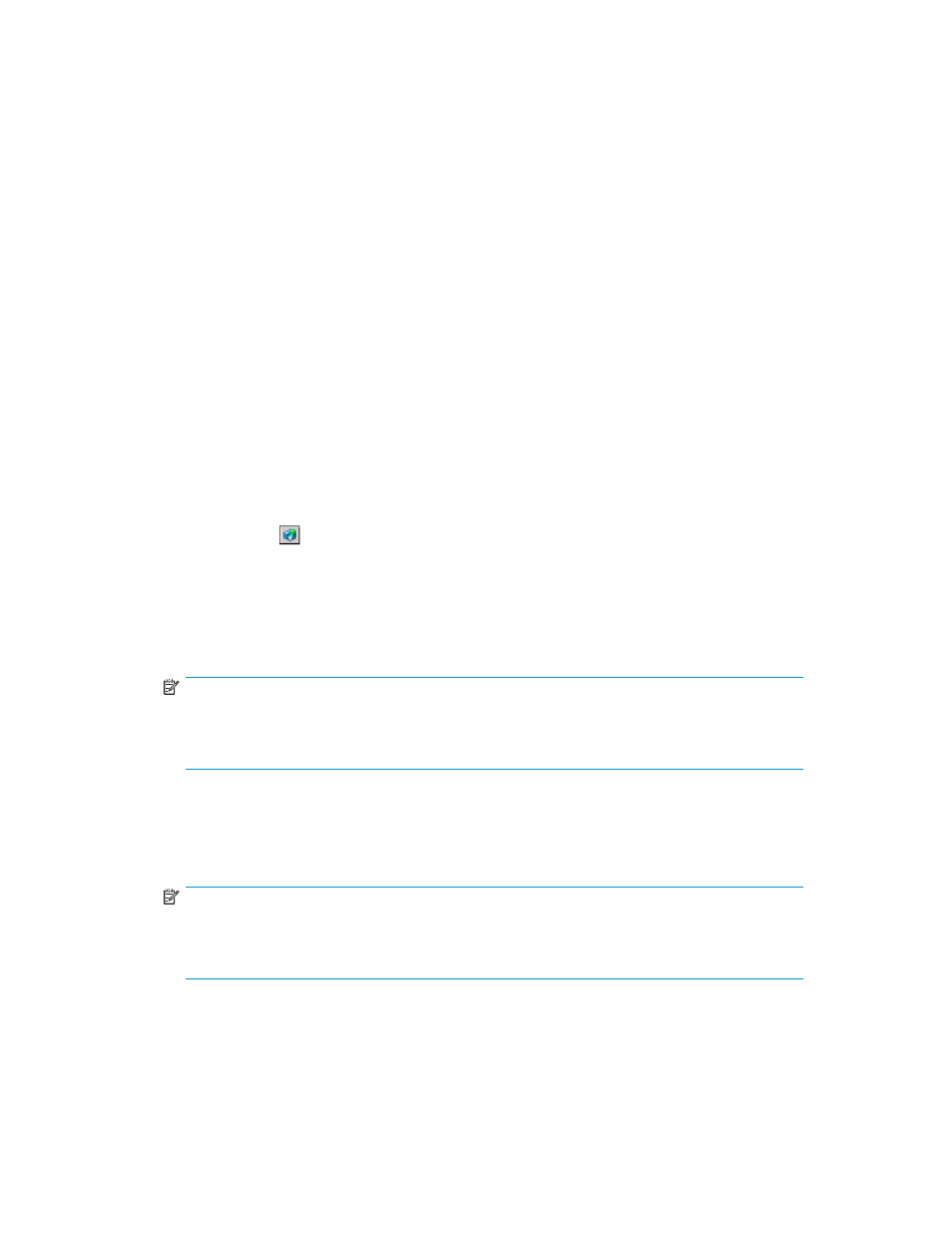
•
Upload File (Archive File): Allows you to select the Archive File (tgz File) check box and text box.
You can specify the compressed file (backup file), which is downloaded using the Download
pane in the Control Panel, as the file you restore. The file extension has to be tgz. To specify the
directory of the backup file, you can click Browse and select the file on the displayed pane.
However, the kinds of configuration files that you can restore depends on the operation authority that
is set for your user account, even if you specify a compressed file that contains all configuration files.
The types of the configuration files and the required operation authority to restore each configuration
files are as follows:
• Configuration file for the Storage Device List. To restore the configuration file for Storage
Device List, the Storage Administrator Role needs to be set to Enable for the user account.
• Configuration file for the user account list. To restore the configuration file for user account list,
the Account Administrator Role needs to be set to Modify for the user account.
• Configuration file for environment parameters. To restore the configuration files for environment
parameters for XP Remote Web Console (which is the setting of the Set Env. pane), the
Storage Administrator Role needs to be set to Enable for the user account.
• Configuration file of Audit Log Transfer Information. To restore the configuration file for the
Syslog pane and the Audit Log panel, the Audit Log Administrator Role needs to be set to
Modify for the user account.
•
The Next button allows you to go to the next step of the restoring backup file operation. You need
to specify the restoring file in Upload File, and then click Next.
•
The Reset button clears all the check boxes and text boxes.
To restore the configuration files:
1.
Log on as a storage administrator.
2.
Click Option ( ) to display the Control Panel.
3.
Click Restore (
).
4.
Click the Archive file check box and then click Browse to specify the directory of the file.
5.
Click Next to open the Upload Confirmation pane (see
).
6.
Click OK on the message pane to display the Restore pane.
NOTE:
The types of configuration files that can be restored depends on the operation authority that
is set for the user account. The displayed check boxes are different for each user account
according to the operation authority setting.
7.
Click the check boxes of the configuration files to restore the Backup file.
8.
Click Submit.
9.
When the User Account List check box is clicked, the Password check pane is displayed. Enter the
administrator password twice, and then click Submit in the Password check pane.
NOTE:
If the password is incorrect, the user account list cannot be restored. The password that
is entered becomes the password for the storage administrator of the corresponding user
account after the restore process is complete.
The Restore confirmation pane is displayed (see
). Confirm that the restoration process has
been completed successfully.
HP StorageWorks
117
