Install, uninstall, apply, and cancel buttons, License key status icons, Figure 34 – HP StorageWorks XP10000 Disk Array User Manual
Page 58
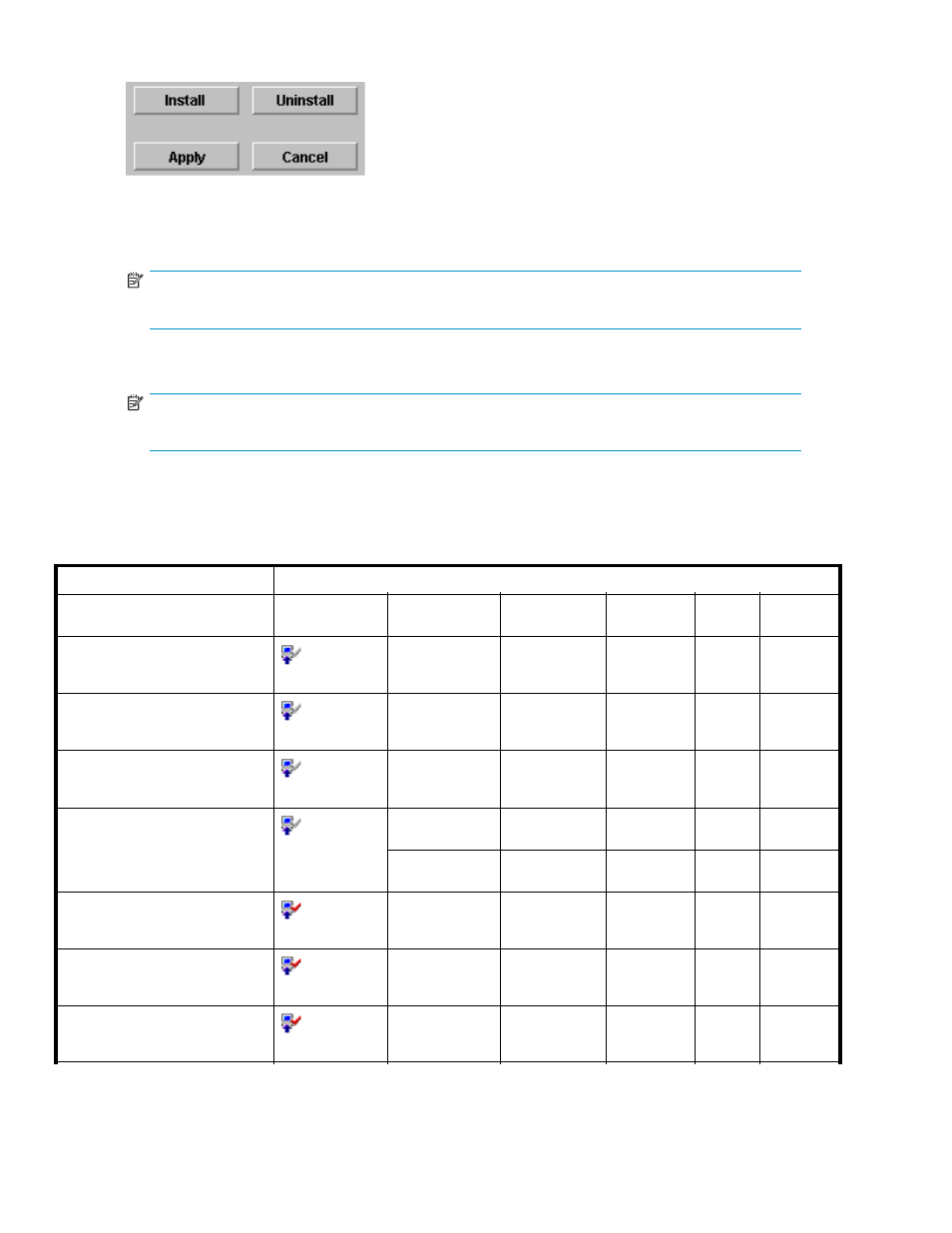
Figure 34 Install, Uninstall, Apply, and Cancel Buttons
•
Install - Changes the row of the selected option or the options that can be installed using the
Available button to
blue bold italics
and also changes the displayed status to Install.
NOTE:
The options are not actually installed until you click Apply.
•
Uninstall - Changes the row of the selected option to
blue bold italics
and also changes the
displayed status to Uninstall.
NOTE:
The options are not actually uninstalled until you click Apply.
•
Apply - Implements the settings that were previously made using the Install or Uninstall buttons.
Options with the status of Install Set change to Installed, and options with the status of Uninstall
Set change to Not Installed.
•
Cancel - Cancels the settings that were previously made using the Install or Uninstall buttons.
Table 12 License Key Status Icons
License Key Status
License Key Pane Display
Icon
Product Name
1
Key Type
Permitted
Volume
Term
(days)
Status
Not installed
:
(Not Installed)
Option name
Not
Installed
A Temporary key was installed,
but has expired.
:
(Not Installed)
Option name
N
2
Time Out
Installed with the Permanent key,
but the license capacity was
insufficient.
:
(Not Installed)
Option name
X.X
TB
3
Not
Enough
First installed with the Permanent
key, then reinstalled with the
Emergency key and the term
expired.
:
(Not Installed)
Option name
X.X
TB
3
Not
Enough
Option name
Unlimited
Not
Enough
Installed with the unlimited
Permanent key.
:
(Installed)
Option name
Permanent
Unlimited
Installed
Installed with the limited
Permanent key.
:
(Installed)
Option name
Permanent
X.X
TB
3
Installed
Installed with the Permanent key
:
(Installed)
Option name
Emergency
Unlimited
N
2
Installed
58
Installation Requirements and Procedures
