Enabling xp remote web console options u, Set confirmation message, Trial period expiration warning message – HP StorageWorks XP10000 Disk Array User Manual
Page 61: Figure 35
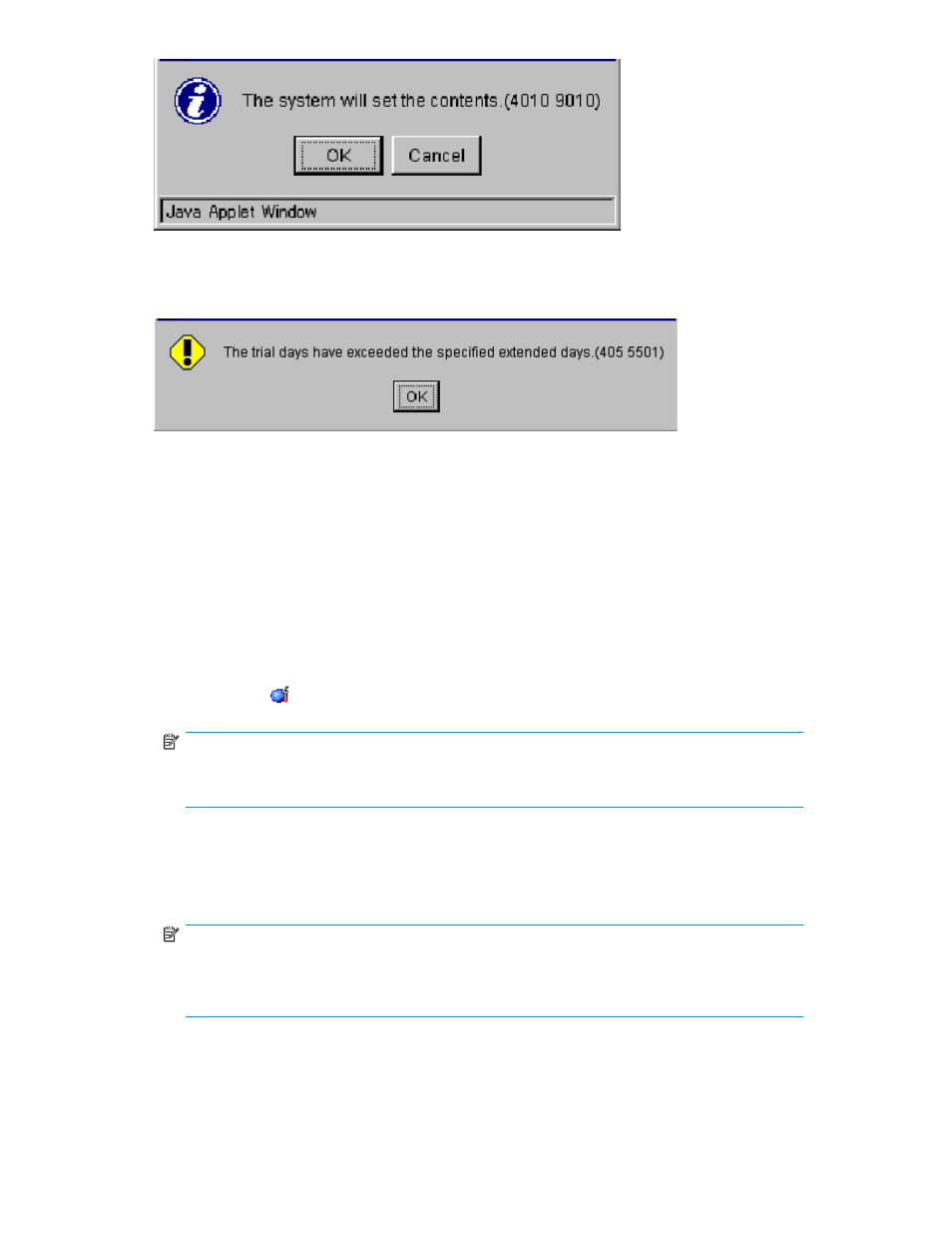
Figure 35 Set Confirmation Message
Figure 36 Trial Period Expiration Warning Message
Enabling XP Remote Web Console Options Using a License Key File
You can enable multiple product options in a single procedure using a license key file. The license key
files are provided by HP. License keys are 20-character, random, alphanumeric text strings (for example,
"FFHKIMXENPOMNOPQR332"). The surrounding quotations marks are not part of the license key.
To install product options on XP Remote Web Console using the license key file, follow these instructions:
1.
Log on to the SVP to open the XP Remote Web Console main pane.
2.
Change to Modify mode.
3.
Click Install ( ) on the XP Remote Web Console main pane. The License Key tab is the default view.
NOTE:
If no XP Remote Web Console options have been installed, this pane opens automatically
when you log on to the SVP.
4.
From the Mode box, click File. The Refer button becomes available.
5.
Click Refer to browse and select the license key file (the file extension is “plk”) that will be used for
installing product options.
The selected file name is displayed in the File Name box.
NOTE:
The file name can be up to 200 alphanumeric characters (ASCII codes), except for some
symbols, such as ", \, ;, :, ,, *, ?, <, >, |, /,. You need to be careful with the license
key file name.
6.
Select the registration mode (Only Normal, Only Normal & Warning, or All Normal). Click Install.
HP StorageWorks
61
