Calculating volume capacity – HP StorageWorks XP10000 Disk Array User Manual
Page 55
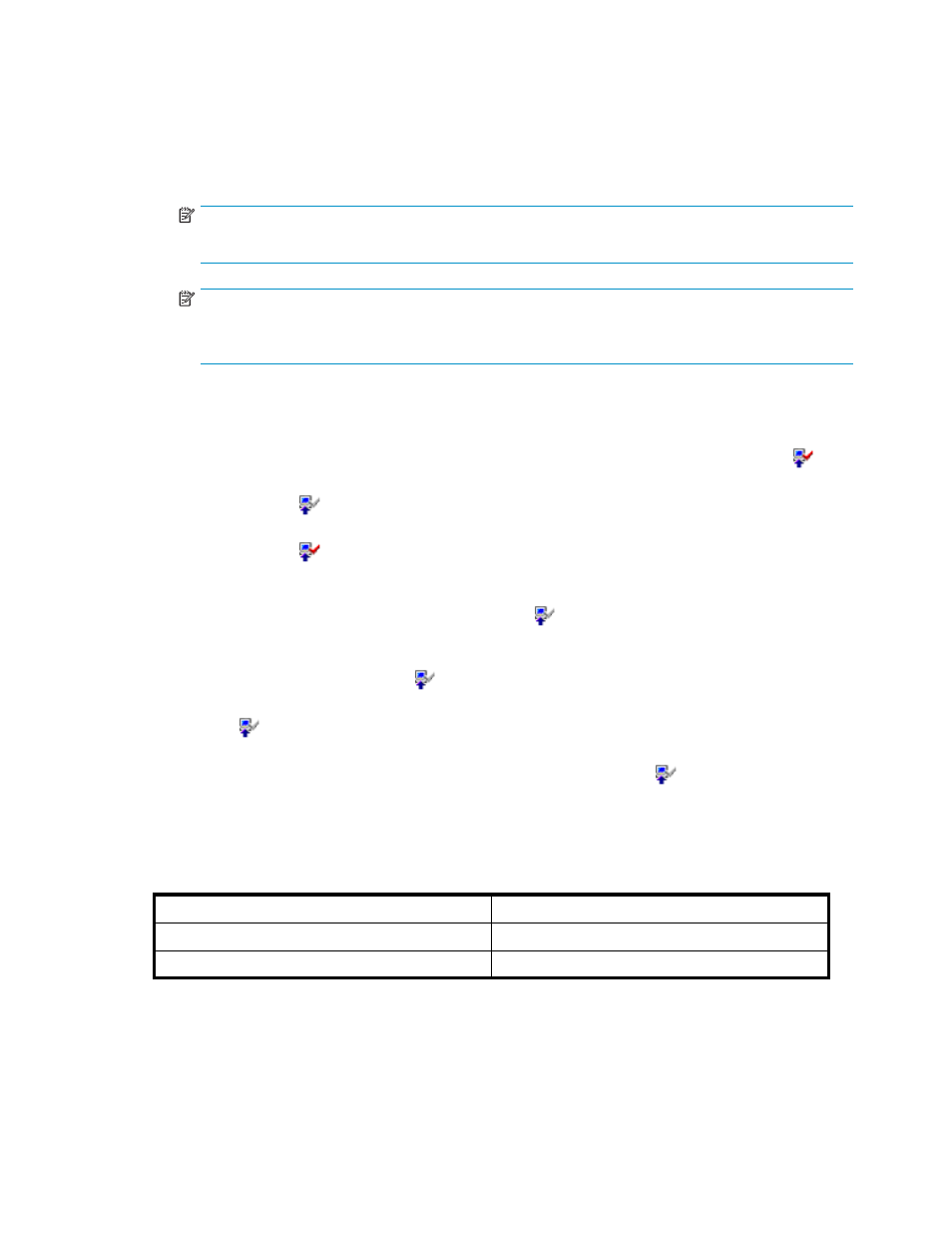
• Available capacity (licensed capacity)
• Capacity that is already being used by the XP Continuous Access software products, Hitachi
Extended Remote Copy for Mainframe, XP Business Copy, XP Volume Retention Manager,
XP LUN Security Extension, and XP Flex Copy options. For example, if this column displays
10.0TB (2.50TB), the licensed capacity is 10.0 TB and the capacity already being used is
2.50 TB. See
and
for more information on calculating volume capacities
and estimating needed capacity.
NOTE:
If the size is unlimited, Unlimited is displayed.
NOTE:
Licensed capacities are calculated assuming that 1 kB = 1,024 bytes, 1 MB = 1,024 kB, 1 GB =
1,024 MB, and 1 TB = 1,024 GB.
•
The Term (days) column shows the number of days that remain before the expiration of a
temporary or emergency key. If the temporary or emergency key is no longer valid, the number of
days that have elapsed since the expiration of the license key is displayed with a minus sign (-).
•
The Status column shows the current status of an option:
• Installed: The option is available. The Product Name column displays the Installed icon (
• Not Installed: The option is not available. The Product Name column displays the Not
Installed icon (
• Not Enough: The volume capacity is insufficient. The Product Name column displays the Not
Installed icon (
• Capacity Insufficient: The licensed capacity is insufficient because disk drives are added. The
type of license key is automatically changed to emergency and expires in 10 days. The
Product Name column displays the Installed icon ( ). Please purchase the sufficient capacity
before the license key expires.
• Time Out: The term has already expired for the temporary key. The Product Name column
displays the Not Installed icon ( ).
• Reinstall Key: The option is not installed. The Product Name column displays the Not Installed
icon (
• Expired: The license key of the option that has been in the Capacity Insufficient status has
expired. The Product Name column displays the Not Installed icon (
•
The Available Install column shows the option that can be installed using the Available button of
Mode in License Install. The row of the option that can be installed using the Available button
shows Enable. For detailed information on installing the option using the Available button, see
Enabling Available XP Remote Web Console Options Automatically
Table 10 Calculating Volume Capacity
).
).
).
).
).
Volume Emulation Type
Formula for Calculating Volume Capacity
3380-x, OPEN-x
712 KB × (number of user cylinders)
3390-x
848 KB × (number of user cylinders)
HP StorageWorks
55
