Allocating licensed capacity among stora, Overview of storage logical partitions, Allocating licensed capacity – HP StorageWorks XP10000 Disk Array User Manual
Page 64: Among storage logical partitions, Allocating licensed, Capacity among storage logical partitions
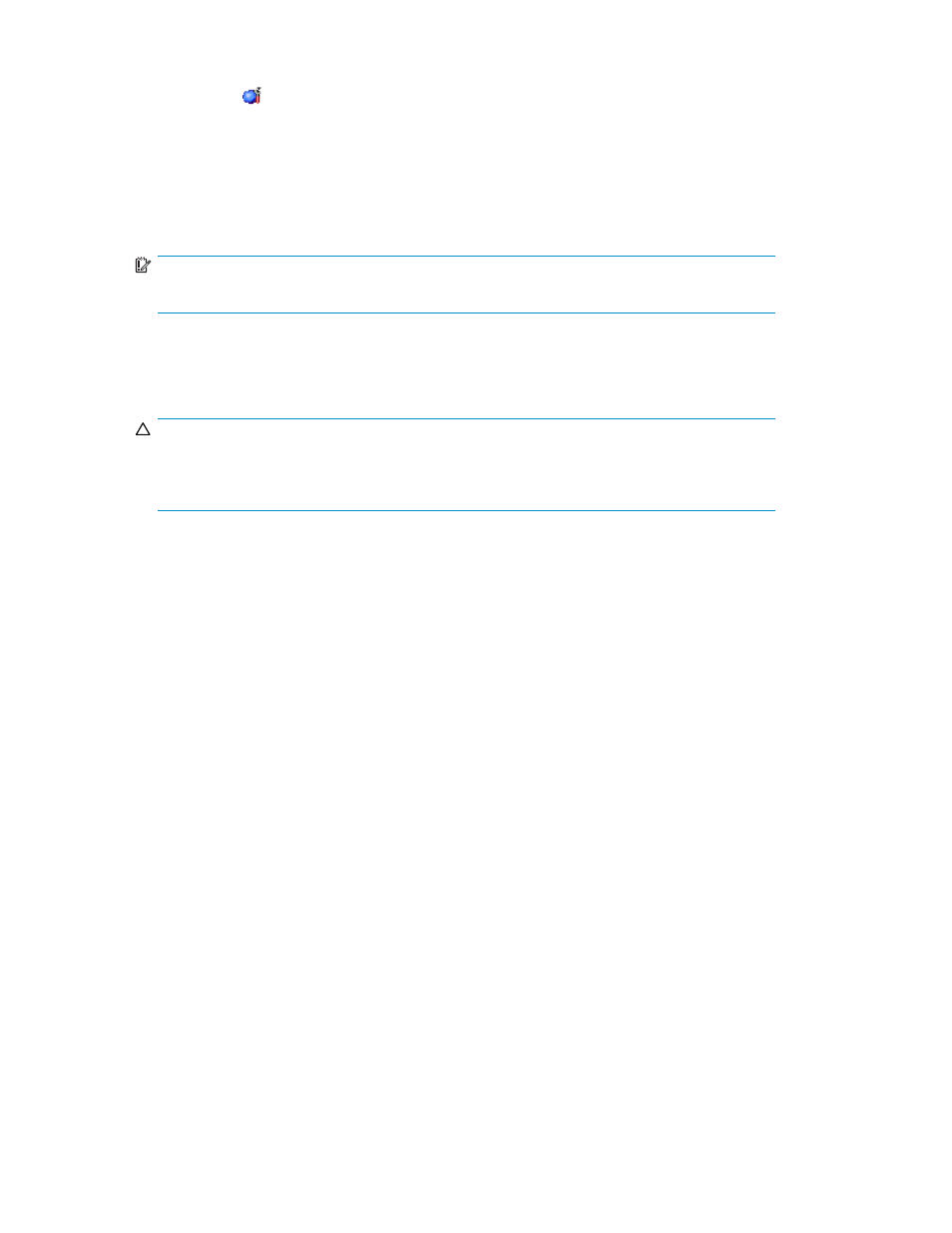
2.
Change to Modify mode.
3.
Click Install ( ) on the XP Remote Web Console main pane. The License Key tab is the default view.
4.
Select the desired option that you want to uninstall in the list.
5.
From Mode, click the Key Code radio button.
6.
Click Uninstall. A confirmation message appears.
7.
Click OK. The row of the selected option changes to
blue bold italics
and also changes the displayed
status to
Install
.
IMPORTANT:
To implement the setting, you must click Apply.
If you want to disable another option, repeat
through
8.
Click Apply.
9.
Click OK. The status of the uninstalled option changes from Installed to Not Installed.
CAUTION:
On rare occasions, a product option that is displayed as Not Installed but still has available
licensed capacity (shown as XX TB) might remain in the list. In this case, select that option,
and click Uninstall to refresh the status of that product option.
Caution for XP LUN Security Extension:
When you uninstall XP LUN Security Extension, an error might
occur even if the Permitted Volumes column of the License Key pane indicates that the licensed capacity is
0 TB (zero terabytes). To remove the error and continue uninstallation, follow these steps:
1.
Open the XP LUN Security Extension pane, and then find logical volumes that are unusable as
S-VOLs (secondary volumes).
2.
Change the settings of the logical volumes so that the logical volumes are usable as S-VOLs.
3.
Return to the License Key pane and then uninstall XP LUN Security Extension.
Allocating Licensed Capacity among Storage Logical Partitions
Overview of Storage Logical Partitions
When storage partition administrators want to use the XP Remote Web Console product options for
their own SLPRs, the licensed capacity for each option has to be partitioned and allocated to each
SLPR. When you want to allocate the license to SLPRs for product options that are not charged by the
amount of available capacity (for example, XP Remote Web Console) or when you have purchased
the unlimited license for the options charged by the amount of available capacity, you need to set
the options for each SLPR to Enable or Disable.
Only storage administrators can partition and allocate licensed capacity.
Once you have created SLPRs, neither a storage administrator nor a storage partition administrator can
set the resources of the created SLPRs until you have allocated the license to each SLPR. A storage
partition administrator can use some of the XP Remote Web Console options. For SLPRs, the storage
administrator can partition and allocate the licensed capacity of the following product options:
•
XP LUN Configuration and Security Manager XP - Volume Manager
•
XP LUN Security Extension
•
XP LUN Configuration and Security Manager - LUN Manager
•
XP Cache LUN
64
Installation Requirements and Procedures
