Importing the spreadsheet, 116 save as pane – HP StorageWorks XP10000 Disk Array User Manual
Page 165
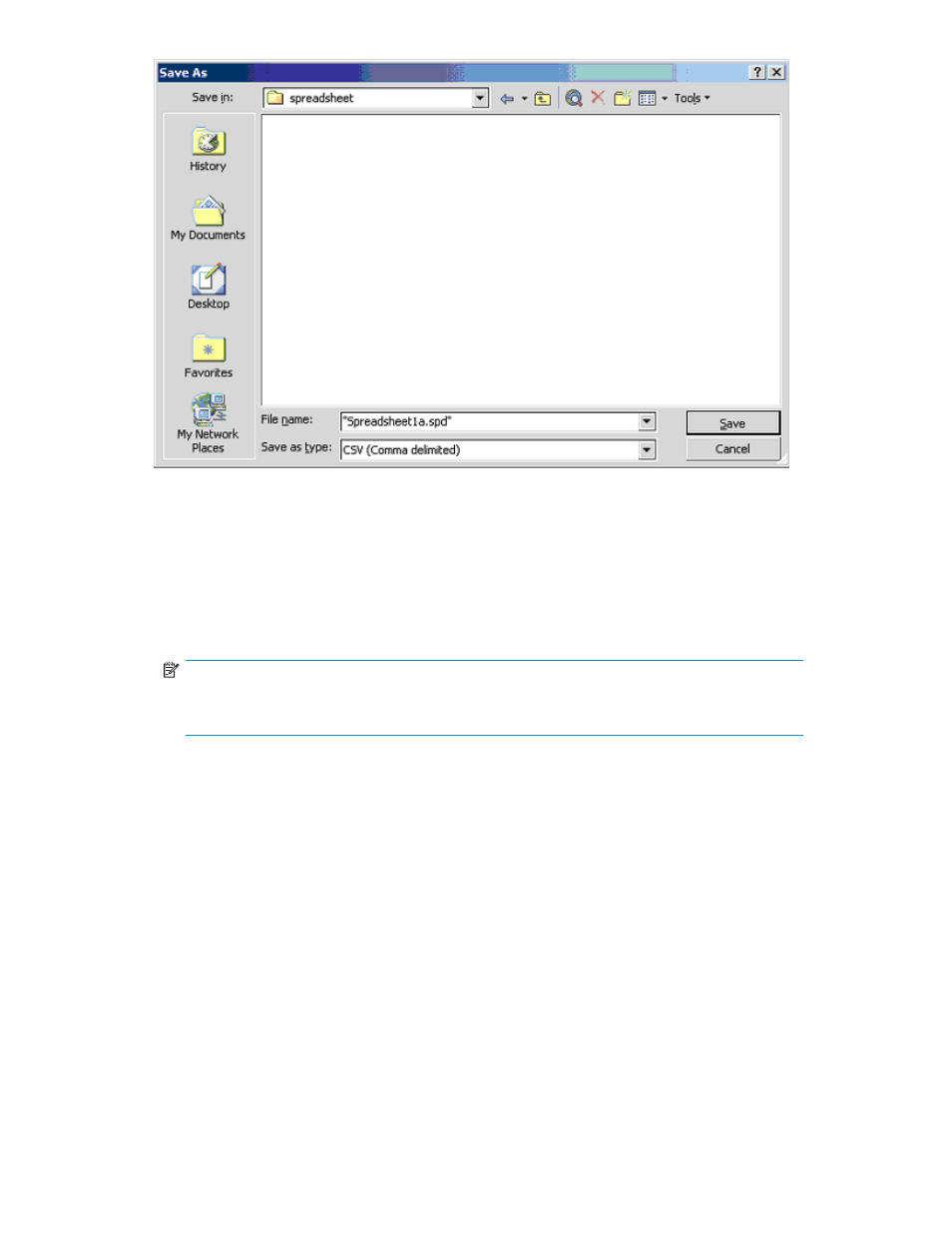
Figure 116 Save As Pane
Importing the Spreadsheet
After you have edited the spreadsheet, you will import the spreadsheet file. The Import button allows you
to import the edited spreadsheet file.
To import the spreadsheet file:
1.
From the Configuration File Loader pane, click Import to open the pane (see
).
NOTE:
If you use the Mozilla™ web browser, the Download Manager pane may display when you
click Import. If this occurs, close the Download Manager pane and continue the operation.
2.
On the Import pane, assign the CSV format to the spreadsheet file that you want to import (the file
extension must be “.spd”). You can either enter the spreadsheet file name directly in File Name on
Client, or you can click Reference to access the Open pane (see
). The same naming
conventions apply as for exporting the file.
3.
If you have selected to use the Open pane, specify the spreadsheet file to import, and then click
Open to close the Open pane and return to the Import pane.
4.
On the Import pane, the directory of the specified spreadsheet file is displayed in the File Name on
Client field and the Import button becomes available.
5.
Click Import to import the spreadsheet file and close the pane. If you want to cancel the operation,
select the Close button on the Import pane.
6.
Select the Apply button on the Configuration File Loader panel. The spreadsheet file is imported
to the subsystem.
HP StorageWorks
165
