HP StorageWorks XP10000 Disk Array User Manual
Page 170
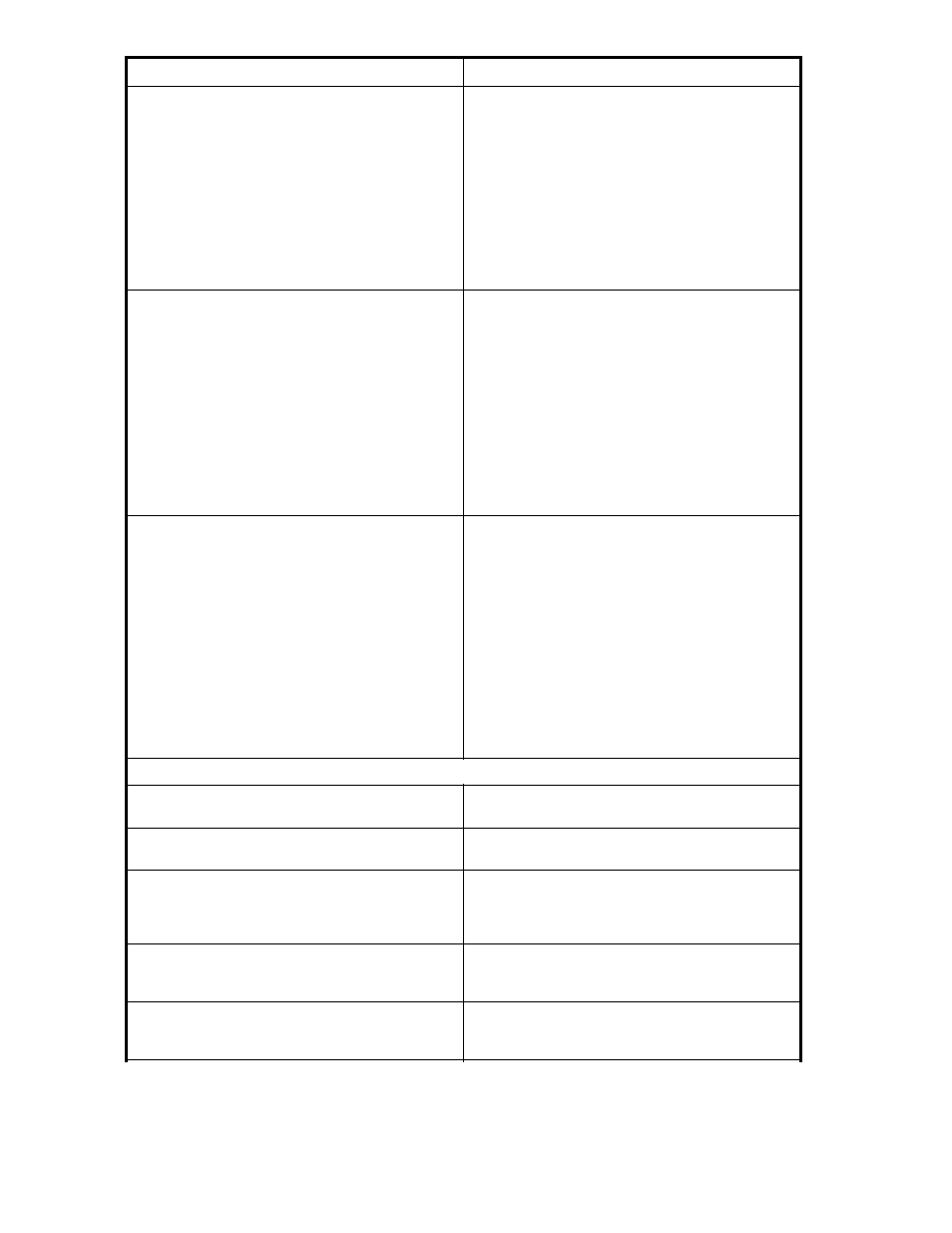
Error Condition
Probable Cause/Recommended Action
Only the Exit, Refresh, and All Refresh buttons are
effective when accessing the SVP from the XP Remote
Web Console.
The SVP might not be ready or perform some write
processes from the other system. Wait for a while,
and then click Refresh. If the SVP is not restored even
after clicking Refresh, click All Refresh.
CAUTION:
While the update is in process, other users are
locked out of the XP Remote Web Console panes
and maintenance and SVP operations. Because
the update can take some time, you should not
use the All Refresh button unless you need to
recover from an error.
Only the Exit and All Refresh buttons are effective
when accessing the SVP from the XP Remote Web
Console.
An error may have occurred in the SVP. Click All
Refresh.
CAUTION:
While the update is in process, other users are
locked out of the XP Remote Web Console panes,
maintenance operations and SVP operations.
Because the update can take some time, you
should not use the All Refresh button unless you
need to recover from an error. If the SVP is not
restored even though you have clicked the All
Refresh button, contact your HP account support
representative.
An error (10,6027) occurs when accessing the SVP
from the XP Remote Web Console.
Perform the following
1.
Retrieve the latest copy of the Java™ log
file on the XP Remote Web Console client
machine, and provide it to your HP account
support representative. The name of the
log file is of the form “plugin*.trace”. The
location of the log file is: - For JRE1.3.1_01 &
JRE1.4.1 is c:\Documents and Settings\logon
user ID\ - For JRE1.4.2 is c:\Documents
and Settings\logon user ID\Application
Data\Sun\Java\Deployment\log\.
2.
Restart the XP Remote Web Console and try
again.
Abnormal End / No Response
An internal error occurs, or a web browser ends
abnormally (forcibly).
Close all panes, and then restart the XP Remote Web
Console.
A network error occurred. There is no response to an
operation even after 30 minutes passed.
Restart the XP Remote Web Console client.
If you open the Java™ console pane by selecting the
Java™ icon on the system tray while logging on to
the XP Remote Web Console, the browser and Java™
console may become hung up.
Do not open the Java™ console pane while logging
on to the XP Remote Web Console. If the browser
and Java™ console become hung up, restart the XP
Remote Web Console client.
A network error occurred while logging on to the XP
Remote Web Console.
Close all panes. Log on to XP Remote Web Console
again. If the same error occurs, check the network
environment.
The message indicating the logon processing has
been displayed and there is no response.
The SVP may be set as an exception on the proxy
setting of the web browser. Make same setting on the
Proxies pane of the Java™ Plug-in Control Panel.
170
Troubleshooting
