Changing the password of user accounts, 58 new user account – HP StorageWorks XP10000 Disk Array User Manual
Page 92
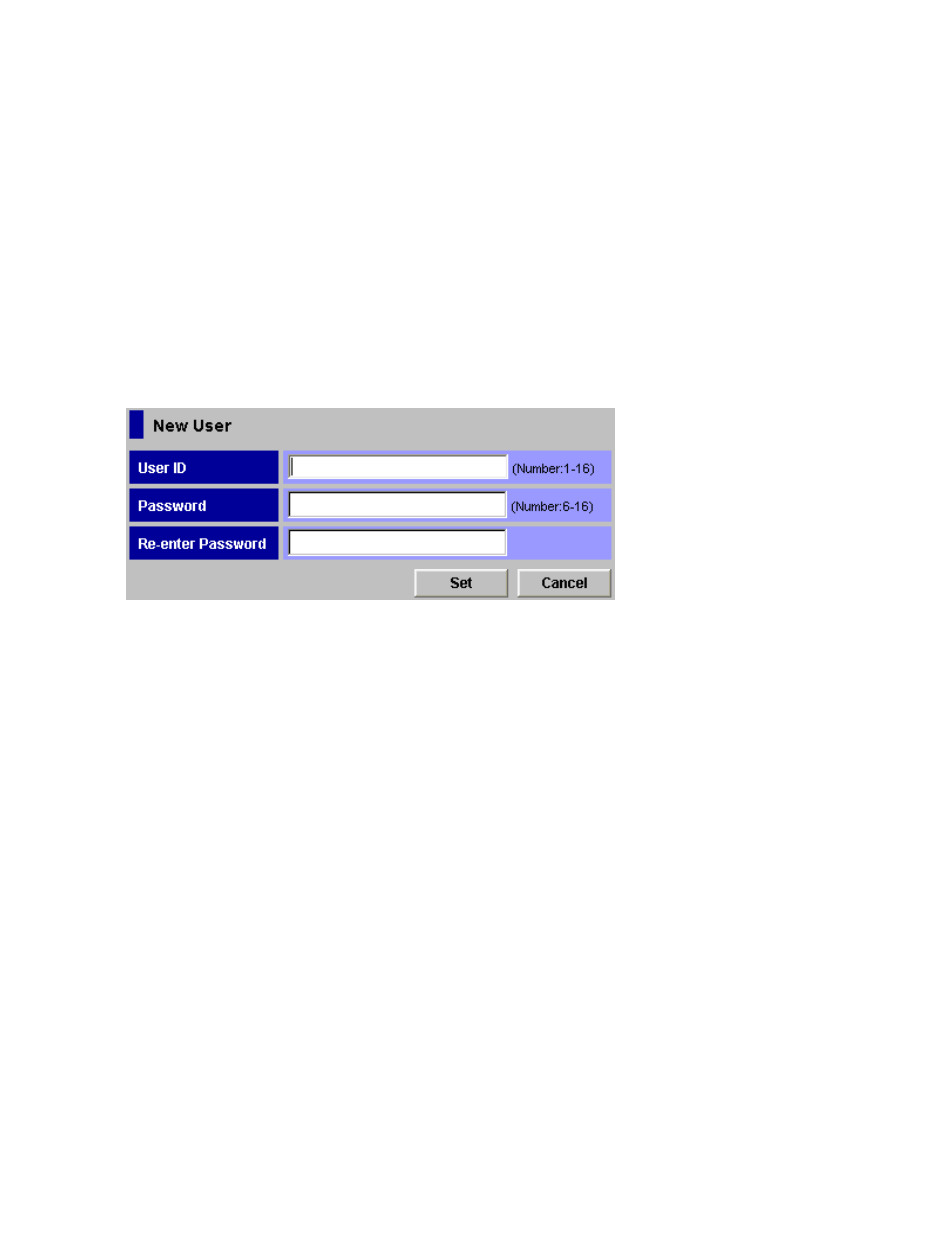
To change the password of the registered user account, select a user ID in the Account Information
tree and then right-click to perform the Change Password command. To delete the registered
user account, select a user ID in the Account Information tree and then right-click to perform the
Delete User command.
8.
In the Account Information tree, select the user ID of the registered user account.
9.
In the drop-down list, select the authority for the Account Administrator Role, Audit Log
Administrator Role, and Storage Administrator Role.
10.
Set the operation authority of each function in the Permission Information list if Enable is set for
the Storage Administrator Role. To set the operation authority of each function:
a.
Select the row to which you want to set the operation authority. You can also select multiple
rows using the Shift or Ctrl keys.
b.
Select the operation authority (either View or Modify) by right-clicking. The selected
authority is displayed in the Permission column.
11.
To register multiple user accounts at one time, repeat steps 4 through 10.
12.
Click Apply. A confirmation message appears.
13.
Click OK to confirm. To cancel the settings, click Cancel.
Figure 58 New User Account
Changing the Password of User Accounts
All users can change the password for their own user accounts. To change the user account of others, log
on with a user account for which Enable is set for the Account Administrator Role.
Passwords must be from 6 to 16 characters. You can use alphanumeric characters (ASCII codes). Do not
use the following symbols such as ", \, ;, :, ,, *, ?, <, >, |, /,.#, &, +, =, [, ], ‘, {, }, ^.
To change user account passwords:
1.
Log on to XP Remote Web Console.
2.
Change to Modify mode (see
Changing Between View Mode and Modify Mode
3.
Click the Account tab to display the Account pane.
4.
In the Account Information tree, open the folder for the user account in which you want to
change the password.
5.
In the Account Information tree, select the user ID of the user account for which you want
to change the password.
6.
Right-click and select the Change Password command. The Change Password box (
appears.
7.
Enter the new password in the New Password field, then re-enter the password in the Re-enter
New Password field. Click Set. The Change Password box closes, and you are returned to the
Account pane.
8.
Click Apply. A confirmation message appears.
9.
Click OK to confirm. Click Cancel to cancel.
92
Performing XP Remote Web Console Operations
