Launching the desired option, Remote web console features – HP StorageWorks XP10000 Disk Array User Manual
Page 74
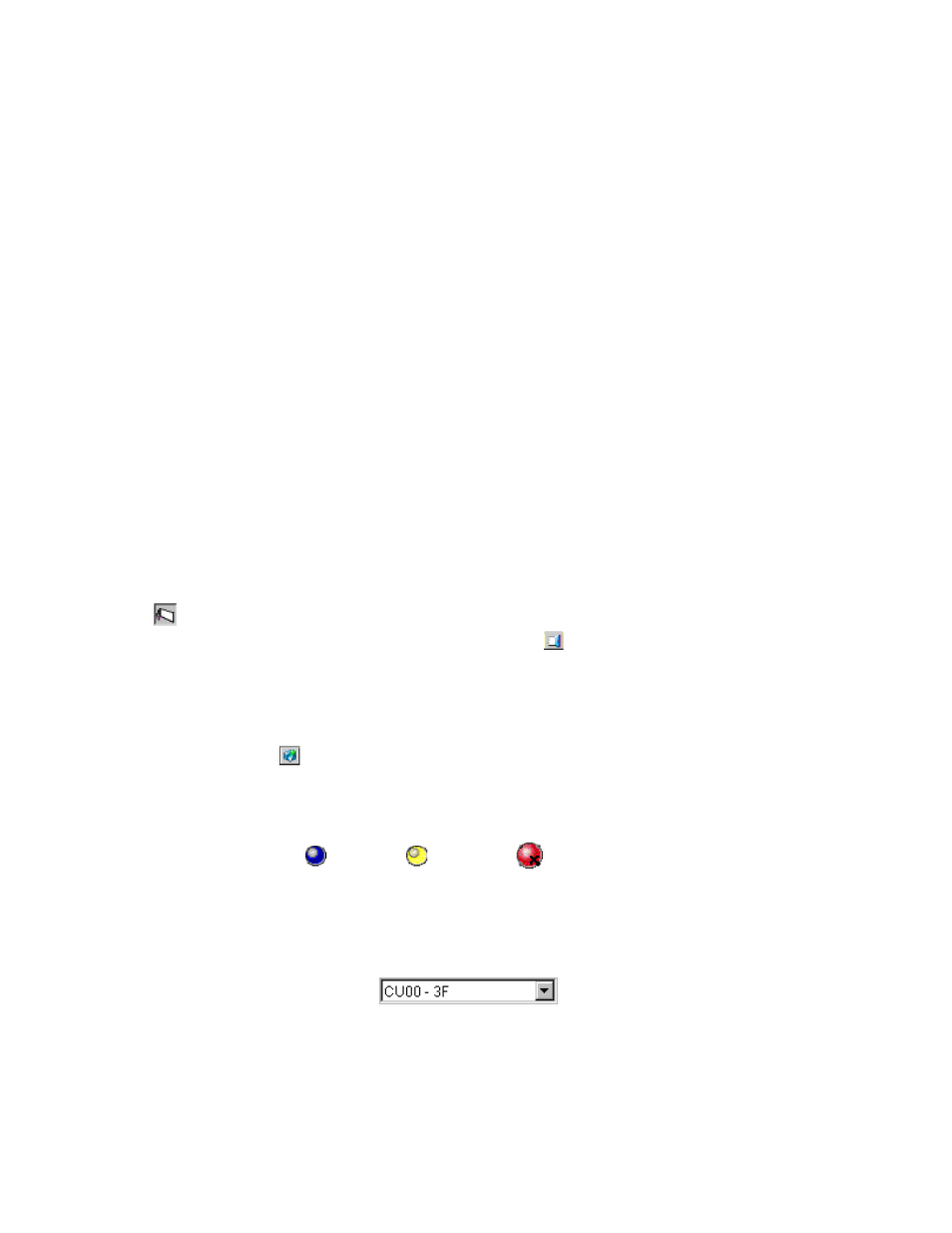
•
XP Business Copy opens XP Business Copy pane, which has the Display, History, Option, and XP
Snapshot tabs.
•
TrueCopy z/OS® opens the TrueCopy for z/OS® pane, which has the Main, History, Options,
and CTG tabs.
•
Universal Replicator opens the XP Business Copy pane, which has the Main, History, and Options
tabs.
•
ShadowImage z/OS® opens the ShadowImage for z/OS® pane, which has Display, History,
Option, and CTG tabs.
•
Mainframe Connection opens the mainframe connection pane, which has the Compatible PAV,
Volume Security, Volume Retention z/OS® and XRC tabs.
•
Direct Backup opens the Direct Backup Engine pane.
•
XP LUN Security Extension opens the XP LUN Security Extension pane.
•
XP External Storage opens the XP External Storage pane, which has the LU Operation, Port
Operation, and Flex Copy tabs.
•
Configuration File Loader opens the Configuration File Loader pane.
•
Install opens the License Key Pane, which has the License Key, SNMP IP Security,
On-Demand, Partition Definition and License Key Partition Definition tabs. For
more information on using license keys, including for storage logical partitions,
see “
Enabling and Disabling Options on the XP Remote Web Console
” on page 51, and
Allocating Licensed Capacity among Storage Logical Partitions
” on page 64. For more informa
tion on using SNMP, see “
” on page 131. For more information on
License Key Partition Definition, see “
License Key Partition Definition Pane
Launching the Desired Option
•
To launch a particular option, click the appropriate icon on the left side of any of the XP Remote
Web Console panes. If you hold the mouse pointer over an icon, the option name is displayed.
•
To return to the XP Remote Web Console main pane's Identity tab, click Identity/System/Status
( ).
•
To exit the XP Remote Web Console main pane, click Exit ( ) on the upper right corner of the
pane. The XP Remote Web Console automatically logs off from the connected SVP.
Remote Web Console Features
The Remote Web Console main pane has the following features:
•
The Option button ( ) appears when you log on as a storage administrator. When you log on
as a storage partition administrator, this button will not appear. The Option button opens the
Control Panel (see
). From the Control Panel, the storage administrator can, for example,
set XP Remote Web Console environment parameters and download configuration files. For
additional information on the Control Panel, see “
•
The status lamp icons (
: Normal,
: Warning,
: Abnormal) indicate the array's error
status by color (blue: normal, yellow: warning, red: abnormal) according to the host SIM status.
For detailed information, check the Status pane (see
).
•
The User field is located at the top left corner of all XP Remote Web Console panes. It shows the
user ID of the currently logged-in user. When you log on as a storage partition administrator,
the SLPR number and name are displayed at the left of the user ID in the format of "< SLPR
number: SLPR name>".
•
The drop-down list for CU groups (
) allows you to select the CU group
to which the LDEV that you want to operate belongs. When the maximum number of LDEVs are
available, the following CU groups can be selected from the drop-down list.
74
Performing XP Remote Web Console Operations
