For jre 5.0 and jre 6.0, Figure 7 – HP StorageWorks XP10000 Disk Array User Manual
Page 34
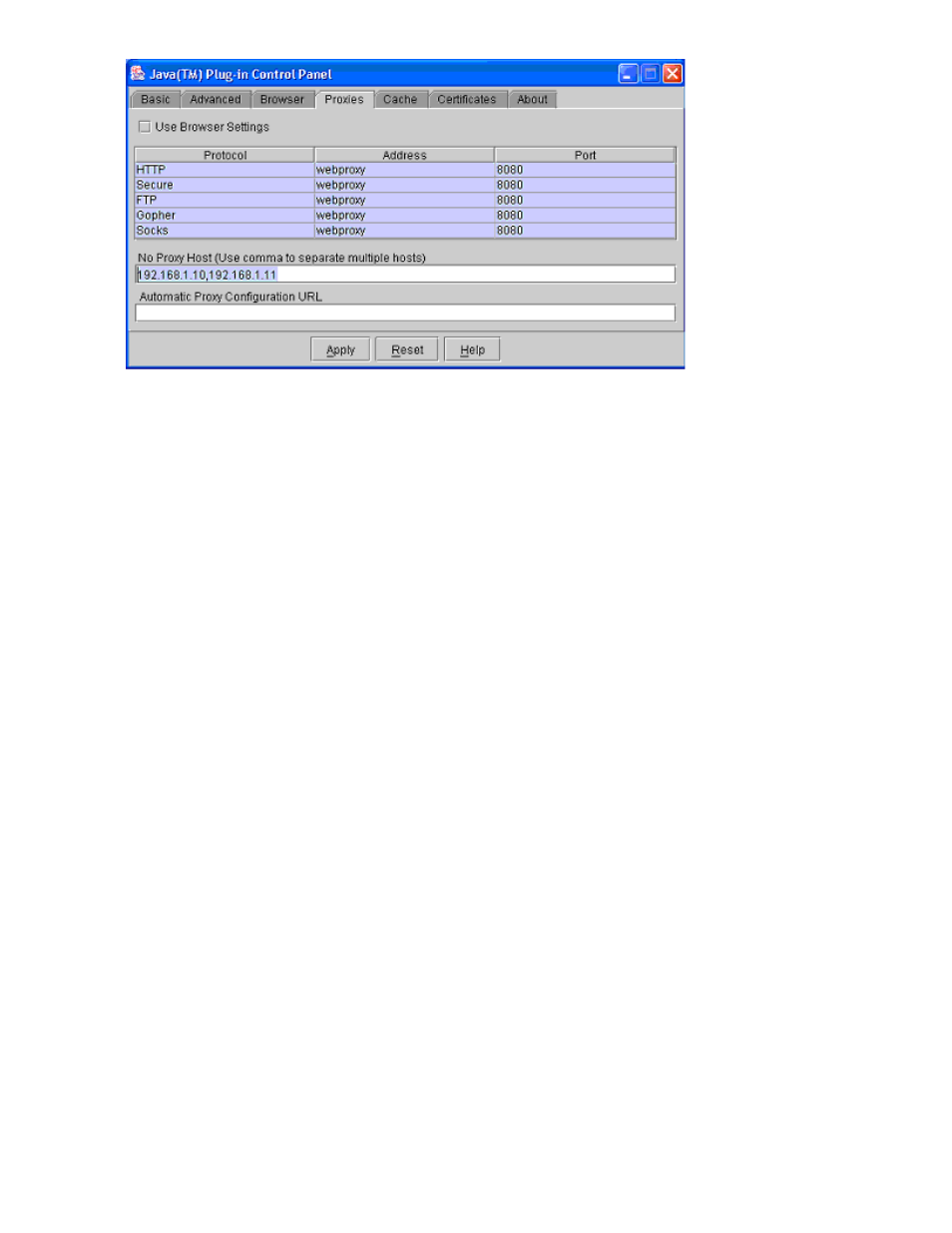
Figure 7 Java™ Plug-in Control Panel, Proxies Tab (Windows XP®)
For JRE 5.0 and JRE 6.0
1.
Open the Java™ Plug-in Control panel (see
). The Basic tab is the default view.
• For Windows®: In the Control Panel, click Java Plug-in to open the Java™ Plug-in Control
Panel.
For UNIX®: Do one of the following:
• Execute
the
ControlPanel file. The file is stored in one of the following locations:
or
• Use the web browser to display the Control Panel applet page. The file is stored in
one of the following locations:
2.
Click the General tab (see
3.
Click the Settings button in the Temporary Internet Files pane to display the Temporary Files Settings
panel (see
4.
Perform the following operations in the Temporary Internet Files panel. (see
For JRE 5.0
1.
Select the View Applets Button.
2.
Clear the Enable Caching check box on the Java Applet Cache Viewer pane.
3.
Select the OK button on the Java Applet Cache Viewer panel to close the pane
For JRE 6.0
•
Clear the Keep temporary files on my computer box on the Temporary Files Settings pane.
5.
Click OK to close the Java Applet Cache Viewer pane.
6.
Click OK to close the Temporary File Settings pane (see
).
34
Installation Requirements and Procedures
