License key pane – HP StorageWorks XP10000 Disk Array User Manual
Page 53
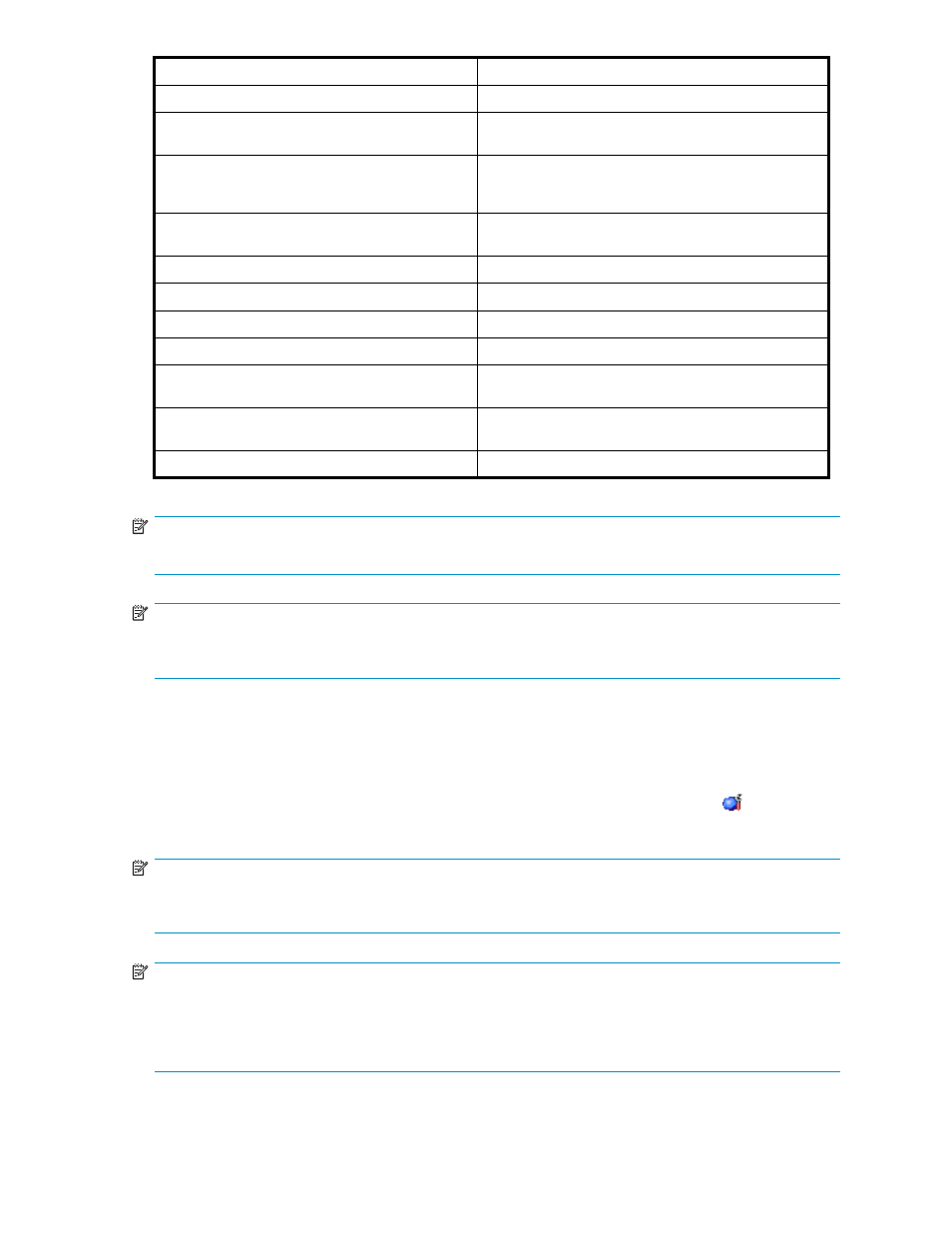
Option Name
Notes
HP XP Cache LUN
Requires installation of the license key for this option
HP XP Auto LUN/Performance Control Base Monitor Required for XP Auto LUN or XP Application Policy
Manager/Performance Control
HP XP Auto LUN
XP Auto LUN and XP Performance Control require XP
Auto LUN. Also, this requires installation of the license
key for XP Auto LUN.
XP Application Policy Manager/XP Performance
Control
Requires installation of the license key for this option
Hitachi Parallel Access Volume (HPAV)
Requires installation of the license key for this option
HP XP Direct Backup Engine
Requires installation of the license key for this option
HP XP Data Integrity Check
Requires installation of the license key for this option
HP XP Disk/Cache Partition
Requires installation of the license key for this option
HP Auto LUN V2
Required to enable XP Auto LUN in Command View XP
AE Tiered Storage Manager
HP Snapshot XP
Requires XP Business Copy and installation of the
license key for this option.
HP XP Data Shredder
Requires installation of the license key for this option
NOTE:
Contact your HP account support representative for the latest information on array features and options.
NOTE:
The license for the XP Remote Web Console software options is verified when you log on to the SVP. If
you are not licensed to use a particular option, the icon for that option is grayed out.
License Key Pane
The License Key pane allows you to install and uninstall product options (such as XP Business Copy) for
the connected array. The License Key pane displays a list of product options and allows you to enter
the license key code for a desired option. To open the License Key pane, log on to the XP Remote Web
Console. From the XP Remote Web Console main pane (see
), click Install ( ) on the left side
of the pane. The License Key tab is the default view (see
NOTE:
If no XP Remote Web Console product options have been installed, this pane opens automatically
when you log on to the SVP.
NOTE:
If a storage partition administrator wants to use a product option within their own SLPR, a
storage administrator must first install the product option on the array, and then allocate the
licensed capacity for each product option to the individual SLPRs. For more information, see
Allocating Licensed Capacity among Storage Logical Partitions
HP StorageWorks
53
