Using configuration file loader, Exporting a spreadsheet – HP StorageWorks XP10000 Disk Array User Manual
Page 161
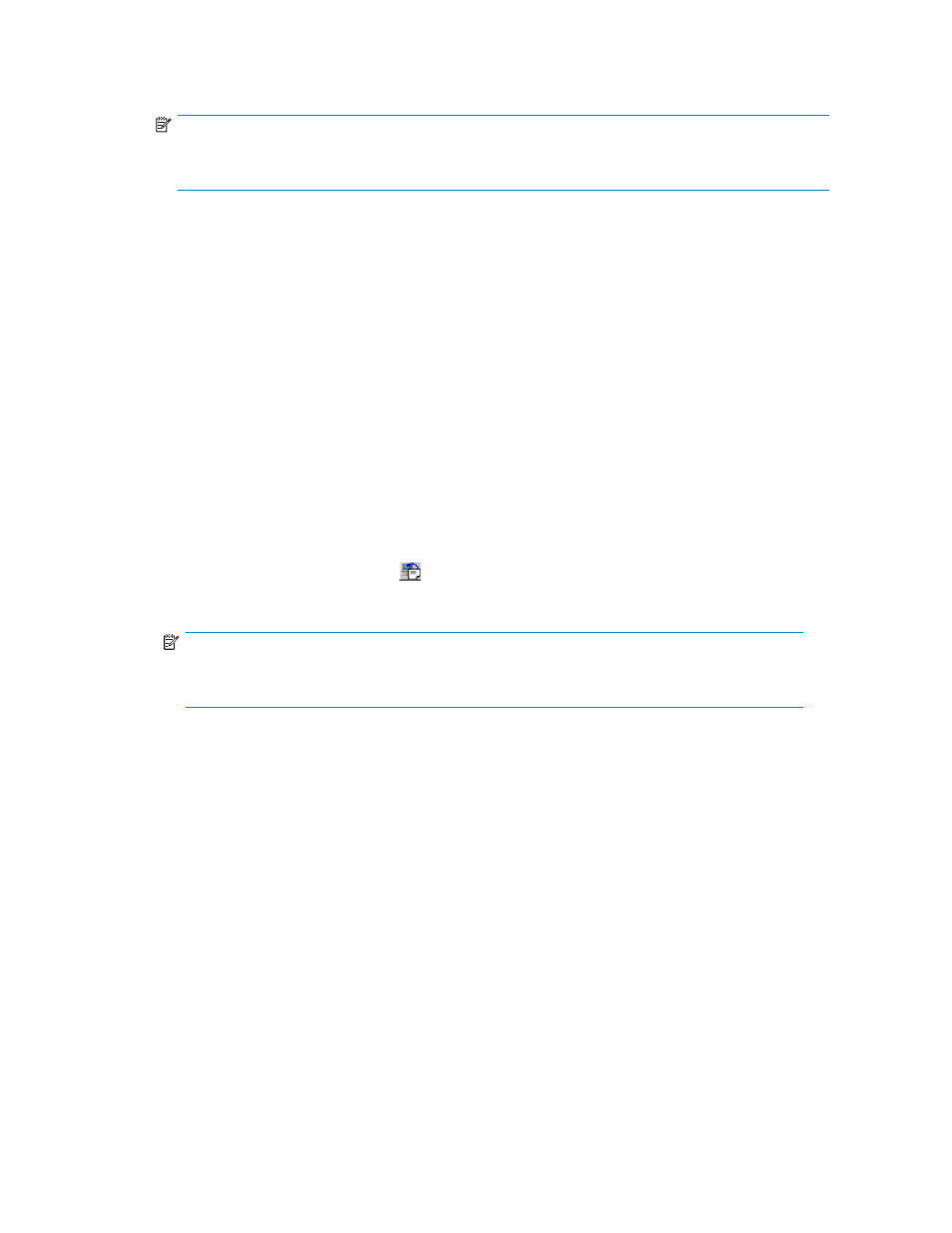
•
The Export button allows you to export the current spreadsheet file. For instructions on exporting
the spreadsheet file, see “
NOTE:
If you use the Mozilla™ web browser, the Download Manager pane may display when you click
Export. If this occurs, close the Download Manager pane and continue the operation.
•
The Error Information list is displayed when the imported spreadsheet has errors. Use the Select
Tag drop-down list to display the error information on a specific function. The information
displayed is as follows:
• No.: The row number that includes the error.
• Error Code: The part code and error number, e.g., 8105 (part code) - 1212 (error number).
• Column: The column number that includes the error. When the error column cannot be
specified, “-” is displayed.
• Information: The error message.
•
The Apply button becomes available only when a spreadsheet without detected errors is imported,
and implements the settings in the imported spreadsheet.
•
The Cancel button cancels the settings and returns you to the original status of the Configuration
File Loader pane.
Using Configuration File Loader
Exporting a Spreadsheet
1.
Log on to the XP Remote Web Console client and change to Modify mode.
2.
Click Configuration File Loader ( ) to open the Configuration File Loader pane (refer to
3.
Click Export to open the Export pane (see
NOTE:
If you use the Mozilla™ web browser, the Download Manager pane may display when you
click Export. If this occurs, close the Download Manager pane and continue the operation.
You can either enter the name of the spreadsheet directory directly in File Name on Client, or you
can click Reference to open the Save pane (see
), which allows you to select the directory
for the spreadsheet file. The following rules apply for the file name:
• The
file extension must be “.spd”.
• The maximum number of characters including the extension is 32.
• The following symbols cannot be used for the file name:
\ / : , ; * ? “ < > | and space.
• The
file path must be under 255 letters.
4.
Once you have specified the directory and file name, click Save to close the Save pane and return
to the Export pane. The specified directory is displayed in File Name on Client and the Export
button becomes available.
5.
Click Export to export the spreadsheet file and close the Export pane.
If you want to cancel the exporting operation, click Close on the Export pane.
After you have exported the spreadsheet file, you can log off from XP Remote Web Console if you
want, but it is not required.
HP StorageWorks
161
