Configuring xp remote webconsole over afi, Configuring the java™ plug-in, For jre 1.4 – HP StorageWorks XP10000 Disk Array User Manual
Page 31: Configuring xp remote web console over a firewall
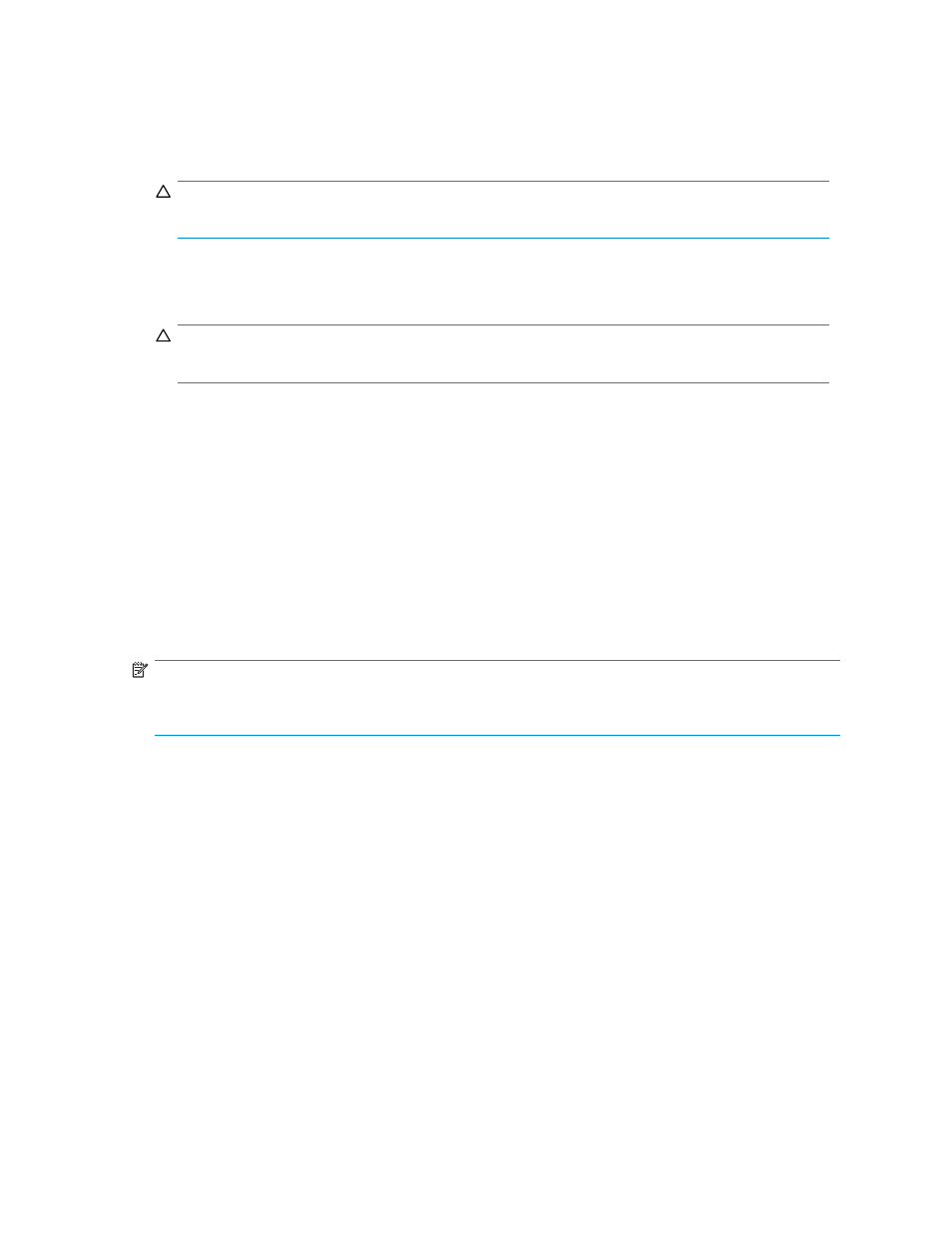
To connect to the desired SVP and use the XP Remote Web Console Java™ applet program, a web
browser is required on the XP Remote Web Console client.
To configure your web browser:
•
Make sure that the XP Remote Web Console is connected to a network via a LAN.
CAUTION:
Using a modem for network connections is not supported.
•
Make sure that cookies are enabled on the browser.
•
Install Java Runtime Environment™. See
for the appropriate version for your operating
system.
CAUTION:
Do not access any unreliable websites from your XP Remote Web Console client.
Configuring XP Remote Web Console over a Firewall
To enable the XP Remote Web Console to communicate with the array's SVP over a firewall, you must
use the following TCP/IP port numbers:
•
FTP: 21
•
HTTP: 80
•
SNMP: 161
•
SNMP Trap: 162
•
RMI: 1099
•
RMI: 51099 (this is a port used by XP Remote Web Console for communication)
•
Spare (for extension): 51100 (this is a port used by XP Remote Web Console for communication)
NOTE:
When you connect the XP Remote Web Console and the SVP over a firewall, make sure to connect them
through these TCP/IP ports to configure the firewall.
Configuring the Java™ Plug-In
Because XP Remote Web Console deals with a large amount of data, you need to increase the memory
size for the Java™ Plug-in execution. This section describes the procedures to increase the memory size
for each version of the Java Plug-in execution for JRE 1.4 and JRE 5.0.
For JRE 1.4
1.
Open the Java™ Plug-in Control panel (see
). The Basic tab is the default view.
• For Windows®: In the Control Panel, click Java Plug-in to open the Java™ Plug-in Control
Panel.
• For UNIX®: Do one of the following:
• Execute
the
ControlPanel file. The file is stored in one of the following locations:
HP StorageWorks
31
