Downloading trace files using the fd dum, Downloading trace files using the fd dump tool – HP StorageWorks XP10000 Disk Array User Manual
Page 124
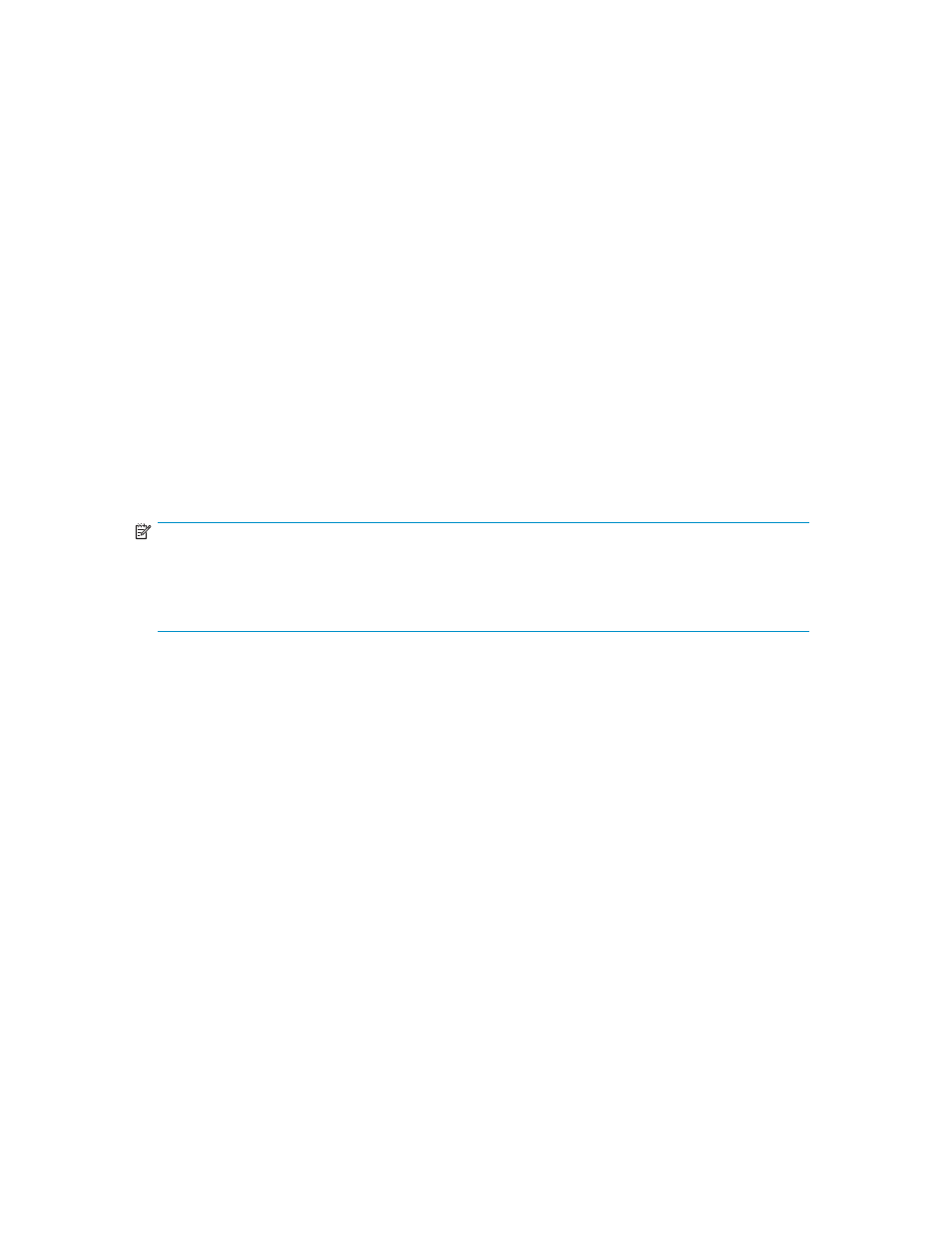
•
Extend Cache slider: Adjust the slider to specify the capacity of cache memory you want to
allocate to each CLPR from the extended cache memory.
When you select one or more CLPRs in CLPR List in Subsystem, the scale is displayed and the slider
becomes available. The scale displays according to the capacity of the extended cache memory
and the number of CLPRs selected in CLPR List in Subsystem. For example, if you select 28 GB in the
Cache On-Demand in Subsystem's Extend box and select one CLPR in CLPR List in Subsystem, the
scale from 0 GB to 28 GB appears. If you select multiple CLPRs in CLPR List in Subsystem, the scale
displays with the greatest value that can divide equally (among the capacity of the extended cache
memory) by the number of CLPRs you have selected. For example, if you select 28 GB in the Cache
On-Demand in Subsystem's Extend box and select three CLPRs in CLPR List in Subsystem, the scale
from 0 GB to 9 GB is shown. Once you have decided the capacity of cache memory to be allocated,
and then re-select the CLPR in CLPR List in Subsystem to change the value of allocated capacity, the
scale is not from 0 GB but from the minus value of the decided value to the greatest value that can be
allocated. The slider knob is placed on 0 GB.
•
The Set button allows you to preserve the settings and close the Cache Detail pane.
•
The Cancel button allows you to cancel the settings and close the Cache Detail pane.
The following procedure provides steps for allocating extended cache mem
ory to CLPRs. To extend cache memory using the On-Demand function, see
Extending Cache Memory Using On-Demand Storage Cache Function
.
1.
Select the desired incremental value (cache capacity) from the Extend drop-down list in the
Cache On-Demand in Subsystem section.
2.
When a confirmation pane appears, asking you to confirm that you agree to be charged for
access to the additional parity group, click OK to agree, or click Cancel to disagree
NOTE:
After you have set the allocating capacity of extended cache memory on the Cache Detail pane and
changed the value in the Extend box, another confirmation pane may appear if the newly set value
in the Extend box does not match the existing setting of the Cache Detail pane. If you want to allow
the existing setting of the Cache Detail pane to be initialized, click OK.
3.
Click Detail.
The Cache Detail pane appears (see
). The value selected in the Extend box is shown
in the Cache Pool's Extend column.
4.
Select one or more CLPRs for which you want to extend the cache memory in CLPR List in
Subsystem. The scale for the Extend Cache slider appears, and the knob becomes available.
5.
Drag the knob on the Extend Cache slider to the capacity you want to allocate to the selected
CLPRs.
The capacity of allocated cache memory is shown in the CLPR List in Subsystem's Extend column for
the selected CLPRs, according to the setting on the Extend Cache slider. The value in the Extend
column of Cache Pool decreases as much capacity as you have allocated to each CLPR. Cache Pool
and the selected rows in CLPR List in Subsystem change to blue bold italics.
6.
Click Set. The Cache Detail pane closes and returns you to the On-Demand pane.
Downloading Trace Files Using the FD Dump Tool
The XP Remote Web Console supports the FD Dump Tool function. The FD Dump Tool function enables
Storage administrators to download the XP Remote Web Console configuration information from the SVP
either onto a floppy disk or onto a hard disk drive. The downloaded information (trace files) can be
used by HP service personnel to diagnose problems related to XP Remote Web Console operations
for troubleshooting purposes.
124
Performing XP Remote Web Console Operations
