Viewing detailed information of the arra – HP StorageWorks XP10000 Disk Array User Manual
Page 76
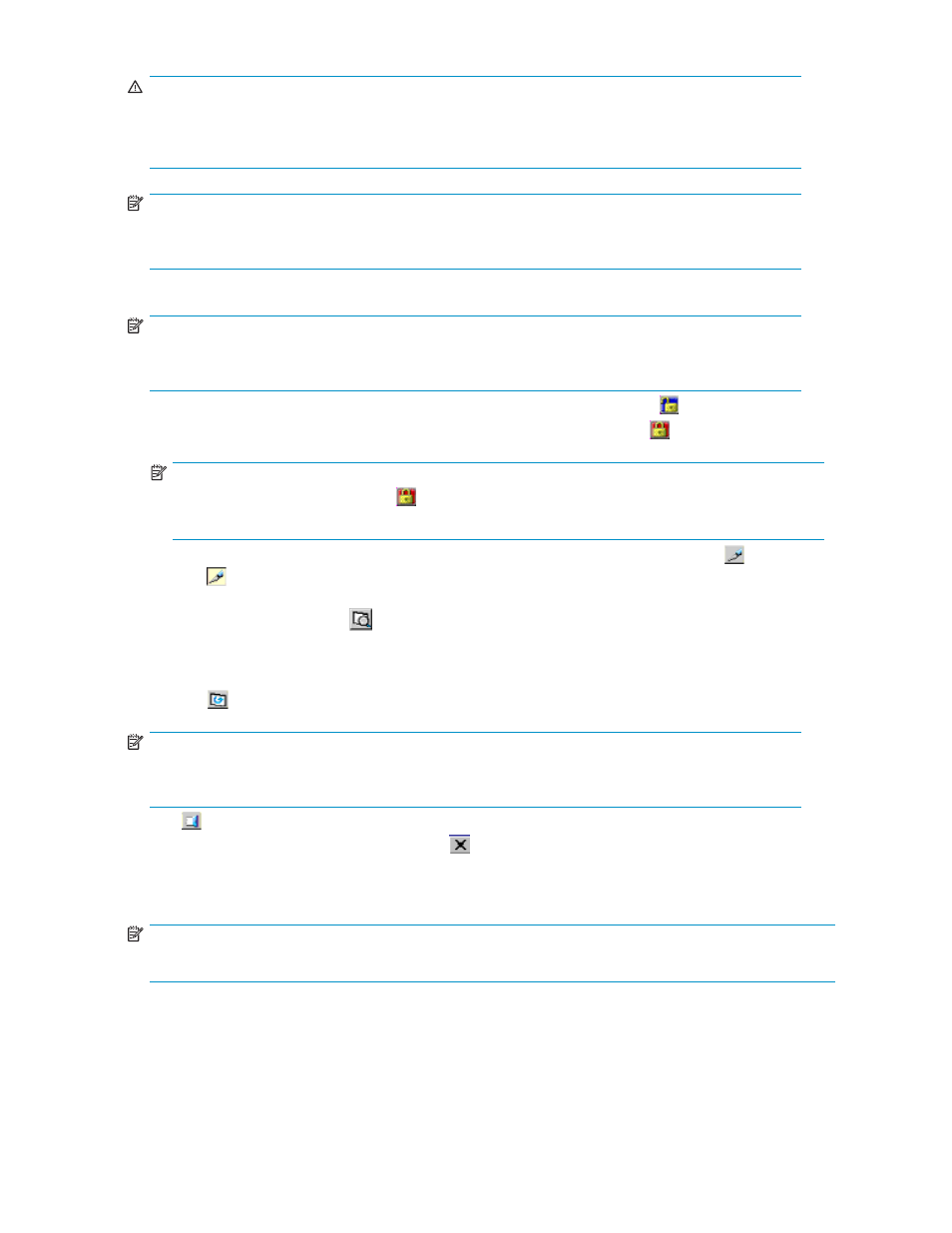
WARNING!
While an update is in process, other users are locked out of the XP Remote Web Console panes and
array maintenance and SVP operations. Because the update can take some time, you should not use
the All Refresh button unless you need to recover from an error.
NOTE:
If SVP maintenance is in progress, the XP Remote Web Console pane may not be properly displayed
even after you click All Refresh.
•
The exclusive lock icons indicate the operation mode of all currently logged-in users.
NOTE:
When a storage administrator is in Modify mode, storage partition administrators cannot change to
Modify mode. Only one storage partition administrator for each SLPR can be in Modify mode.
• If
all
users
are
operating
in
View mode, the blue Unlocked-shaped icon ( ) is displayed.
• If a user is operating in the Modify mode, the red Locked-shaped icon ( ) is displayed.
NOTE:
The display may show as Locked ( ) when the SVP maintenance is in progress or if SNMP
operations are being performed.
•
The mode-switching button allows users to switch the operation mode between View ( ) and
Modify (
). The button always shows the current user operation. Click the mode-switching
button to change modes.
•
The Basic Information button ( ) displays the Basic Information Display panes, which show the
basic configuration information for the arrays. The Basic Information Display panes can be
displayed from any of the XP Remote Web Console panes. For detailed information on the Basic
Information Display panes, see “
Basic Information Display Pane
•
Refresh ( ) displays the latest information on the XP Remote Web Console main pane.
NOTE:
The information might not be displayed correctly when the exclusive lock is effective, when SVP
maintenance is in progress, or when SNMP operations are being performed.
•
Exit ( ) closes the XP Remote Web Console main pane. Always use this button to exit XP Remote
Web Console. Do not use the Close button ( ).
•
Click Apply to make all changes or settings made in XP Remote Web Console effective.
•
Click Cancel to cancel all changes or settings.
NOTE:
The Apply and Click buttons are active only when you are in Modify mode.
Viewing Detailed Information of the Array (Identity pane)
The Device Information box and Device View, which are located in the upper section of the Identity pane
(see
), provide information on the connected array. The Device Information box contains
device and LDEV information.
76
Performing XP Remote Web Console Operations
