Extending the modify mode timeout period, View mode (unlocked and locked), Mode changing confirmation message – HP StorageWorks XP10000 Disk Array User Manual
Page 49: Modify mode, Modify mode timeout indicator progress bar, Figure 25, Figure 26
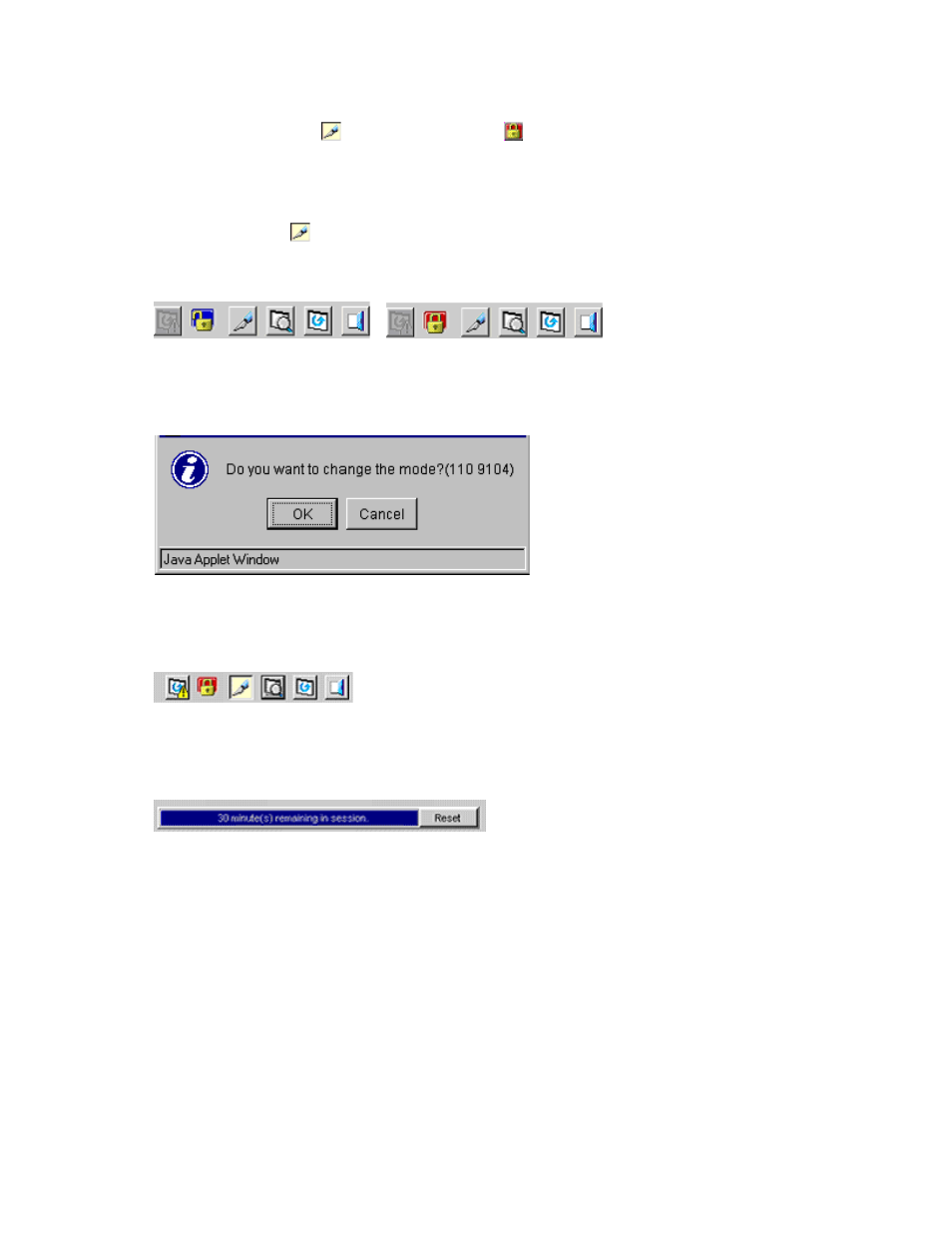
remaining for Modify mode will appear next to the Modify mode icon. For more information on the
Modify mode timeout period, see “
Extending the Modify Mode Timeout Period
3.
Once you are in Modify mode, the Mode Changing icon changes from a gray background to a
yellow background ( ), and the Locked icon ( ) is displayed (see
). The progress
bar that shows the time remaining for Modify mode is displayed on the XP Remote Web Console
main pane (see
). For detailed information on the Modify mode timeout period, see
Setting the XP Remote Web Console Environment Parameters
4.
Once you have applied your desired changes, change back to View mode by clicking the Mode
Changing icon (
). A confirmation message appears. Click OK and you are returned to View mode.
Figure 25 View Mode (Unlocked and Locked)
Figure 26 Mode Changing Confirmation Message
Figure 27 Modify Mode
Figure 28 Modify Mode Timeout Indicator Progress Bar
Extending the Modify Mode Timeout Period
Whenever you change from View mode to Modify mode, the progress bar that shows the Modify
mode timeout period is displayed on the XP Remote Web Console main pane (see
). The
progress bar shows the remaining time in which the Modify mode is available. The remaining time for
the Modify mode is also numerically displayed on the progress bar. The default of the Modify mode
timeout period is 30 minutes.
If a user is in Modify mode but does not access the SVP, the progress bar decreases. If the time passes
without accessing the SVP and reaches the specified Modify mode timeout period, Modify mode
is released.
HP StorageWorks
49
