HP StorageWorks XP10000 Disk Array User Manual
Page 75
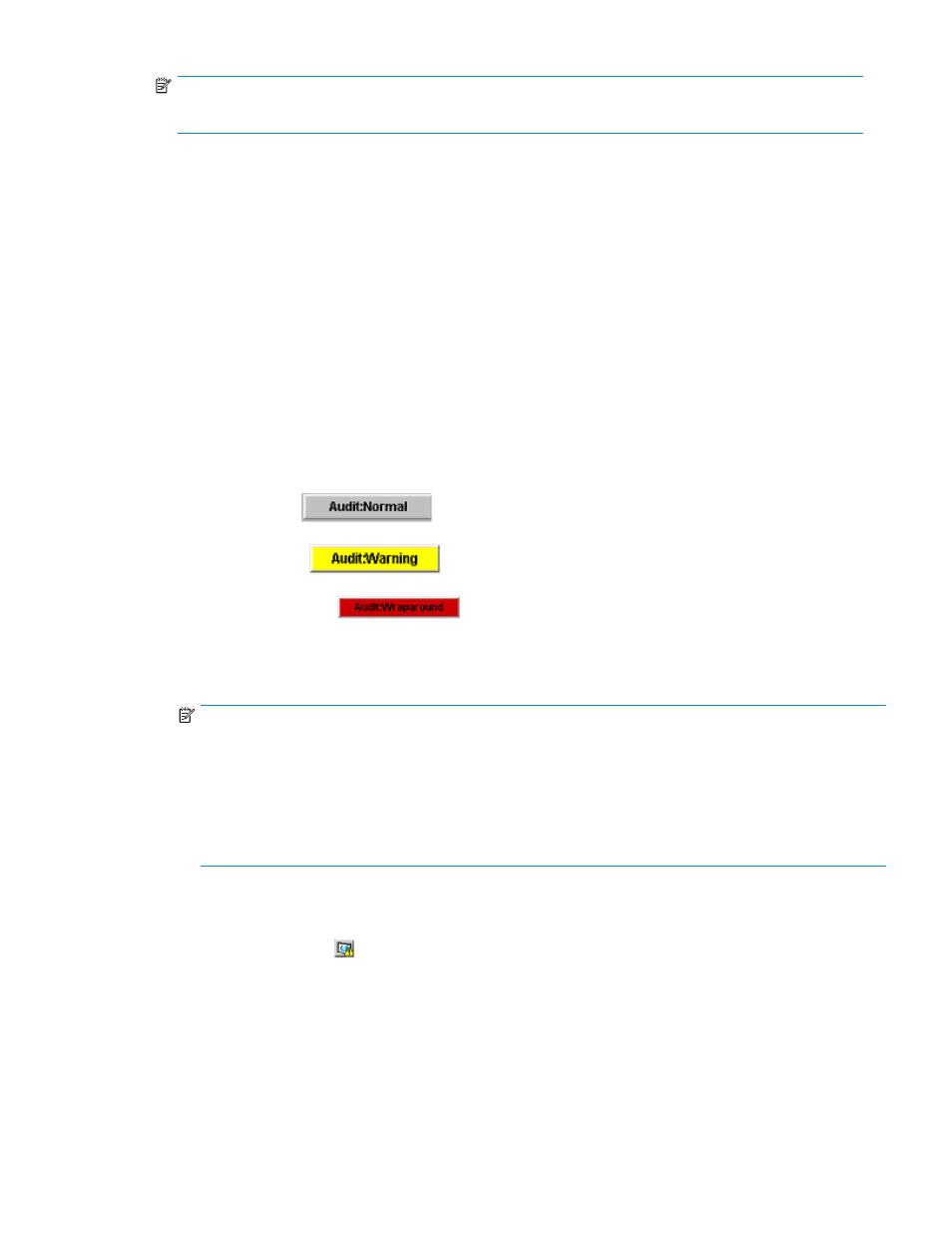
NOTE:
This drop-down list is not displayed when you log on as an administrator.
• CU00 - 3F (CU group 0: the group of CU numbers 00 to 3F)
• CU40 - 7F (CU group 1: the group of CU numbers 40 to 7F)
• CU80 - BF (CU group 2: the group of CU numbers 80 to BF)
• CUC0 - FE (CU group 3: the group of CU numbers C0 to FE)
The operation of some of the XP Remote Web Console product options can be performed for all CU
groups, however, operation of other product options is limited to CU group 0. When you switch the
pane to the product option for which the operation is limited to CU group 0, the drop-down list for
CU groups is no longer displayed.
When you select a CU group other than CU group 0, the buttons to start product options for which
the operation is limited to CU group 0 are changed to grey and they are no longer available.
For information about CU groups, see “
•
The audit buttons allow you to download audit log information files. The audit log contains the
operation history for all actions performed from XP Remote Web Console, Command View XP
Advanced Edition (including the XP SMI Provider) and other applications such as HP Systems
Insight Manager and HP Storage Essentials. The operation history includes what operations were
performed, by whom, and when. This can serve as an important security tool or simply as a
means to investigate the cause of potential errors.
• Audit:Normal (
) indicates that the number of saved lines in the audit
log information file is below the threshold.
• Audit:Warning (
) indicates that the number of saved lines in the audit log
information file is above the threshold, but that data is still being saved.
• Audit:Wraparound (
) indicates that the number of saved lines in the audit
log information file has exceeded the maximum, and that data is being lost.
• For detailed information on audit log information files, see
Downloading the Audit Log File
NOTE:
Even though the FTP server settings are completed, transfer of the audit log information file could
fail due to the failures of the FTP server or LAN. In such case, the Audit:Warning button or the
Audit:Wraparound button remains displayed on the Remote Web Consolemain panel. You need
to resolve the error condition on the FTP server or LAN, and transfer the audit log information file
manually by clicking the Transfer button on the Audit Log panel. If the error condition cannot
be resolved, you need to download the audit log information file to the Remote Web Console
computer by clicking the Audit:Warning button or the Audit:Wraparound.
To download the audit log information file using these buttons, you need to log on with the Storage
Administrator user account. The Audit Log Administrator Role needs to be set to Modify or View for
the operation authority setting for the user account.
•
The All Refresh button ( ) allows you to update the information on the SVP and then display
the latest information on the Remote Web Console's main pane. When you click this button, all
information displayed on XP Remote Web Console is reacquired from the array; therefore, it
takes time until the processing has completed.
HP StorageWorks
75
