HP StorageWorks XP10000 Disk Array User Manual
Page 113
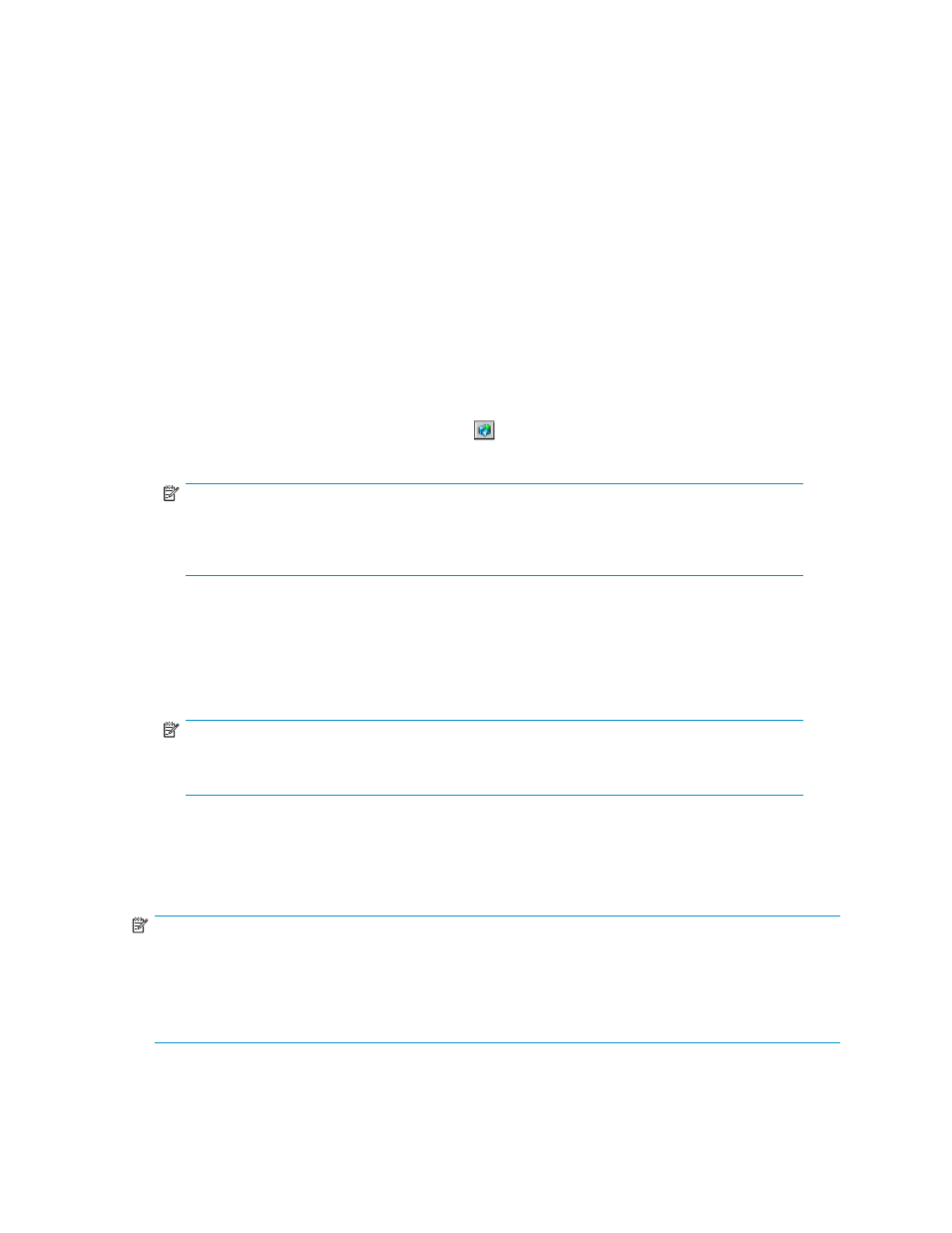
information. The kinds of configuration files that you can download depend on the operation
authority that is set for your user account. The kinds of the configuration files and the required
operation authority to download each configuration files are as follows:
• User Account List: You can download the configuration file that contains the list of user
accounts that are set in the Account pane. The Account Administrator Role needs to be set to
Modify or View for the user account to download the configuration file of user accounts.
• Environment Parameter List: You can download the configuration file that contains the setting
of the environment parameters of XP Remote Web Console, which means the contents of the
Set Env. pane. The Enable setting for the Storage Administrator Role needs to be set for the
user account to download the configuration file of the environment parameters.
• Audit Log Transfer Information: You can download the configuration file that contains the
setting of the Syslog pane and the Audit Log panel. The setting of the Audit Log Administrator
Role needs to be Modify or View for the user account to download the audit log transfer
information.
•
Submit: Opens the Download list pane (see
) to download the selected files
•
Reset: Clears all check boxes
To download configuration files:
1.
Log on to the SVP with the user account of storage administrator to open the XP Remote Web Console.
2.
To access the Download tab, click Option ( ) on any of the XP Remote Web Console panes to
open the Control Panel. The Set Env. tab is the default view. Click Download.
NOTE:
The types of configuration files that can be downloaded depend on the operation authority
that is set for the user account. The displayed check boxes are different for each user
account according to the operation authority setting.
3.
Click the check boxes of the desired files.
4.
Click Submit. The Download list pane (see
) opens.
5.
Confirm that the selected files are marked with a colored icon. Click Download. The File Download
pane (see
) opens.
6.
Click Save this file to disk and then OK. The Save As pane (see
) opens.
NOTE:
The compressed file will be automatically named when it is downloaded; however, the
name can be changed, if desired.
7.
Specify the name of a folder to save the compressed file. Click Save. When the download is
complete, the Download Complete pane appears (see
).
8.
Click Close to close the Download Complete pane.
9.
Decompress the downloaded file (*.tgz) as required.
NOTE:
To create the *.tgz file, the directory structure is first archived using the tar command and then
compressed using the gzip command. To decompress the *.tgz file, you will need to use a tool that
supports both tar and gzip commands. For instructions on decompressing the file, refer to the manual
or online help of the file-compression and extraction tool that you are using. You can restore items using
the downloaded .tgz files. To do so, use the archive restore check box.
HP StorageWorks
113
