Registering new user accounts – HP StorageWorks XP10000 Disk Array User Manual
Page 91
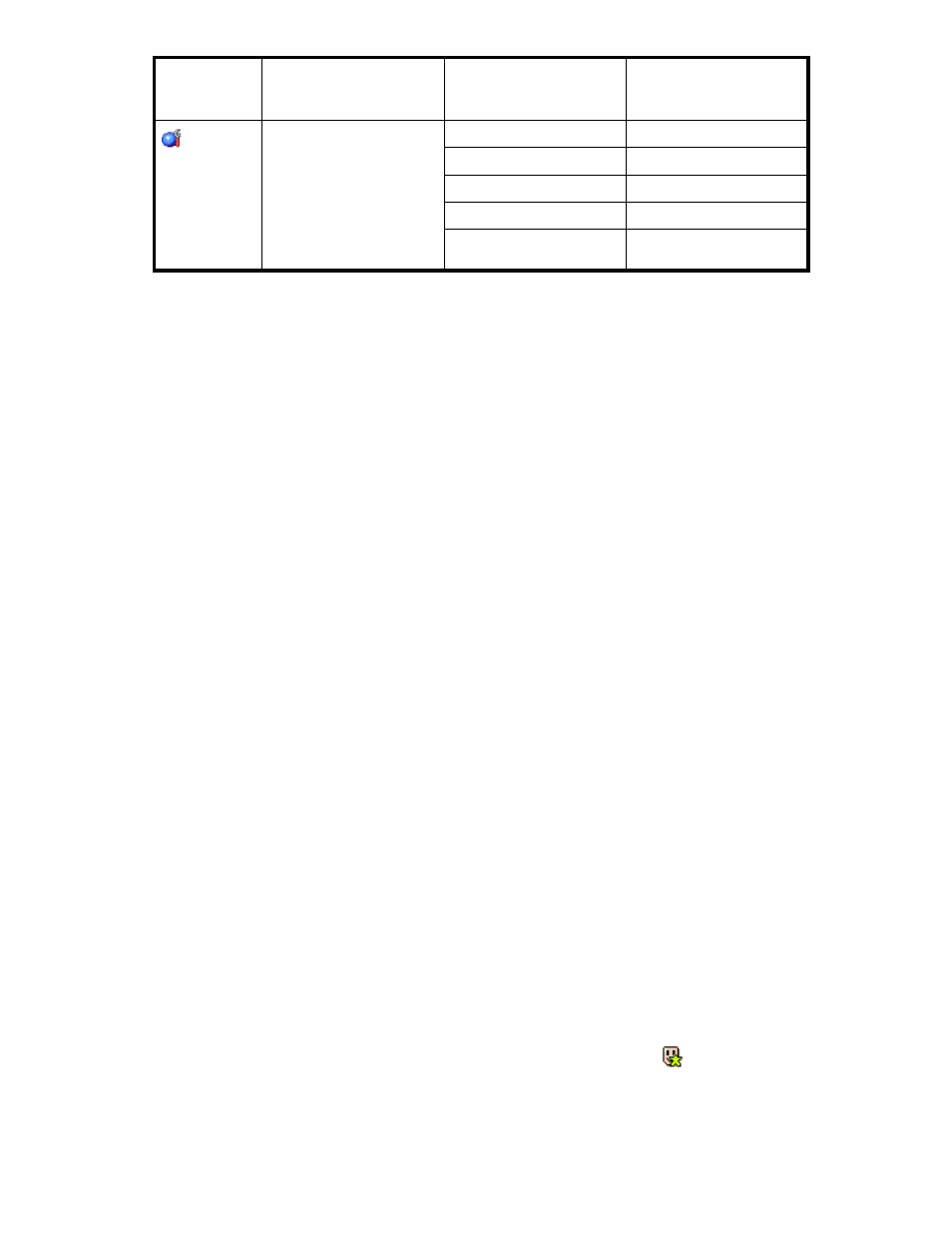
XP Remote
Web Console
Icon
Permitted Functions
Function Details
Availability of Functions
for Storage Partition
Administrator
License Key / SNMP /
On-Demand / Partition
Definition / License Key
Partition Definition
License Key
Not available
SNMP Information
Not available
On-Demand
Not available
Partition Definition
Not available
License Key Partition
Definition
Not available
The following buttons are located below the Permission Information box:
•
Click Apply to confirm all changes or settings made for user accounts in Modify mode. This
button is not available in View mode.
•
Click Cancel to cancel all changes or settings made for user accounts in Modify mode.
Registering New User Accounts
You can register a new user account by using the Account pane. You may register up to 500 users
including the user IDs “administrator” and “user” for XP Remote Web Console.
When registering a new user account, you need to provide the user ID for the user account you want to
register, the password for logging on to XP Remote Web Console, and the operation authority.
You can use the following characters for setting a user ID and password.
•
User ID
You can use up to 16 alphanumeric characters (ASCII codes) for setting user IDs. Do not use the
following symbols: ", \, ;, :, ,, *, ?, <, >, |, /,.#, &, +, =, [, ], ‘, {, }, ^. You cannot register multiple
users with the same user ID.
•
Password
Passwords must contain from 6 to 16 characters. When setting passwords, you can use alphanumeric
characters (ASCII codes). Do not use the following symbols: ", \, ;, :, ,, *, ?, <, >, |, /, #, &, +,
=, [, ], ‘, {, }, ^.
To register new user accounts, log on with a user account that has Enable set for the Account
Administrator Role. To register a new user account:
1.
Log on to the XP Remote Web Console.
2.
Change to Modify mode (see
Changing Between View Mode and Modify Mode
).
3.
Click the Account tab to display the Account pane.
4.
In the Account Information tree, select the folder you want to register a user account to.
To register a user account as a storage administrator, select the SA folder. To register a user
account as a storage partition administrator, select the folder of the SLPR number to which you want
to register the user account.
5.
To select the New User command, right-click the folder to which you want to register a user
account. Then, select the New User command. The New User pane appears.
6.
In the New User pane, register the following items.
• User ID: Type the user ID of the user account you want to register.
• Password: Type the password which you use to log on to XP Remote Web Console.
• Re-enter Password: Type the password again for confirmation.
and user ID of the
newly registered user account will now appear in the Account Information tree.
7.
Click Set in the New User pane. The New User pane closes. The icon
HP StorageWorks
91
