Clearing java and web browser caches, Clearing java cache, Clearing web browser cache – HP XP P9500 Storage User Manual
Page 97
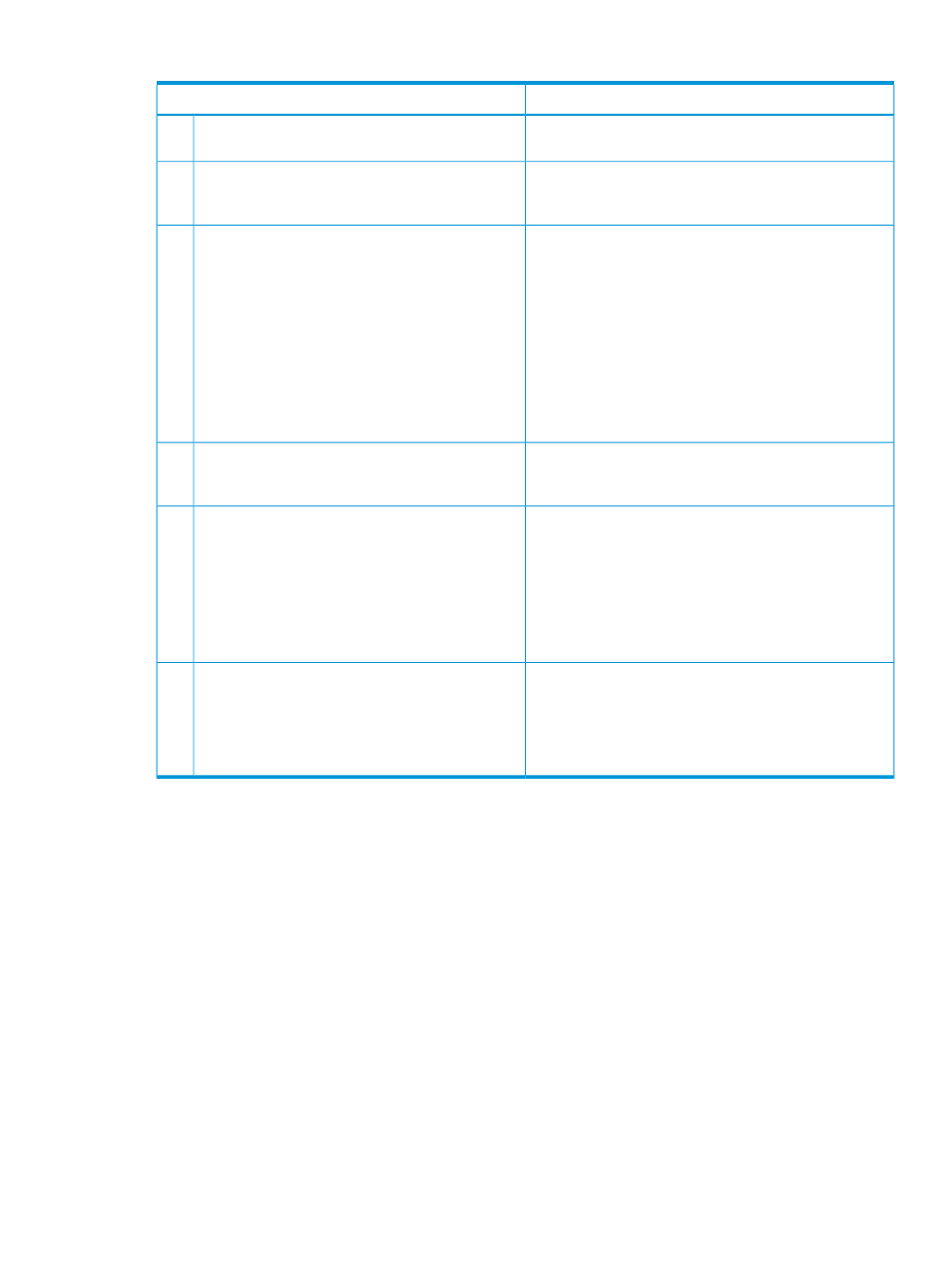
Table 28 Other errors (continued)
Probable cause / Recommended action
Error condition
not sure that the microcode on the SVP is upgraded or
downgraded, clear the Java and Web browser caches.
Internal processing (such as, configuration change, P.P.
check, or operational information acquisition) might be
running on the SVP (Web server).
Remote Web Console processing is temporarily
delayed.
2
The local storage value for Adobe Flash Player might
decrease. Follow these steps:
Remote Web Console processing is delayed.
3
1.
Right-click on the Remote Web Console main window,
and click Settings to open the Adobe Flash Player
Settings window.
2.
In the local storage settings, move the slider until
Unlimited appears, and then, click Close.
3.
Close Remote Web Console.
4.
Restart Remote Web Console.
5.
If the local storage confirmation dialog box appears,
click Allow.
You can continue using Remote Web Console even though
the digital signature for the Remote Web Console Java
application is expired.
An error occurs because a digital signature or
security certificate is expired.
4
IPv4 has higher priority when both IPv4 communication
and IPv6 communication can be used. As a result of this,
You specify IPv6 communication addresses when
you start Remote Web Console.
5
IPv4 may be used when you specify IPv6 communication
addresses. Also, IPv4 addresses may appear in audit logs.
However:
•
IPv4 communication is used.
For details on configuring only IPv6 communication, see
Enabling IPv6 communication (page 12)
.
•
IPv4 addresses are output to audit logs for
operations on the Remote Web Console
secondary window.
Do the following, and then contact the HP Technical
Support.
You cannot resolve an error condition.
6
•
Copy the Remote Web Console detailed dump files
onto floppy disks using the FD Dump Tool.
•
Obtain the Java log and trace files.
Clearing Java and Web browser caches
When an error occurs on Remote Web Console, clear the Java and Web browser caches to solve
the problem.
Clearing Java cache
To clear the Java cache, click Delete the temporary files in the General dialog box of the Java
Control Panel.
Clearing Web browser cache
To clear the cache in Internet Explorer, click Tools
→Internet Options, and then, click the General
tab. Click Delete Files in the General dialog box.
To clear the cache in Firefox, click Edit
→Preferences. In the displayed dialog box, click
Advanced
→Cache, and then, click Clear Cache.
Clearing Java and Web browser caches
97
