Incorrect display errors – HP XP P9500 Storage User Manual
Page 94
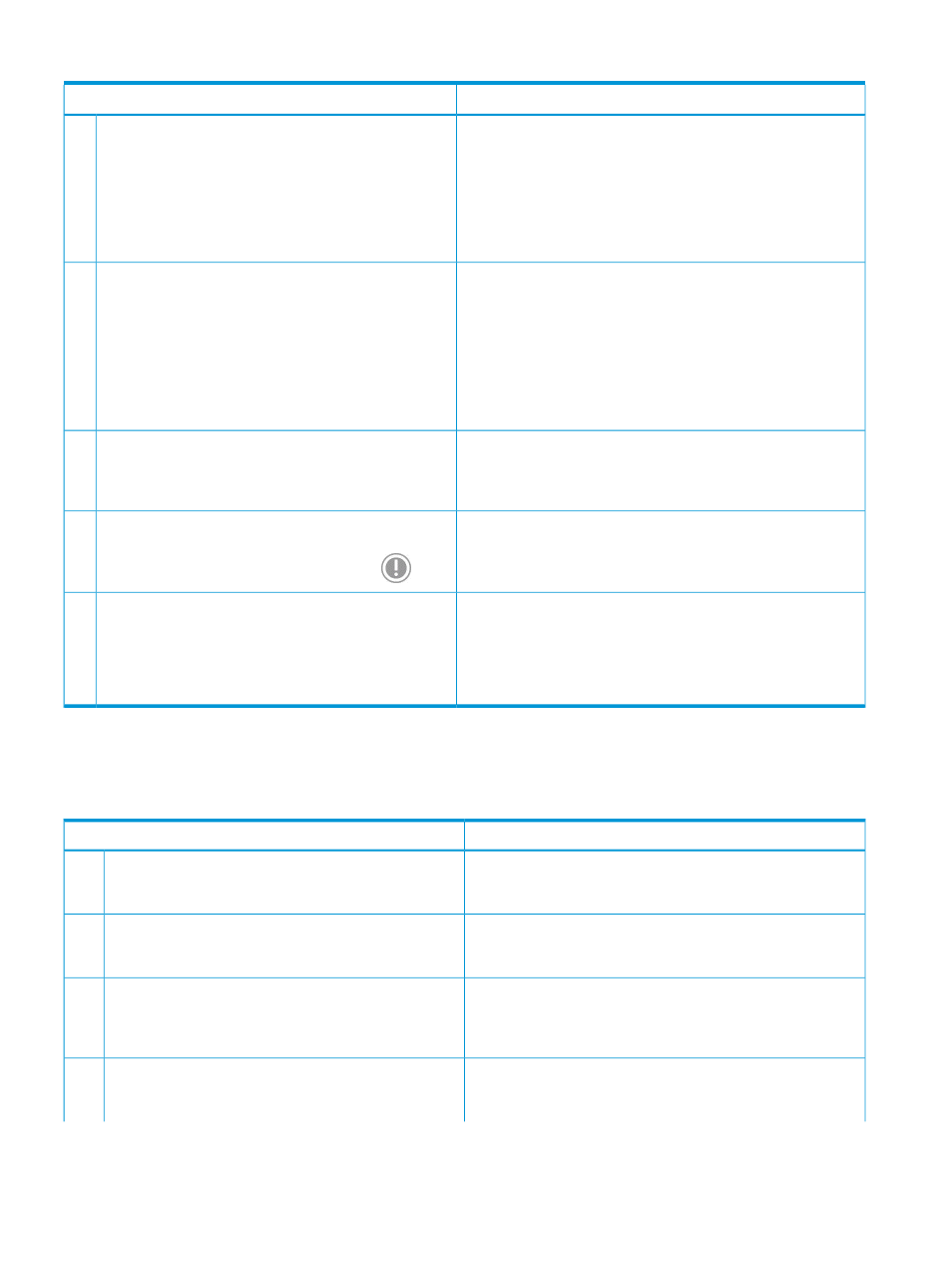
Table 25 No-response errors (continued)
Probable cause / Recommended action
Error condition
The probable causes are as follows:
15
•
After you click Refresh View or Refresh All in the
Remote Web Console main window, the percentage
of progress remains 99%.
•
Another application such as RAID Manager may be changing
configuration. The window will be refreshed shortly after the
configuration change ends.
•
After you click Refresh or Refresh All in the Remote
Web Console secondary window, it displays the
message, Loading, for a long time.
•
Auto LUN operations, Quick Restore operations, or Fast Snap
operations may be in progress. The window is refreshed shortly
after the operations end.
16
•
Another application such as RAID Manager may be changing
configuration.
•
Error 20123-108004 occurred during a Remote Web
Console operation in the main window
•
•
Error 110.67005 occurred during a Remote Web
Console operation in the secondary window,
Auto LUN operations, Quick Restore operations, or Fast Snap
operations may be in progress.
•
The configuration data may not be matched if a communication
error occurs between the storage system and SVP. Wait awhile
and then, click File
→Refresh All to reread the configuration
information, and then operate Remote Web Console again.
Start the Remote Web Console secondary window from the
Remote Web Console main window again. If this error occurs
While you are using a Remote Web Console secondary
Window, it closes unexpectedly and error
20020-108000 occurs.
17
repeatedly, close all the Remote Web Console windows, and
then clear the Java and Web browser caches.
Restart the Remote Web Console computer.
The Remote Web Console window turns white, and the
icon shown below is displayed in the center of the Web
browser when you use Remote Web Console.
18
The Remote Web Console window setting information may have
been saved with an incorrect value. Click Settings
→Environmental
Operations cannot be performed due to a problem with
the Remote Web Console main window. For example,
19
Setting
→Reset View to Settings in the Remote Web Console main
tables are not displayed correctly or some buttons are
window to clear the window setting information. Then click any
not displayed. Logging out and back in does not solve
the problem.
button in the Remote Web Console window and check that it
operates correctly. You do not need to log out and back in.
Incorrect display errors
The following table lists incorrect display errors:
Table 26 Incorrect display errors
Probable cause / Recommended action
Error condition
The SVP might not be ready to perform some write processes
from the other system. Wait awhile, and then, click File
→Refresh.
If the SVP is not restored, click Refresh All.
Only the Exit button and the Refresh and Refresh All
commands are effective when accessing the SVP from
Remote Web Console.
1
An error may have occurred in the SVP. Click File
→Refresh All.
If the SVP is not restored, log in to Remote Web Console again.
Only the Exit button and the Refresh All command are
effective when accessing the SVP from the Remote Web
Console.
2
Close the other product’s dialog box. After processing for the
Report Display dialog box completes, reopen the dialog box
for the other software product.
You opened the Report Display dialog box, and then,
you opened a dialog box for another software product
before the display process (acquiring information for the
Report Display dialog box) is finished.
3
The required software options might not be installed or an error
might occur on the window that appears after you click the
command.
The commands in the Go menu are unavailable.
4
94
Troubleshooting
