Setting up the client computer, Requirements for client computers, Requirements for windows-based computers – HP XP P9500 Storage User Manual
Page 22
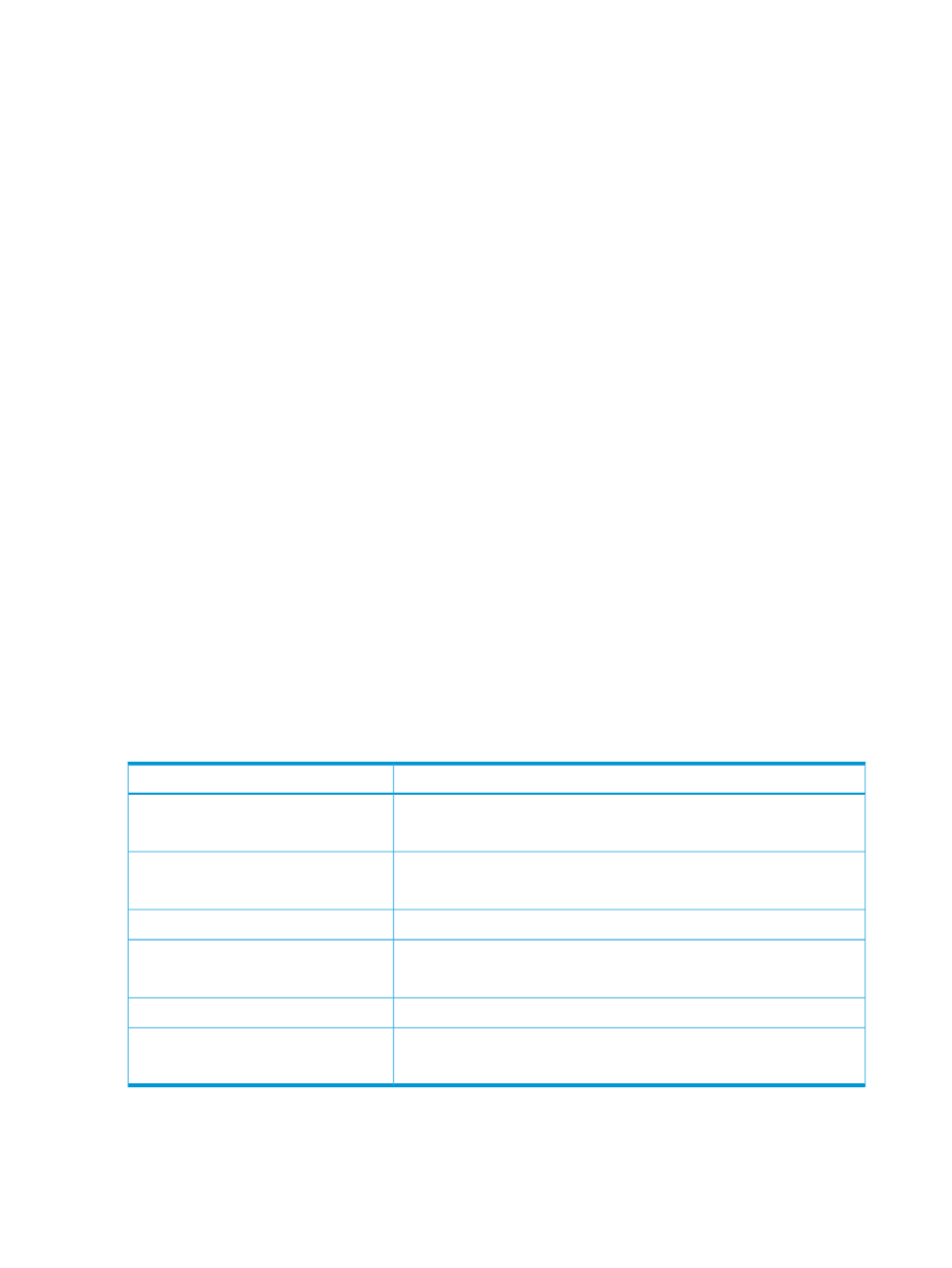
7.
Click OK to release HTTP blocking. When the configuration change is complete, the SVP
reboots. Once the reboot is complete, the Release HTTP Blocking Complete dialog box appears.
If you want to cancel the operation and return to the logon dialog box, click Cancel.
It may take 30 or 60 minutes for the Web server to restart. In this case, the Release HTTP
Blocking Complete dialog box does not appear and an internal server error occurs, but the
setting is actually completed.
8.
Click OK.
Setting up the client computer
The Remote Web Console administrator is responsible for setting up the Web client on Remote
Web Console computers. This includes the following:
•
Ensure that client computers can handle Remote Web Console. See
•
If you are using a Windows server as a Remote Web Console computer, make sure to follow
the instructions in
Configuring a Windows 2003/2008 Server (page 24)
(if applicable).
•
Setting up TCP/IP for a firewall (page 25)
•
Configuring the Web browser (page 25)
•
Installing the Adobe Flash Player (page 25)
•
Installing and configuring the JRE (page 26)
Requirements for client computers
This topic explains the requirements for Remote Web Console computers on supported versions of
the Windows and UNIX/Linux operating systems.
General requirement
A maximum of 32 Remote Web Console users can access the same storage system concurrently.
Requirements for Windows-based computers
Table 1 Hardware requirements for Windows-based computers
Requirement
Item
Pentium 4 640 3.2 GHz or better
Processor (CPU)
(Recommended: Core2Duo E6540 2.33 GHz or better)
2 GB or more
Memory (RAM)
Recommended: 3 GB
500 MB or more
Available hard drive space
True Color 32-bit or better
Monitor
Resolution: 1280 x 1024 or better
You cannot use the mouse wheel feature.
Keyboard and mouse
100BASE-T
Ethernet LAN card for TCP/IP network
1000BASE-T
22
Setting up Remote Web Console
