Creating a keypair, Creating a private key (.key file) – HP XP P9500 Storage User Manual
Page 14
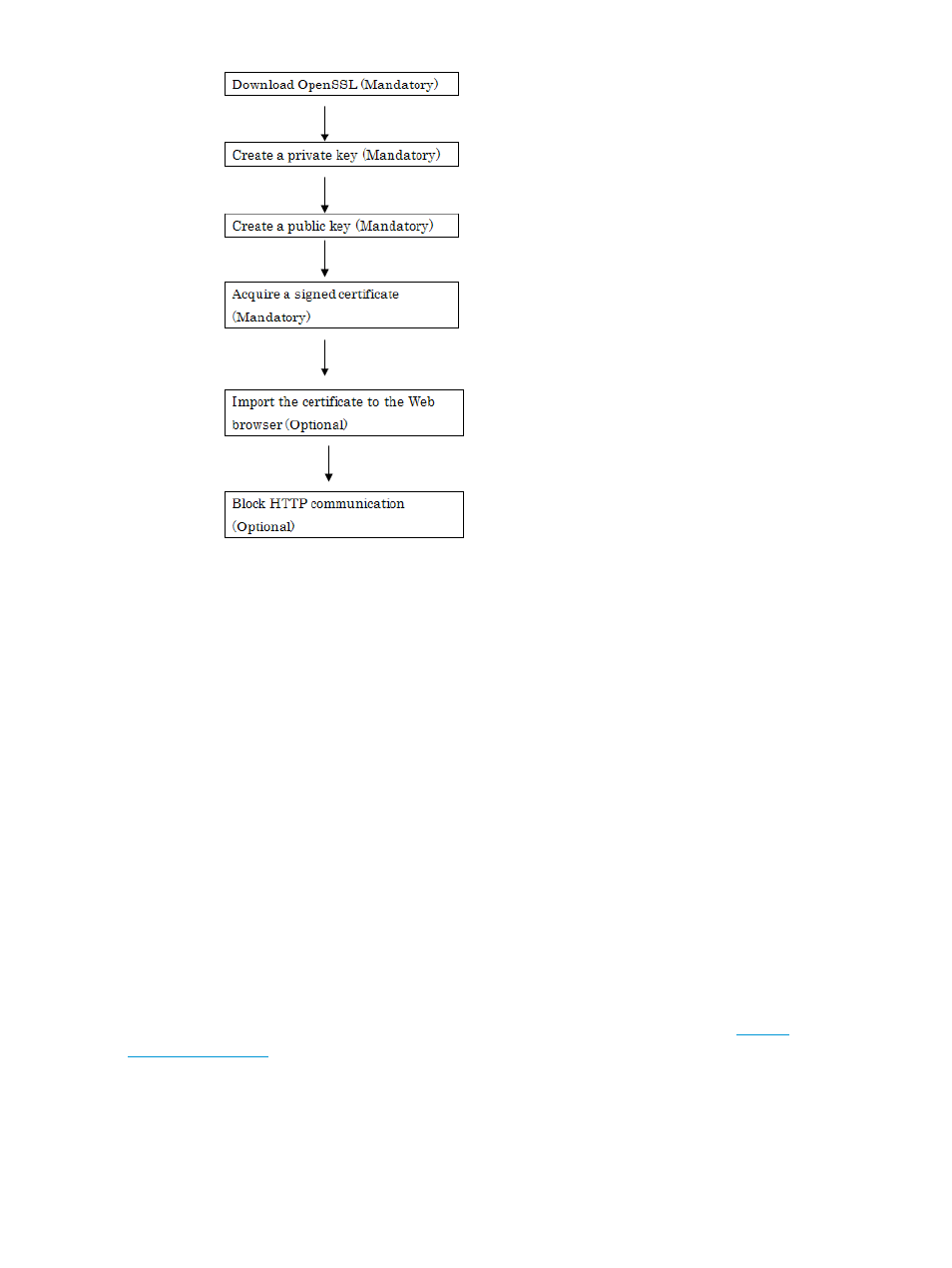
Notes on updating the signed certificate to the SVP
Read the following notes about uploading the signed certificate to the SVP:
•
While the SVP certificate is being updated, tasks that are being executed or scheduled for
execution on Remote Web Console are not executed.
•
Certificates for RMI communication are updated asynchronously (within approximately two
minutes).
•
If an SVP certificate is updated during Command View Advanced Edition setup operation,
the Command View Advanced Edition setup operation will result in an error
•
Update of the SSL certificate gives a great influence to the system and may lead to SVP failure.
Therefore take sufficient care about the content of the certificate and private key to be set.
•
Depending on the environment, the SVP web server restart may require 30 to 60 minutes after
update of the certificate is completed. In that case, an internal server error occurs, and even
after completion of the restart, the update completion dialog box for Update Certificate Files
does not display, but the update of the certificate is complete.
Creating a keypair
To enable SSL, you must create a keypair consisting of a public and a private key. The instructions
use Windows XP as an example.
If you are using Solaris™, download software for creating an OpenSSL keypair (
) and follow the manufacturer’s instructions.
Creating a private key (.key file)
A private key is required to create an SSL keypair. The following procedure is for the Windows
Vista operating system.
Before you begin, download openssl.exe from the OpenSSL Website.
To create a private key (.key file) in a Windows Vista environment:
14
Setting up Remote Web Console
