HP XP P9500 Storage User Manual
Page 126
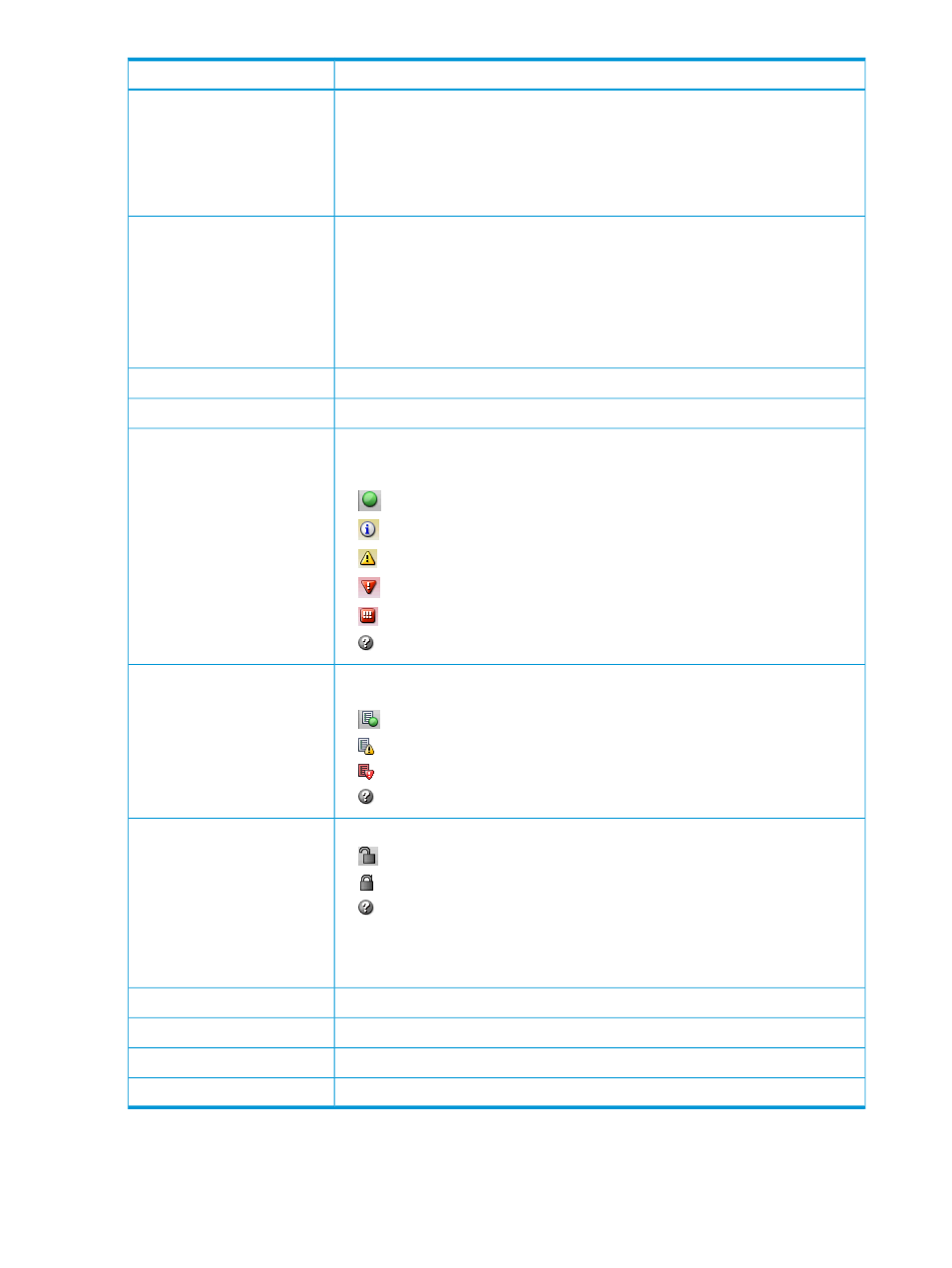
Description
Item
Reports
•
Task Management: Manages the tasks that will be applied to the storage system.
•
Configuration Report: Creates and downloads the configuration report about the
storage system.
•
Performance Monitor: Monitors performance of the storage system.
•
Shredding Report: Downloads the shredding report.
Settings
•
User Management: Manages user accounts of Remote Web Console including
changing password.
•
Security: Performs audit log or encryption key operations.
•
Environmental Setting: Configures the license, the refresh interval of the window
or an external server. Resets view settings that can be customized, such as width
or order of table column. See the table,
Column Settings window (page 131)
, for
items that are reset using Reset View Settings.
Changes the font size in the window.
View
Displays online help.
Help
Indicates that an alert (SIM) has occurred in the storage system. After you click Alert,
the details of the alert appear. After an alert occurs, it exists until you complete all
SIM on SVP.
Alert
•
: No alert has occurred.
•
: Service level information appears.
•
: A warning level alert has occurred (Moderate).
•
: An error level alert has occurred (Serious).
•
: An acute level alert has occurred.
•
: No information can be retrieved from the SVP.
Indicates how many of the audit log files are stored. After you click Audit Log, you
can download the audit log files.
Audit Log
•
: Audit log file is under the threshold.
•
: Audit log file exceeds the threshold.
•
: Audit log file has exceeded the threshold. Some data has been overwritten.
•
: No information can be retrieved from the SVP.
Indicates that a user or program is applying a task to the storage system.
Resource Lock
•
Resource Unlocked: no one is applying a task to the storage system.
•
Resource Locked: a user or program is applying a task to the storage system.
•
: no information can be retrieved from SVP.
If the value of Top Status Indicator Refresh Interval is large (the default value is 60
seconds), this may not display the same status as Status on the Resource Lock
Properties window.
The username of the person who is logged in
Logged in as
Logs the current user out from Remote Web Console
Logout
Re-displays the displayed window
Refresh View
Opens the help screen for the displayed window
Help
126
Remote Web Console GUI reference (main window)
