HP XP P9500 Storage User Manual
Page 61
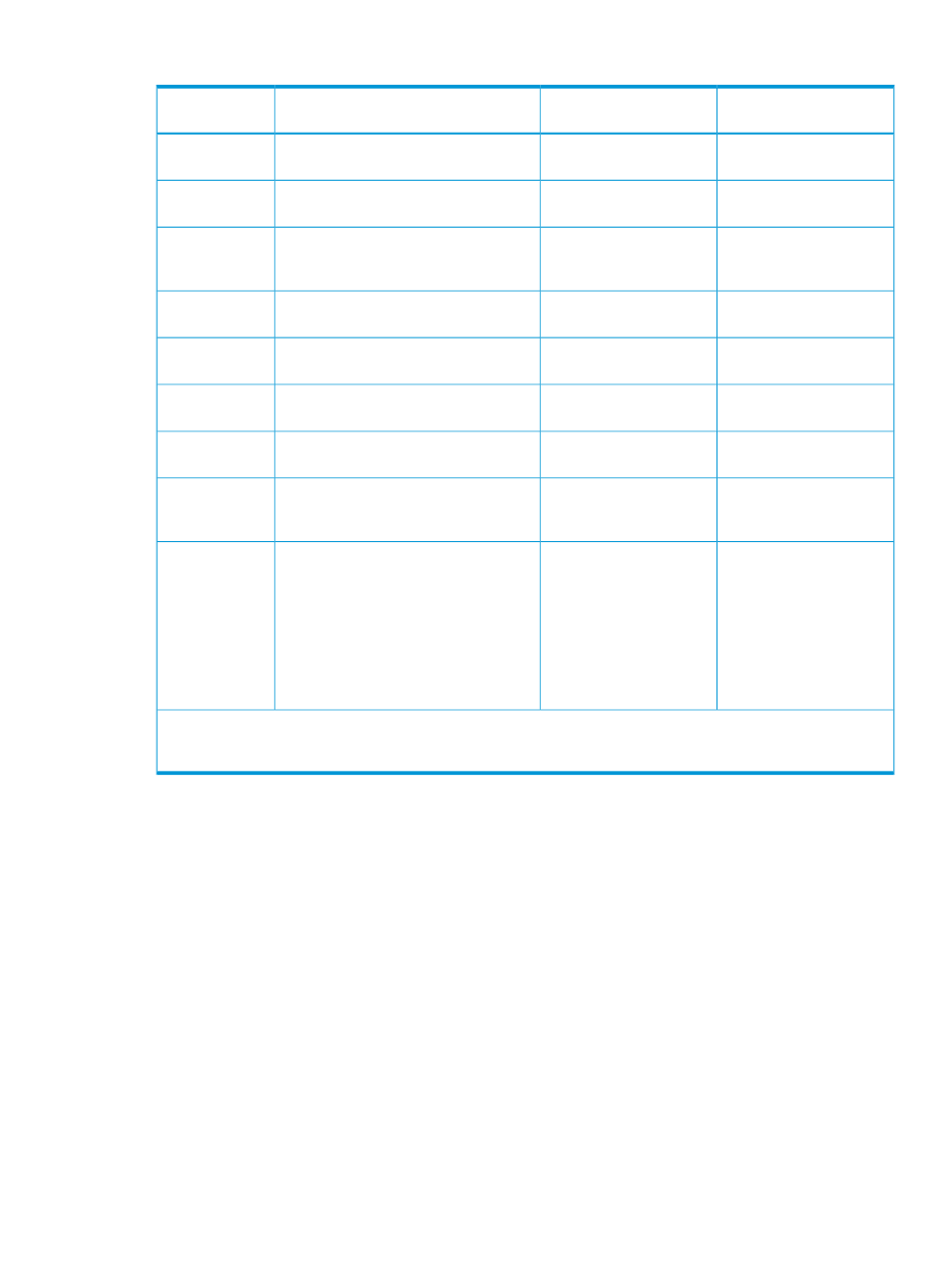
Table 17 Roles required to back up and restore configuration files
Required role to restore a
file
Required role to back up a
file
Description
Configuration file
Security Administrator
(View & Modify)
Security Administrator
(View Only)
User account information registered to the
Remote Web Console.
User Account
Information
Storage Administrator
(Initial Configuration)
Storage Administrator
(Initial Configuration)
The parameters settings in the Set Env.
window.
Environment
Parameter List
Audit log Administrator
(View & Modify)
Audit log Administrator
(View Only)
Settings made in the Syslog, Audit Log
Transfer windows, and the Edit SIM Syslog
Server Settings window.
Log Transfer
Information
Security Administrator
(View & Modify)
Security Administrator
(View & Modify)
Connection to the authentication server.
External
Authentication
Storage Administrator
(Initial Configuration)
Storage Administrator
(Initial Configuration)
Connection to the authentication
application.
External
Application Link
Storage Administrator
(Initial Configuration)
Storage Administrator
(Initial Configuration)
Connection to Command View AE Device
Manager.
CVAE Setting
Security Administrator
(View & Modify)
Security Administrator
(View & Modify)
Connection to the key management
server*
Key Management
Server
Security Administrator
(View & Modify)
Security Administrator
(View & Modify)
Password policy for backing up encryption
keys on the Remote Web Console
computer.
Password Policy
The script for pair operation of Continuous
Access Synchronous for Mainframe.
Continuous
Access
•
Storage Administrator
(Provisioning)
•
Storage Administrator
(Provisioning)
Synchronous for
Mainframe Script
•
•
Storage Administrator
(Remote Backup
Management)
Storage Administrator
(Remote Backup
Management)
•
•
Storage Administrator
(System Resource
Management)
Storage Administrator
(System Resource
Management)
* The client certificate in use when the key management (KMIP) server is connected cannot be backed up or restored
by Remote Web Console. Consult the administrator of the key management server to determine the best way to use
the server to manage and back up the certificate.
To back up configuration files:
1.
Start a Web browser, and enter the following URL to open the tool panel:
https://IP-address-or-host-name-of-SVP/cgi-bin/utility/toolpanel.cgi
2.
Click Control Panel to open the Control Panel.
3.
Enter the user ID and password, and click Login.
4.
Click the Download tab to open the Download dialog box.
5.
Click the files to be downloaded. You can download only the files for which you have
permission.
6.
Click Submit. The Download File dialog box shows the list of the files to be downloaded.
7.
Click Download. The File Download dialog box opens.
8.
Click Save. The Save As dialog box opens.
9.
Specify the name of a folder to save the compressed file, and then, click Save to start
downloading.
10. Decompress the downloaded *.tgz file as required. To decompress the *.tgz file, use the
tool supporting tar and gzip.
Backing up and restoring Remote Web Console configuration files
61
