Troubleshooting, Prerequisites, Procedure – HP XP P9500 Storage User Manual
Page 27: Prerequisites procedure
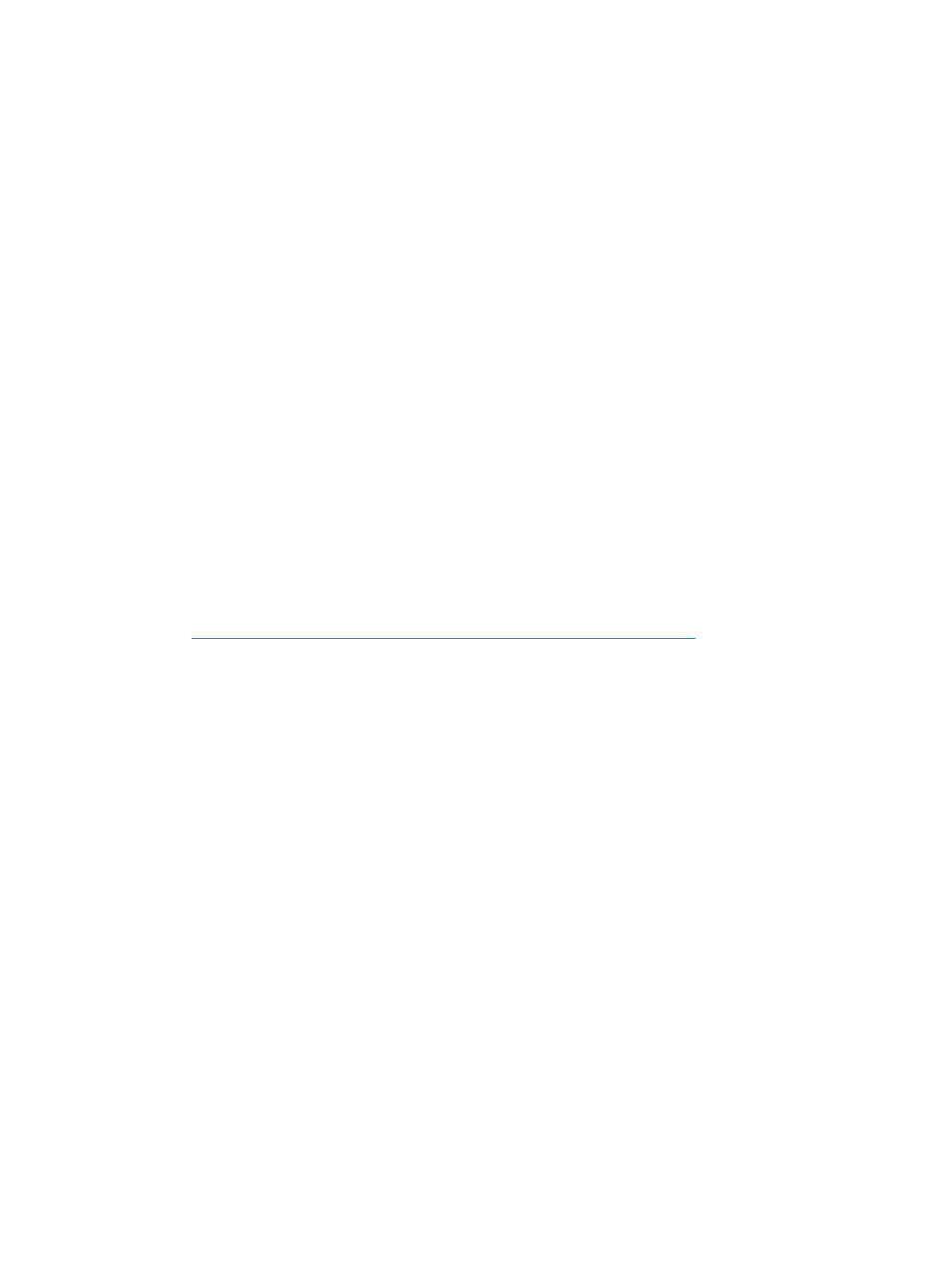
Troubleshooting
If you cannot access the SMI-S function, check the network environment and access destination. If
access cannot be made even though there is no problem with the network environment and access
destination, contact HP Technical Support.
Uploading a signed certificate to the SMI-S provider
To use certificates in SSL communication with the SMI-S provider, you must update and upload the
private key and the signed server certificate (public key) to the SMI-S provider to update the
certificate. Use the following procedure to upload and update certificates using a certificate update
tool.
Prerequisites
Ensure that the following items have been completed:
•
A private key (.key file) has been created. Change the file name to server.key unless the
file is already named that.
•
A signed public key certificate (.crt file) has been acquired. Change the file name to
server.crt
unless the file is already named that.
•
The private key (server.key file) and the signed public key certificate (server.crt file)
are in Base 64-encoded X509 format.
Procedure
1.
Terminate all Remote Web Consoles connected to the SMI-S provider.
2.
From a PC on which Remote Web Console operates, start the Web browser.
3.
Specify the following URL to open the Tool Panel dialog box.
4.
In the Tool Panel dialog box, click Update Certificate Files for SMI-S. The login dialog box for
Update Certificate Files for SMI-S opens.
If SSL communication has been established, the Security Alert dialog box opens before the
login dialog box. Click OK. If the Security Alert dialog box regarding the certificate opens at
other times, ensure that the certificate is correct and then click Yes.
5.
In the login dialog box for Update Certificate Files for SMI-S, enter the administrator's user ID
and password, and click Login. The upload dialog box for Update Certificate Files for SMI-S
opens.
6.
In the upload dialog box for Update Certificate Files for SMI-S, enter both the public key
certificate file name in the Certificate file (server.crt file) box and the Private Key file
(server.key file) box. You can enter the file names directly or by clicking Browse.
7.
Click Upload. The execution confirmation dialog box for Update Certificate Files for SMI-S
opens.
8.
Click OK to update the certificate. Update of the certificate starts.
Upon completion of the certificate update, the SMI-S provider restarts to reflect the update.
Upon completion of the restart of the SMI-S provider, the update completion dialog box for
Update Certificate Files for SMI-S opens
9.
In the update completion dialog box for Update Certificate Files for SMI-S, click OK. The
display returns to the login dialog box.
In some cases, the Security Alert dialog box regarding the certificate may display before the
login dialog box. If so, click View Certificate to confirm that the certificate is correct and then
click Yes.
Using the SMI-S function with a Remote Web Console user account
27
