Remote web console secondary window – HP XP P9500 Storage User Manual
Page 202
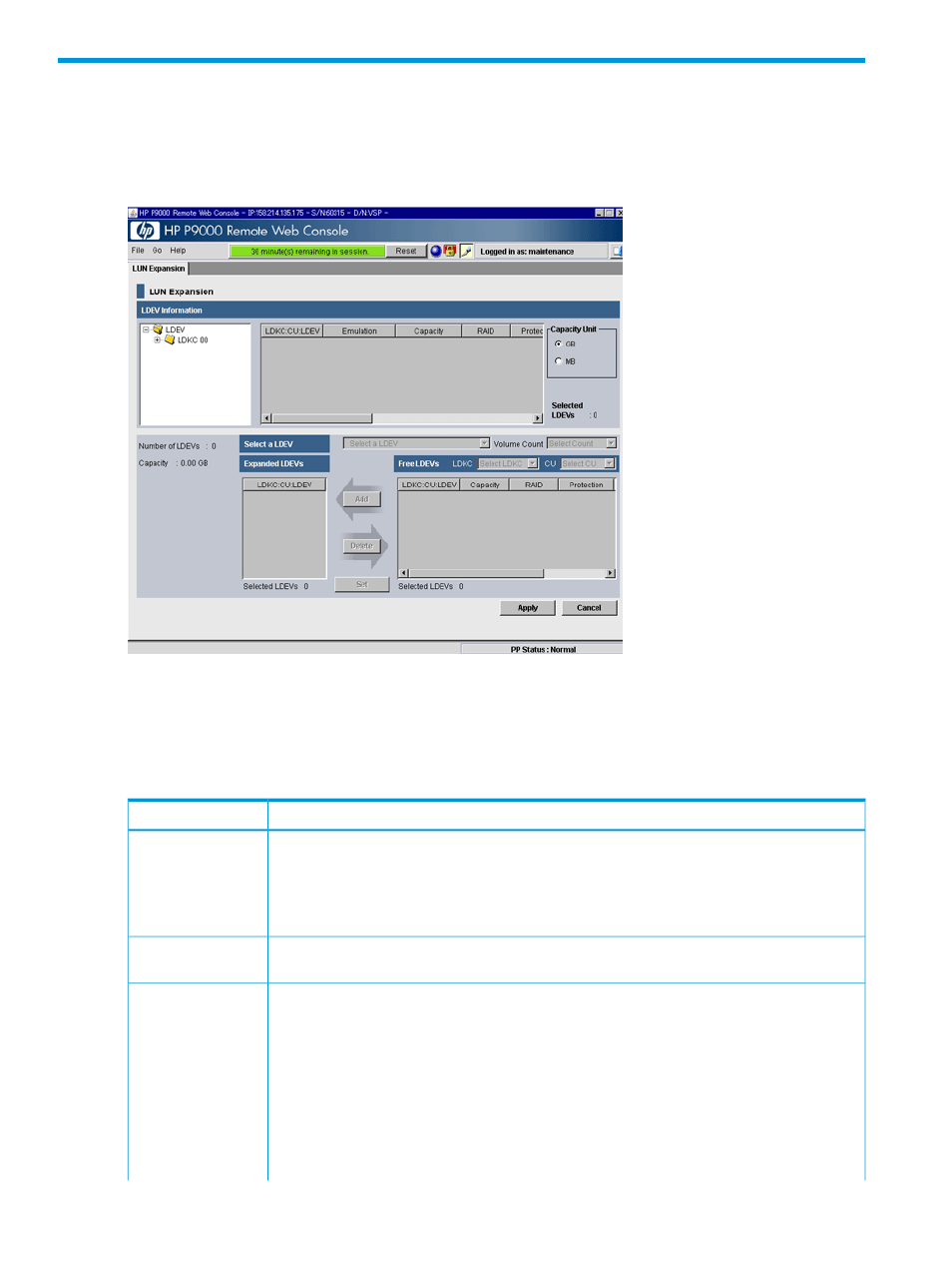
E Remote Web Console GUI reference (secondary windows)
This topic describes the Remote Web Console secondary windows.
Remote Web Console secondary window
The Remote Web Console secondary window is reset when you do any of the following:
•
Click Apply or Cancel.
•
Click Refresh or Refresh All on the File menu.
•
Switch tabs.
Description
Item
Provides information about the connected storage system.
Title bar
•
IP indicates the IP address of the SVP.
•
S/N indicates the serial number.
•
D/N indicates the device name specified in the Edit storage system window.
Opens the Report Display dialog box, which provides the basic configuration information on
the storage system.
File > Reports
Updates the information on the SVP. All information displayed on the Remote Web Console
secondary window is reacquired from the storage system. We recommend that you use this
command only when error recovery is required.
File > Refresh All
•
Takes time until the processing has been completed.
•
While updating, other users are not allowed to perform any operation on the Remote Web
Console windows. Maintenance of the storage system or the SVP operation by the service
personnel is not allowed, either.
•
Available only for the user with Storage Administrator (Initial Configuration) role.
•
Available only when the user is in Modify mode.
202 Remote Web Console GUI reference (secondary windows)
