Remote web console restrictions, General restrictions – HP XP P9500 Storage User Manual
Page 34
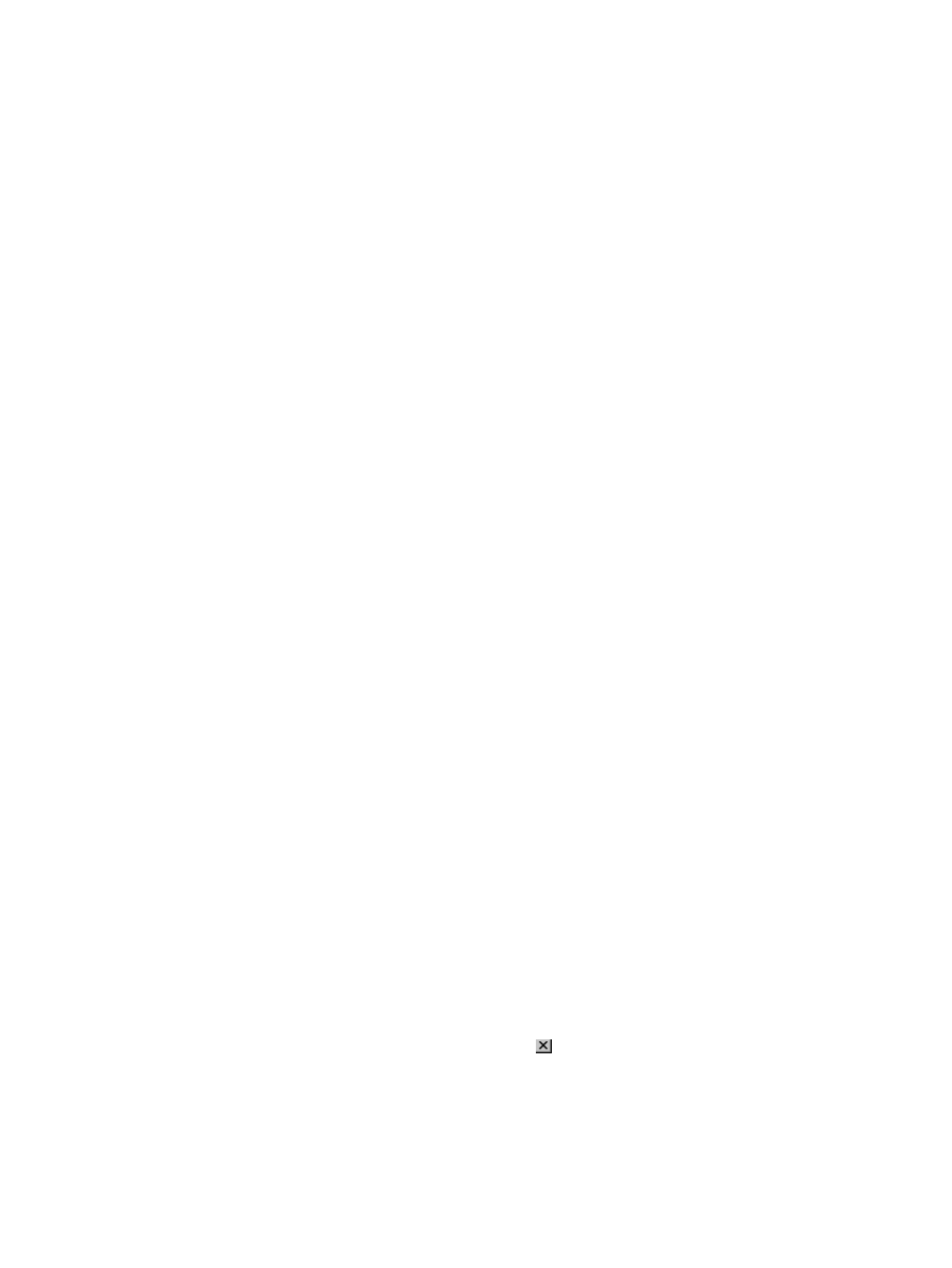
To add the SVP to the trusted sites zone
1.
Click Add in the message dialog box. The Trusted Sites dialog box opens.
2.
In Add this web site to the zone, enter the URL of the SVP that you want to log in to. For
example, if the host name is host01, the URL is https://host01. If the IP address is
127.0.0.1
, the URL is https://127.0.0.1.
3.
Click Add to add the URL of the SVP to the web sites list.
4.
Click Close to close the dialog box.
Remote Web Console restrictions
This topic lists actions that are restricted within Remote Web Console, and within the browser when
using Remote Web Console:
•
General restrictions (page 34)
•
Web browser restrictions while using Remote Web Console (page 34)
•
Unsupported actions in Windows version of Remote Web Console (page 35)
•
Unsupported actions in UNIX version of Remote Web Console (page 35)
•
Applying changes made in Remote Web Console (page 35)
•
Refreshing data after a Auto LUN or Quick Restore operation (page 36)
•
Refreshing data after operations performed with another application (page 36)
General restrictions
To avoid an error, do not perform any of the following actions while using Remote Web Console:
•
Do not change the local storage area value in Adobe Flash Player.
•
Do not change the clock time of the Remote Web Console computer while you are logged in
to the SVP.
•
Do not adjust your computer display while using Remote Web Console. For example, do not
change the screen resolution or use the Remote Desktop feature of Microsoft.
•
Do not use screen savers that change the screen resolution automatically.
•
Do not allow the computer to enter standby or hibernate mode when using Remote Web
Console. If you do so, you must restart Remote Web Console.
•
If applicable, disable the auto-login function of any Web-based software or Web site.
•
You cannot use the Home, End, or Delete key for Remote Web Console operations.
•
You cannot use function keys.
Web browser restrictions while using Remote Web Console
Do not use the Web browser menus, shortcuts, or other browser options when logged in to Remote
Web Console:
•
If you use Back, Next, or Web browser shortcut keys, such as F5 and Esc, you will be logged
out of Remote Web Console, and any settings will be canceled.
•
Do not close the Web browser window using the
button, the Close option in the File menu,
or the Alt-F4 shortcut. To close Remote Web Console, click Logout or File
→Close in the Remote
Web Console menu.
•
Do not change the Web browser settings, such as ToolsInternet options in Internet Explorer.
If you see unexpected results, close the Web browser and log in to Remote Web Console
again.
34
Getting started using Remote Web Console
