Changing user permissions, Disabling user accounts, Changing user permissions disabling user accounts – HP XP P9500 Storage User Manual
Page 50
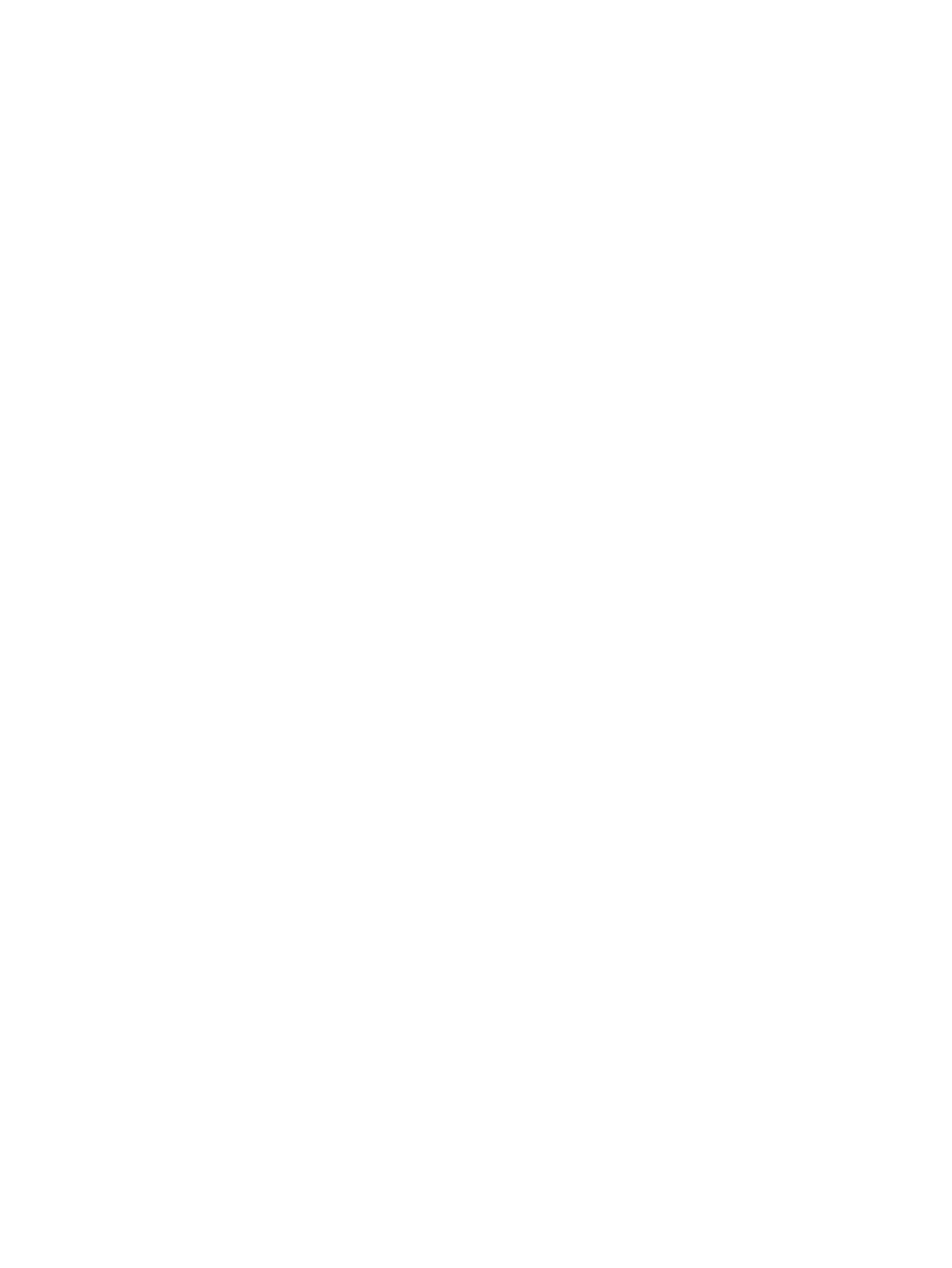
2.
On the User Groups tab, select the user group to which the user belongs.
3.
Click the User tab, select the user, and then, click Change Password. The Change Password
dialog box opens.
4.
Specify a new password for the user in the two password fields.
5.
Click Finish.
6.
Specify a task name, and click Apply.
Changing user permissions
User permissions are determined by the groups to which the user belongs. You change these
permissions by changing membership in the user group. A user can belong to multiple user groups.
For example, if you want to change the role of the user who manages security to the performance
management role, add this user to the Storage Administrator (Performance Management) role
group and then remove the user from the Security Administrator (View & Modify) role group.
Prerequisites
•
You must have Security Administrator (View & Modify) role to perform this task.
•
The user whose permissions you want to change must belong to at least one user group.
•
A user account can belong to up to 8 user groups.
•
A user group can contain a maximum of 512 user accounts, including the built-in user accounts.
To change the permission of a user:
1.
In the resource tree, click Administration
→User Groups.
2.
In the User Groups tab, select a user group to which add the user, and then, click Add Users.
3.
In the Add User dialog box, select the user, and click Add.
4.
Click Finish.
5.
Specify a task name, and click Apply.
6.
In the resource tree, click Administration
→User Groups.
7.
From the User Groups tab, click the user group to remove the user from.
8.
Click the User tab, select the user to remove from this user group, and then, click More
Actions
→Remove Users.
9.
Specify a task name, and click Apply.
Disabling user accounts
Security Administrators can disable a user account to temporarily prevent the user from logging
in to Remote Web Console.
Prerequisites
•
Log into an account that is different from the user whose account that you want to disable.
•
You must have Security Administrator role with View & Modify role to perform this task.
To disable a user account:
1.
In the resource tree, click Administration
→User Groups.
2.
In the User Groups tab, click a user group which the user belongs to.
3.
Click the User tab, select the user, and then, click Edit User.
4.
Click the Account check box, and click Lock.
5.
Click Finish.
6.
Specify a task name, and click Apply.
50
Setting up and managing user accounts
