Blocking http communication to the storage system, Releasing http communication blocking – HP XP P9500 Storage User Manual
Page 21
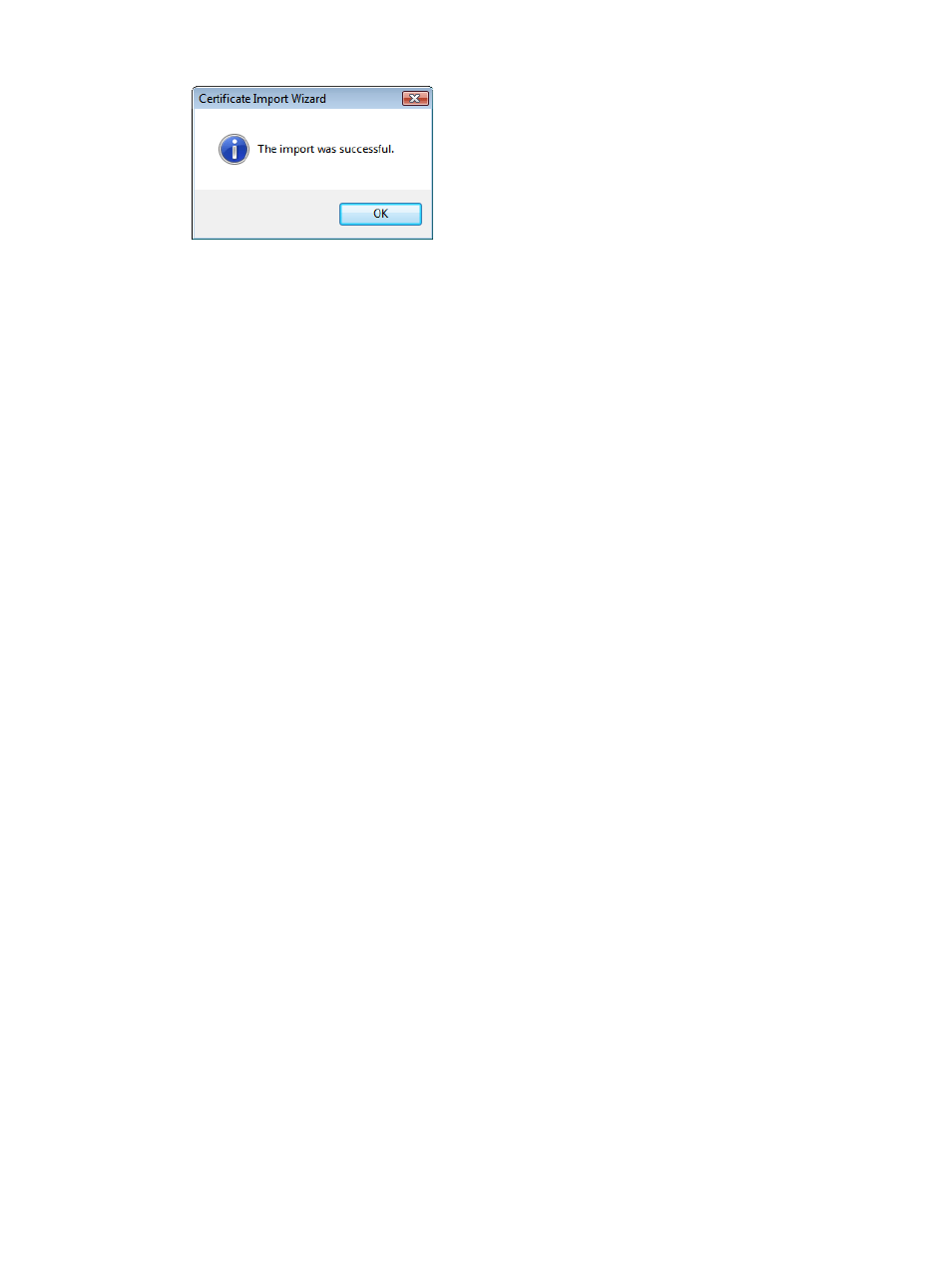
Figure 10 Root Certificate Store dialog box (example)
10. Click OK.
Blocking HTTP communication to the storage system
If the Web server (SVP) supports SSL (HTTPS), the HTTP setting tool allows you to block access to
port 80. When you block access to port 80, the connection used to import the certificate from the
Web browser to the Web server (SVP) occurs on port 443 (HTTPS).
If you are using Command View Advanced Edition to access Remote Web Console, blocking HTTP
communication might interfere with that access. Make sure the Command View Advanced Edition
can use SSL communication to access Remote Web Console.
To block HTTP communication:
1.
Log off all Remote Web Console Web clients attached to the SVP.
2.
Start both the Remote Web Console Web client and Web browser.
3.
Specify the URL as follows:
https://IP-address-or-host-name-of-SVP/cgi-bin/utility/toolpanel.cgi
4.
In the Tool Panel dialog box, click Set up HTTP Blocking.
5.
Enter the User ID and Password for the storage administrator, then click Logon. The Set up
HTTP Blocking dialog box appears.
6.
Click OK. A confirmation dialog box appears.
7.
Click OK to implement HTTP blocking. When the configuration change is complete, the SVP
reboots. Once the reboot is complete, the HTTP Communications Blocked dialog box appears.
If you want to cancel the operation and return to the logon dialog box, click Cancel.
It may take 30 or 60 minutes for the Web server to restart. In this case, the HTTP
Communications Blocked dialog box does not appear and an internal server error occurs, but
the setting is actually completed.
8.
Click OK. You return to the logon dialog box.
Releasing HTTP communication blocking
To release the HTTP communication blocking:
1.
Log off of all Remote Web Console Web clients attached to the SVP.
2.
Start both the Remote Web Console Web client and Web browser.
3.
Specify the URL as follows:
https://IP-address-or-host-name-of-SVP/cgi-bin/utility/toolpanel.cgi
4.
In the Tool Panel dialog box, click Release HTTP Blocking.
5.
Enter the User ID and Password for the root storage administrator; then, click Logon. The
Release HTTP Blocking dialog box appears.
6.
Click OK. A configuration dialog box appears.
Setting up SSL encryption
21
