Returning an smi-s provider certificate to default, Uploading an smi-s provider configuration file – HP XP P9500 Storage User Manual
Page 28
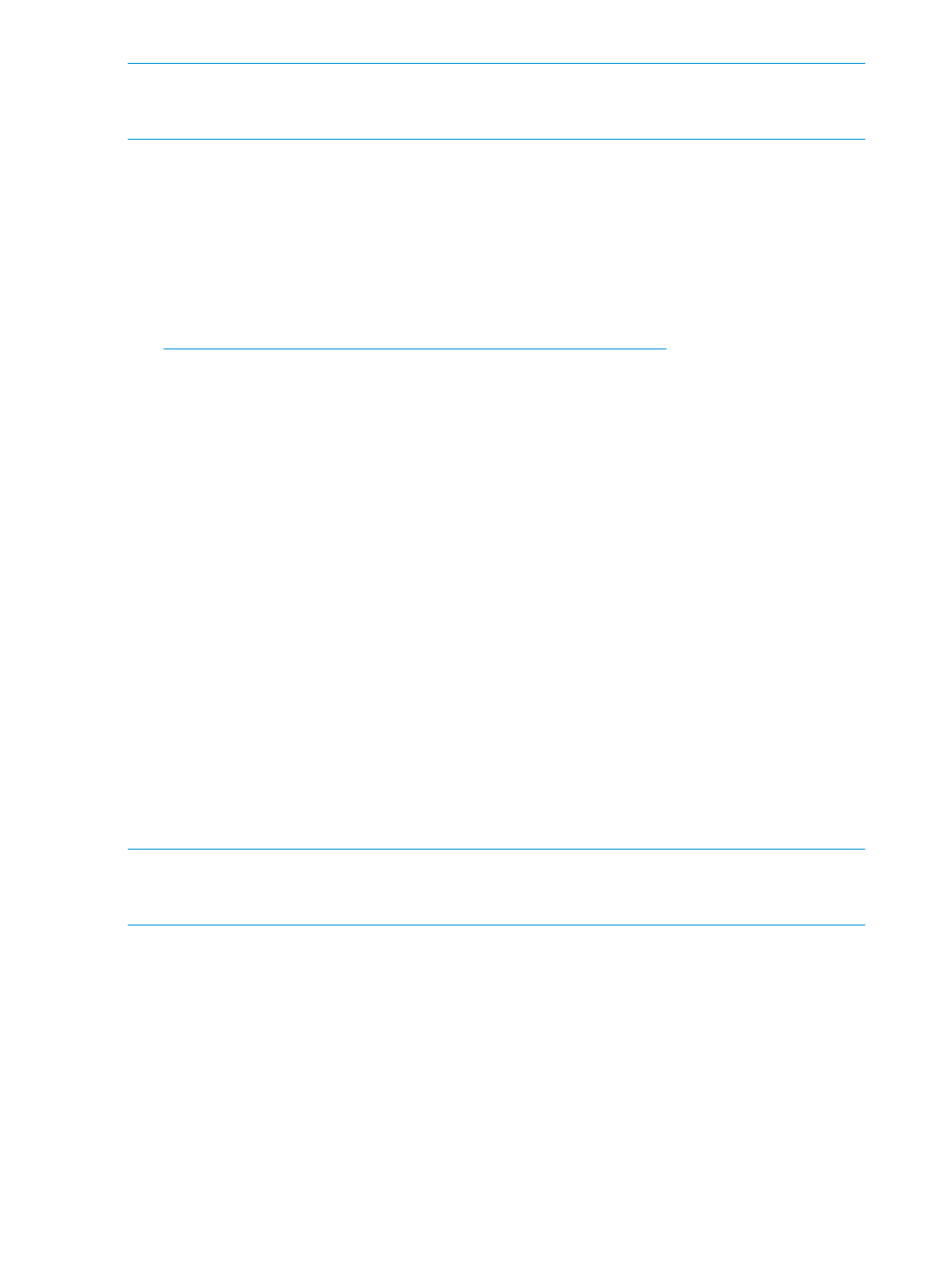
NOTE:
If an error occurs during update of the certificate, an error message displays. Resolve the
problem and then run the procedure again, starting with logging in, to update certificate files for
SMI-S.
Returning an SMI-S provider certificate to default
You can return a certificate updated in
to default.
To return a certificate to default:
1.
Terminate all instances of Remote Web Consoles that are connected to the SMI-S provider.
2.
From a PC on which the Remote Web Console operates, start a Web browser.
3.
Specify the following URL to open the Tool Panel dialog box.
4.
In the Tool Panel dialog box, click Update Certificate Files for SMI-S. The login dialog box for
Update Certificate Files for SMI-S opens.
If SSL communication has been established, the Security Alert dialog box opens before the
login dialog box. If so, click OK. If the Security Alert dialog box regarding the certificate
opens at other times, click View Certificate to confirm that the certificate is correct and then
click Yes.
5.
In the login dialog box for Update Certificate Files for SMI-S, enter the administrator's user ID
and password, and click Login. The upload dialog box for Update Certificate Files for SMI-S
opens.
6.
In the upload dialog box for Update Certificate Files for SMI-S, click Return to the default
configuration. The execution confirmation dialog box for Update Certificate Files for SMI-S
opens.
7.
Click OK to update the certificate. Update of the certificate starts.
Upon completion of the certificate update, the SMI-S provider restarts to reflect the update.
Upon completion of the restart of the SMI-S provider, the update completion dialog box for
Update Certificate Files for SMI-S opens.
8.
In the update completion dialog box for Update Certificate Files for SMI-S, click OK. The
display returns to the login dialog box.
In some cases, the Security Alert dialog box regarding the certificate may display before the
login dialog box. If so, click View Certificate to confirm that the certificate is correct and then
click Yes.
NOTE:
If an error occurs during update of the certificate, an error message displays. Resolve the
problem and then run the procedure again, starting with logging in, to update certificate files for
SMI-S.
Uploading an SMI-S provider configuration file
You can control the SMI-S function using the SMI-S provider configuration file that you create.
28
Setting up Remote Web Console
