Executing a regularly scheduled script file, Execution example and explanation of script files – HP XP P9500 Storage User Manual
Page 84
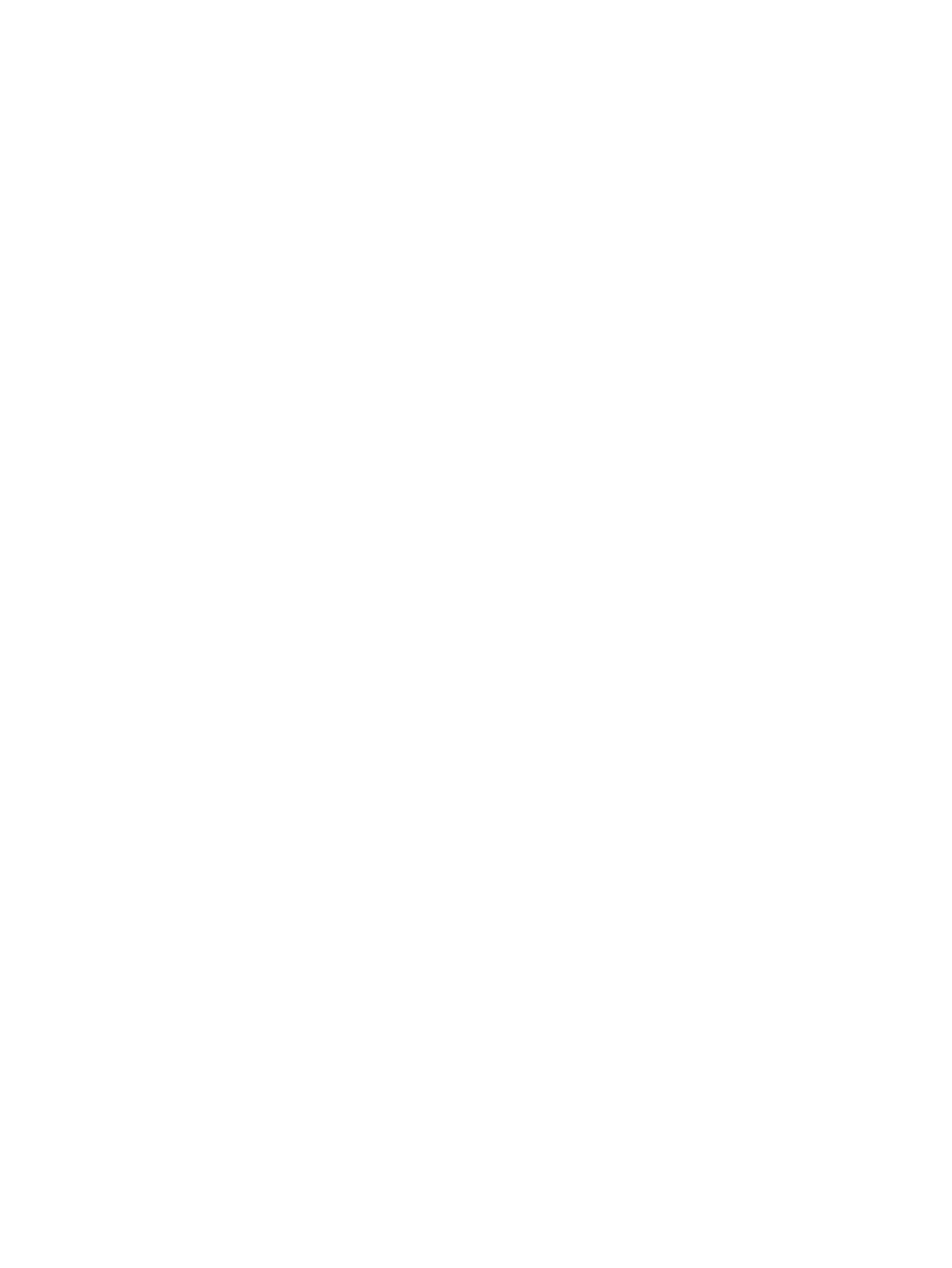
REM ####################################### Logout
%RAIDINF_PATH%\raidinf -logout -servername %SERVER%
Executing a regularly scheduled script file
To execute the created script file on a regular basis, register it as a scheduled task in Windows.
The following procedure uses the Windows schtasks command to register the script files created
in the example shown in
Preparing a script file (page 80)
as tasks of Windows.
Registration example
•
Create a configuration report at 21:00 every day (CreateReport.bat).
•
Download a configuration report at 22:00 every day (DownloadReport.bat).
Operation procedure:
1.
Store the two script files in the C:\Reports folder.
C:\Reports
CreateReport.bat
DownloadReport.bat
2.
Run the Windows schtasks command to register the two script files as a task of Windows.
Make sure that the <Username for Windows> parameter of this command is a user who
has write permissions to the following two folders.
•
C:\Reports
folder
•
The log folder in the installation folder of the Report Configuration Tool.
schtasks /create /tn CreateReport /tr
"C:\Reports\CreateReport.bat" /sc DAILY /st. 21:00:00 /ru
<Username for Windows> /rp <Password for Windows> schtasks /create
/tn DownloadReport /tr "C:\Reports\DownloadReport.bat" /sc DAILY
/st 22:00:00 /ru <Username for Windows> /rp <Password for Windows>
3.
Run the schtaks /Query command to confirm that the Windows task is registered.
C:\Reports
CreateReport.bat
DownloadReport.bat
Report_DailyConfigurationReport_1.tgz <-Generated today
Report_DailyConfigurationReport_2.tgz <-Generated yesterday
Report_DailyConfigurationReport_3.tgz <-Generated two days ago
Execution example and explanation of script files
•
The first time you execute the script files to create a configuration report and download a
configuration file, the:
Report_DailyConfigurationReport_1.tgz
file is created in the C:\Reports folder.
C:\Reports
CreateReport.bat
84
Viewing and managing the storage system
