No-response errors – HP XP P9500 Storage User Manual
Page 92
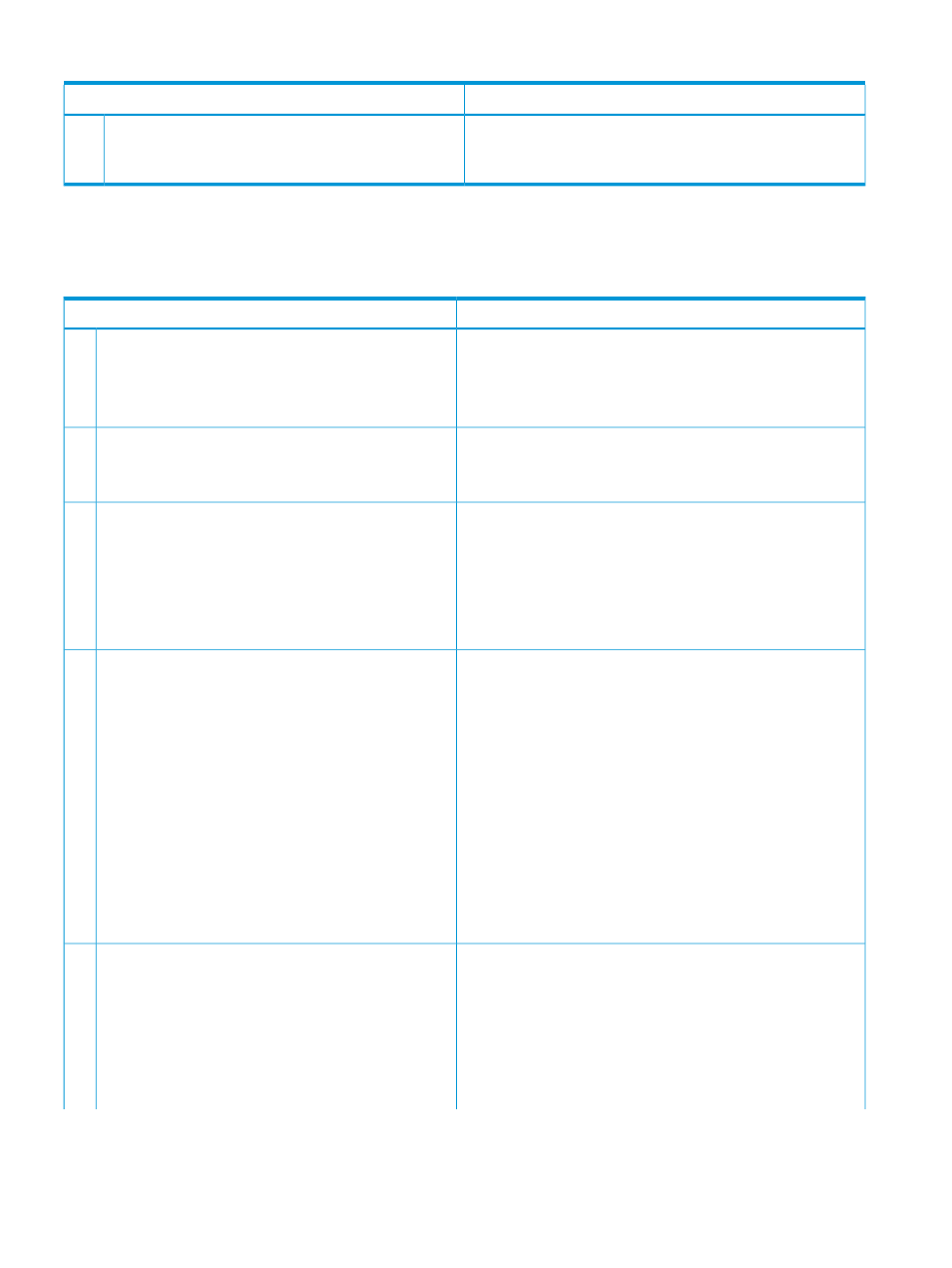
Table 24 Java application errors (continued)
Probable cause / recommended action
Error condition
1.
In the Windows menu bar, click Safety
→SmartScreen
Filter
→Turn Off SmartScreen Filter.
2.
Restart Internet Explorer.
No-response errors
The following table lists no-response errors:
Table 25 No-response errors
Probable cause / Recommended action
Error condition
The SVP might have been restarted. Close Remote Web Console,
wait 10 minutes, and then restart Remote Web Console.
The following errors occur when using Remote Web
Console:
1
•
20121, 107024
•
20121, 107024 and 10,6027
A timeout error may have occurred on Flash Player.
Error (20121,107096) occurs repeatedly while you are
using Remote Web Console.
2
Close the Remote Web Console window. Click X in the corner
of the browser window or click the window and press Alt-F4.
This error may occur if the load to the Remote Web Console
computer is high, or if you start multiple Remote Web Console
The following errors occur when using Remote Web
Console:
3
by using multiple tabs in a tab browser or multiple browsers.
•
20121, 107024
Close the other applications which causes the high load, or make
sure to start only one Remote Web Console.
•
20121, 107025
•
20121, 107096
•
20121, 107097
The following errors occur when using Remote Web
Console:
4
•
The version of Remote Web Console installed on the Remote
Web Console computer might not match the SVP version.
Close all the windows of your Web browser and then clear
the cache of both Java and Web browser.
•
20020, 10800 and 10,6027
•
10,6027
•
The Remote Web Console computer might have entered
standby or hibernate mode. Restart the Remote Web Console
computer.
•
If a proxy server is used for network connections, the proxy
server cache may be storing the older version of the program.
If the problem continues after you clear cache of both Java
and Web browser, contact your network administrator.
If none of the above actions solve the problem, save the Java
trace file and log file on the Remote Web Console, and send
them to HP Technical Support. Then restart the Remote Web
Console.
When using the Remote Web Console main window, close the
Web browser. When using the Remote Web Console secondary
Remote Web Console does not respond.
Remote Web Console may hang in the following cases:
5
window, exit Remote Web Console by pressing Ctrl+Alt+Shift+D
all at once.
•
The Remote Web Console main window is grayed out
and does not display the percentage of progress, and
If you cannot exit Remote Web Console, reboot the Remote Web
Console computer or restart Remote Web Console after finishing
Remote Web Console forcibly by the following way.
you cannot perform any operation for a long period
of time.
•
When you move a window displayed in front of the
Remote Web Console secondary window, the area
92
Troubleshooting
