Naming a user group in remote web console, User groups, Roles and user groups – HP XP P9500 Storage User Manual
Page 41: Resource group and user groups
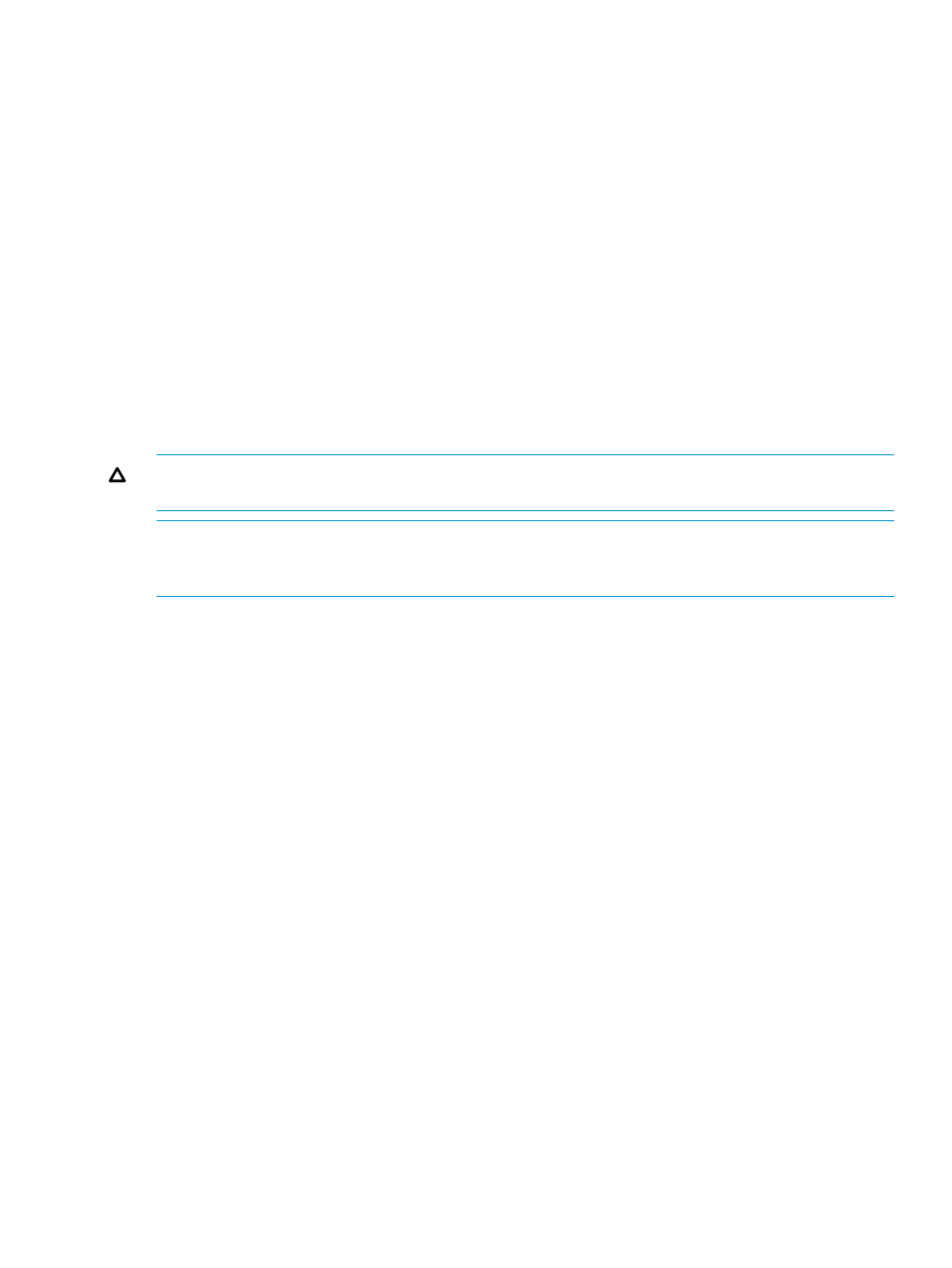
2.
Click Setup Server to open the Setup Server window
3.
Select the type of the authentication server.
4.
Specify options to connect to the authentication server. If you use more than one authentication
server or an authorization server, specify an option for each server.
5.
To test the connection in the Server Configuration Test field, click Check.
6.
Click Finish.
7.
Enter a task name, and then, click Apply.
8.
After you finish setting up the authentication and authorization servers and confirm that you
can use the servers, save a copy of the configuration files for connecting the authentication
server. For details on saving a copy, see
Backing up and restoring Remote Web Console
.
Naming a user group in Remote Web Console
When you create a user group in Remote Web Console, you name the group with the user’s
memberOf
attribute value which is found in the Active Directory.
After entering the user group name, verify that the user group name that you entered is registered
in the authorization server.
CAUTION:
If a user needs to use different user groups for different purposes, create local user
accounts on Remote Web Console. Do not use the authorization server.
NOTE:
The domain name (DN) of the user group to be set to Active Directory must be between
1 and 250 characters. The number of user groups that can be registered at one time is 20 at
maximum.
User Groups
The administrator creates Remote Web Console user accounts and adds each user to a built-in
group. Registered user are able to use Remote Web Console privileges allowed to them as
determined by the user group(s) to which each user belongs. A user can belong to one or more
groups.
Roles and user groups
The operations allowed to users depends on the roles of users. The roles are not set in each user
but in each user group. There are two ways to change the operations that are allowed to users.
•
Moving the users to another user group.
See
Changing user permissions (page 50)
for more information.
•
Changing the roles assigned to the user group where the user belongs.
See
Changing user group permissions (page 54)
for more information.
Resource group and user groups
The resources that users can manipulate depend on the resource groups. The resource groups are
not assigned to users but to user groups. There are two ways to change the resources that are
allowed to users.
•
Moving users to another user group.
See
Changing user permissions (page 50)
for more information.
•
Changing the resource groups assigned to the user group where the user belongs.
See
Changing resource groups assigned to a user group (page 54)
for more information.
User Groups
41
