When the status is installed (disabled), Enabling or disabling a license – HP XP P9500 Storage User Manual
Page 72
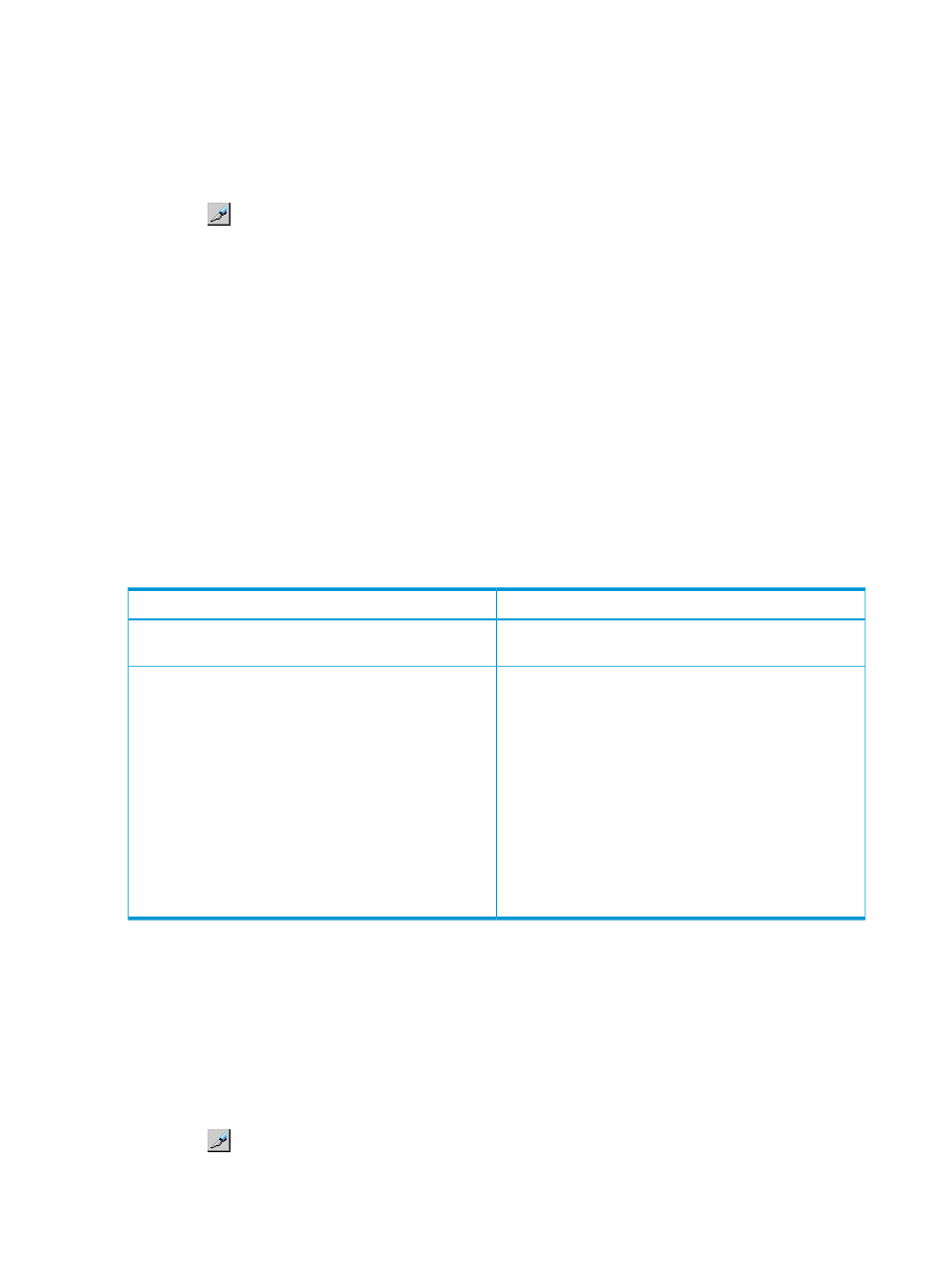
Prerequisite
The license key file name can be up to 200 alphanumeric characters but cannot include the
following symbols: " \ ; : , * ? < > | / .
To install software using the license key file:
1.
Click Settings
→Environmental Setting→License Key. The License Key window opens.
2.
Click
to change to Modify mode.
3.
From Mode, click File. The Browse button becomes available.
4.
Click Browse to display the dialog box, and select the license key file (the file extension is
plk
) to be used for installing options on the displayed window. The selected file name appears
in the File Name text box.
5.
Click Install.
6.
Click Apply. The status changes to Installed.
7.
If installation fails or an error occurs during the installation, a message appears listing the
failed options. To display the error details in the dialog box, select the failed option, and then,
click Detail.
When the status is Installed (Disabled)
If you do not install the prerequisite software or set up shared memory before you install the license
key software, the software installs correctly but will be disabled after you install it. To enable the
license key, install the prerequisite software and/or set up the shared memory. Then, enable the
license key. See the following table for details.
Recommended Actions
Causes
Install the required prerequisite software. See
The prerequisite software was not installed before the
license key software was installed.
Set up the shared memory, and then, enable the license.
See
The shared memory was not set up before the following
license key software was installed.
•
Auto LUN
•
Continuous Access Synchronous and Continuous Access
Synchronous Z
•
Continuous Access Journal and Continuous Access
Journal Z
•
Compatible FlashCopy
•
Compatible FlashCopy SE
•
Business Copy and Business Copy Z
•
Smart Tiers and Smart Tiers Z
Enabling or disabling a license
The term key can be enabled or disabled. You can also enable a license when you install more
than one software product. However, some software may not be available because the requirements
for these products are not satisfied. When this is the case, satisfy the requirements first, then enable
the license.
To enable or disable the license:
1.
Click Settings
→Install→License Key. The License Key window opens.
2.
Click
to change to Modify mode.
3.
Select the software from the list.
72
License keys
