HP XP P9500 Storage User Manual
Page 95
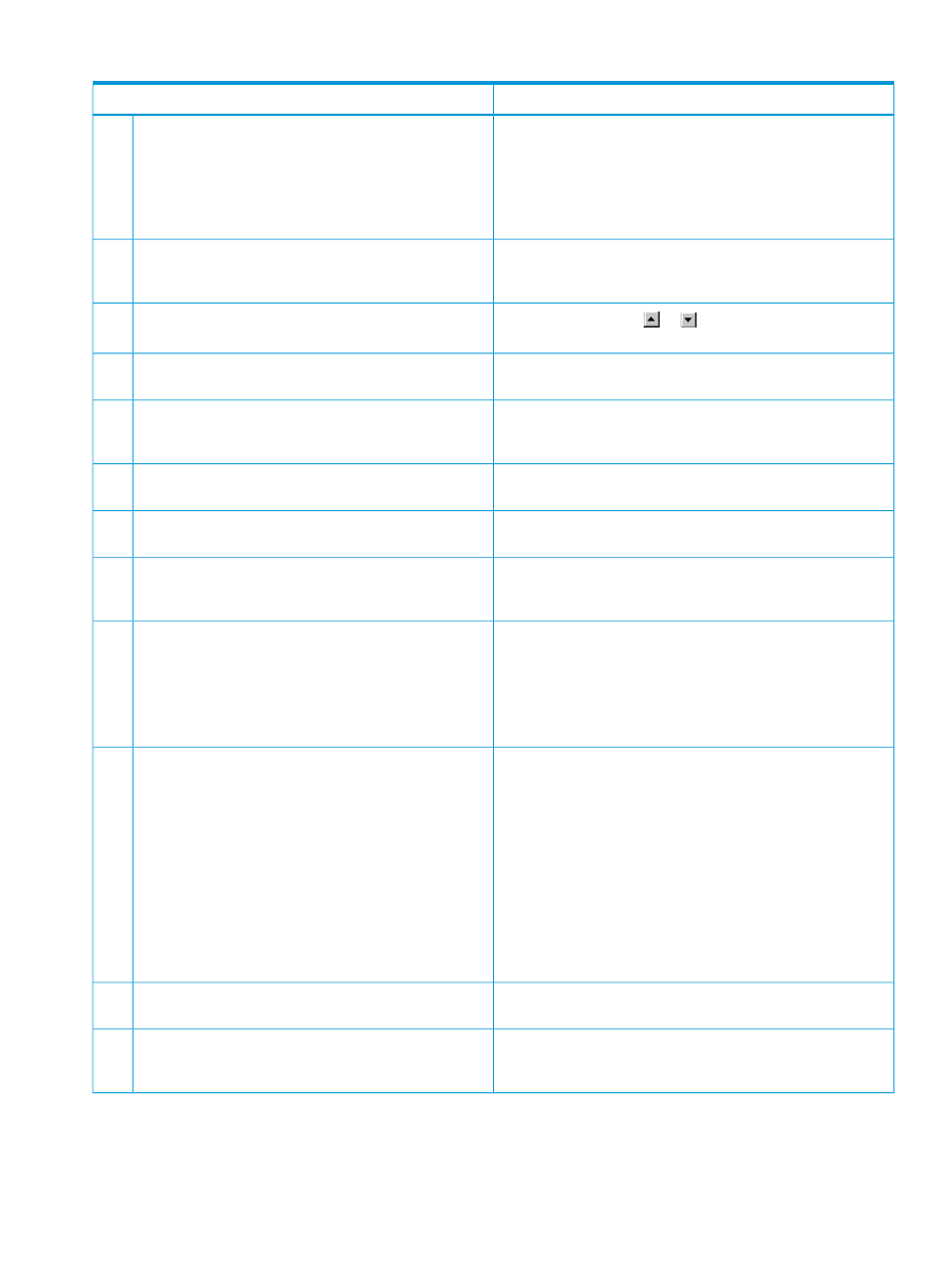
Table 26 Incorrect display errors (continued)
Probable cause / Recommended action
Error condition
Make sure that all the required software options are installed.
If they are installed, perform one of the following operations.
•
Click File
→Refresh.
•
Click File
→Refresh All.
•
Log in to Remote Web Console again.
Close all windows, and then log in to Remote Web Console
again.
When you switch windows from one window to the
Remote Web Console window, the Remote Web Console
window is not displayed.
5
Click the scroll buttons (
or
) above and below the scroll
bar.
The items in a list are not synchronized with a scroll bar.
6
Close all dialog boxes, and then log in to Remote Web Console
again.
The focus disappears from the edit box.
7
Log out of Remote Web Console, and then log in again. If this
error occurs before you log in to the Remote Web Console,
close all dialog boxes and then log in to Remote Web Console.
The Web browser does not display correctly, because
some GUI items such as labels and icons cannot be
loaded properly.
8
Log out of Remote Web Console, and then log in again.
The characters are unreadable because they are
overlapped or garbled.
9
Click File
→Refresh.
The characters are garbled in a window where a tree is
displayed.
10
Click File
→Refresh.
Even though you have clicked Apply to change storage
system settings, the new settings are not displayed in
Remote Web Console.
11
A Remote Web Console message dialog box other than the
dialog box that says Loading... might be displayed behind
this window. Press Alt-Tab and to switch the dialog box.
The dialog box that says Loading... stays open for a
long period of time.
12
If the dialog box that says Loading... remains displayed for
several hours after you apply the settings to the storage system,
contact HP Technical Support.
A question mark (?) is displayed in a table or other area
of the window.
13
•
When the question mark appears in the View Tier Properties
window, see the topic describing this window in the HP XP
P9000 Provisioning for Open Systems User Guide. If the
problem still persists, contact HP Technical Support.
•
When the question mark appears in the Add External
Volumes window, see the topic describing this window in
the HP XP P9000 External Storage for Open and Mainframe
Systems User Guide. If the problem still persists, contact HP
Technical Support.
•
If the question mark appears in another window, refresh the
window. Contact HP Technical Support if the question mark
remains after you refresh the window.
Contact HP Technical Support.
The product name, vendor name, and function name
displayed in Remote Web Console are incorrect.
14
You may be using the zoom in and zoom out function of the
Web browser. Do not use this function of the Web browser
when using Remote Web Console.
A part of the Remote Web Console window is not
displayed.
15
Incorrect display errors
95
