Installing and configuring the jre, Configuring jre, Using the smi-s function – HP XP P9500 Storage User Manual
Page 26: Prerequisites, Procedure, Prerequisites procedure
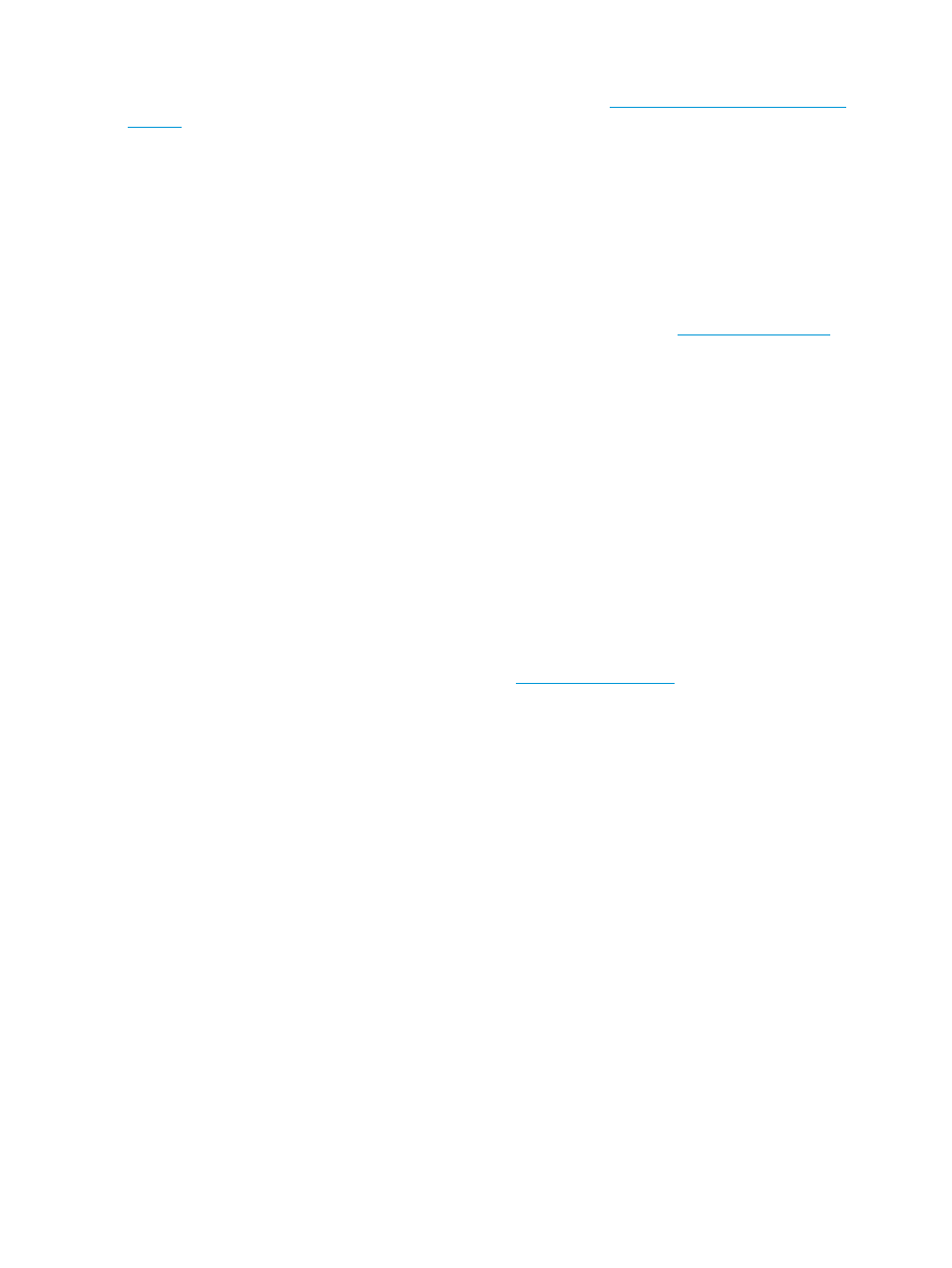
Installing and configuring the JRE
You can download and install the JRE from the Java Website at
.
In a Windows environment, you can verify that JRE was successfully installed if you are able to
view the Java icon in the Control Panel. You should be able to launch the Java Control Panel by
double-clicking the Java icon.
In a UNIX or Linux environment, you can verify that JRE was successfully installed if you are able
to open the ControlPanel.html file, which is located in the JRE root directory.
On the JRE of each Remote Web Console computer, Java log file trace and logging must be enabled
and caching must be disabled. The Java log file can help you troubleshoot a problem when an
application error occurs in the Remote Web Console Web client. Disabling the caching feature
can help prevent complications when the microcode is updated. See the
Website for more information on configuring JRE through the Java Control Panel.
Configuring JRE
After installing the JRE file on UNIX workstations, you must set the file path for the installation
directory.
In a B Shell, issue the following command:
PATH=$PATH:[JRE installation directory path]/jre/bin
export PATH
In a C Shell, issue the following command:
setenv PATH ${PATH}:[JRE installation directory path]/jre/bin
Using the SMI-S function with a Remote Web Console user account
P9500 storage systems support the SMI-S function developed by SNIA. Storage administrators can
use the SMI-S function by using SMI-S compliant management software.
Information and details about SMI-S are located at
.
Using the SMI-S function
To use the SMI-S function, create a Remote Web Console user account and specify a storage
system as the access destination from the management software.
Prerequisites
•
SMI-S Provider software application must be installed.
Procedure
1.
Create a Remote Web Console user account in the management software. The user account
must belong to one of the following built-in user groups:
•
Storage Administrator (View & Modify) User Group. Users have full permissions to access
the SMI-S function from the management software.
•
Storage Administrator (View Only) User Group. Users have read- only permissions to
access the SMI-S function from the management software.
2.
In the management software program, enter the following storage system information:
•
IP Address of the storage system
•
Protocol: specify HTTPS
•
Port: 5989
•
Namespace:root/hp/smis or interop
26
Setting up Remote Web Console
