Status icons for certain resources, Using reports to verify system changes, Prerequisites – HP XP P9500 Storage User Manual
Page 77
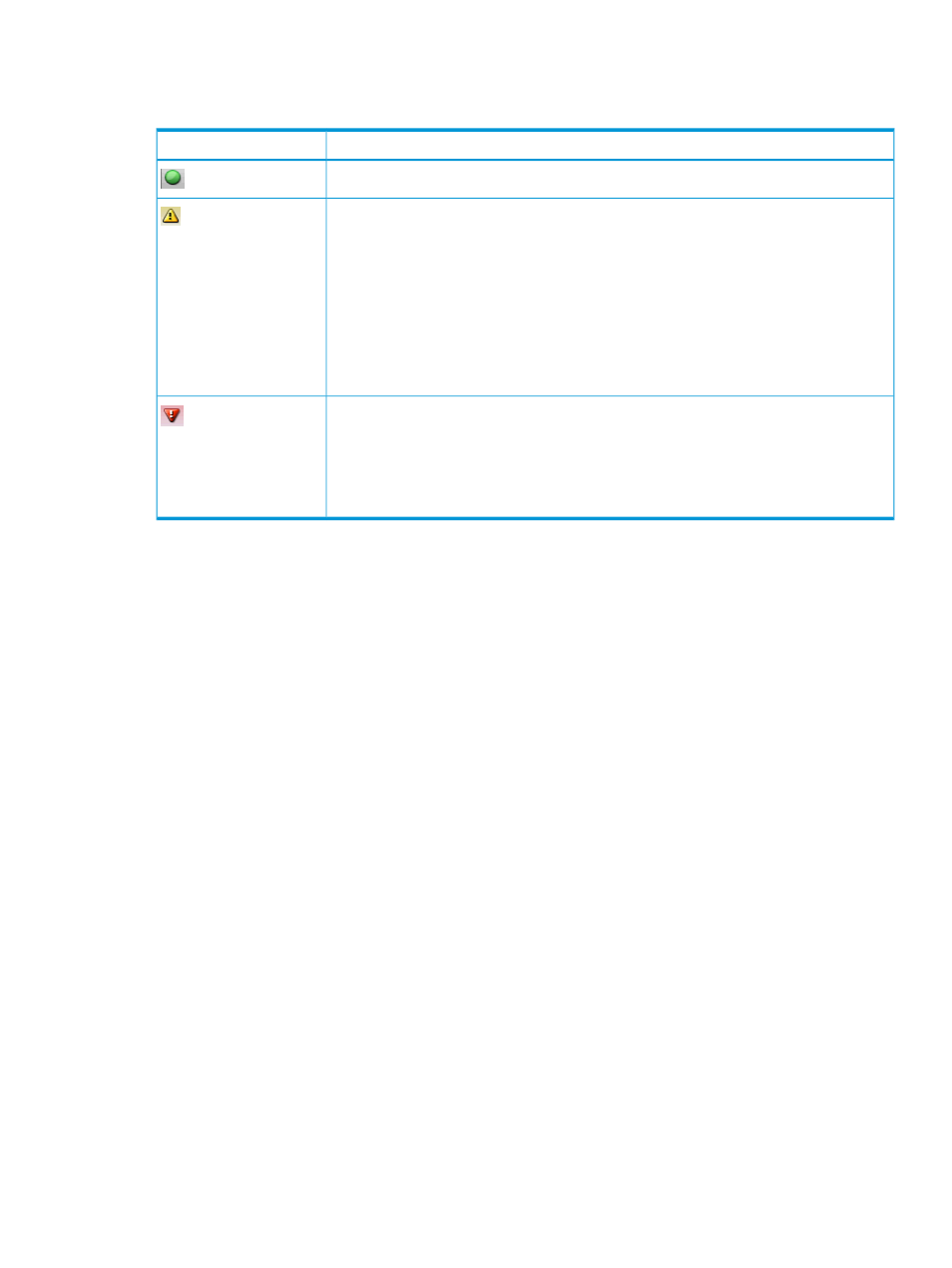
Status icons for certain resources
The status of certain resources is indicated by the following icons:
Description
Status
The resource can be used normally.
The resource has the following status:
•
The resource can be used, but has a limit on I/O performance and so on.
•
The status of the resource is changing.
•
The status of the resource is being confirmed.
•
The resource has subresources of different status.
For example, parity groups are in this status if the statuses of logical volumes in the
parity groups are not the same.
In this case, the sub-resources might be blocked. Confirm the status of sub-resources.
The resource has the following status:
•
The resource cannot be used because it is blocked due to a failure or maintenance
operations.
•
The status of the resource is unknown.
Restore the resource to the normal status.
Viewing Remote Web Console data using external applications
You can load and view Remote Web Console data in external applications such as HP Systems
Insight Manager.
Prerequisites
•
The SVP must be configured to load Remote Web Console data to another application. Contact
your service representative.
•
To add an application, you must specify information about the application in the application
information file. Contact your service representative to ask about how to obtain the application
information file.
To view Remote Web Console data in another application:
1.
Open a Remote Web Console window, and select the rows you want to view.
2.
Click Settings
→Launch Application→Application Name. The application displays the selected
data.
Using reports to verify system changes
This topic explains Remote Web Console reports and provides instructions for creating, viewing,
and deleting them.
You can create reports of your storage system’s physical configurations and logical settings. Doing
this provides a copy of the settings when you intend to make changes. If you make a similar report
after the changes, then you can compare the reports to verify that new settings were made as
intended.
Remote Web Console reports can be saved in a CSV or HTML file. Tables in the HTML version of
the configuration report are sortable.
Viewing Remote Web Console data using external applications
77
